Loading ...
Loading ...
Loading ...
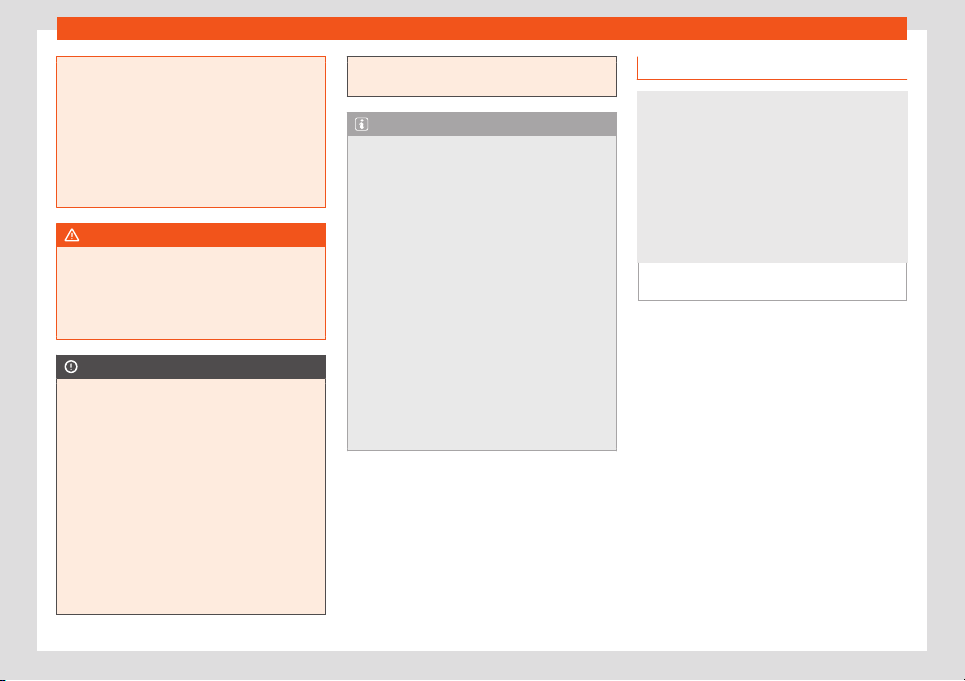
Connectivity
●
The interaction l
evel of the Apps on the
system must be: ALLOW.
●
Protect the mobile terminal with its appli-
cations from improper use.
●
Never make modifications to the applica-
tions.
●
Consult the instruction manual for the
mobile terminal.
WARNING
The use of applications while driving can
distr
act your attention fr
om the traffic. Dis-
tracting the driver in any way can lead to
an accident and cause injuries.
●
Always drive carefully and responsibly.
CAUTION
●
In areas where special r
egulations apply
or the use of mobile terminals is forbidden,
the mobile terminal must be switched off at
all times. The radiation produced by the
mobile terminal when switched on may in-
terfere with sensitive technical and medi-
cal equipment, possibly resulting in mal-
function or damage to the equipment.
●
SEAT cannot be held liable for any dam-
age caused to the vehicle as a result of the
use of applications that are of poor quality
or are defective, the inadequate program-
ming of the applications, the insufficient
coverage of the network, the loss of data
during transmission or the improper use of
mobile terminal
s.
Note
●
Use of Full Link t
echnology may r
esult in
high consumption of your 3G/4G data plan.
●
SEAT recommends having a high battery
charge on the device when connected to
Full Link.
●
SEAT recommends that to use Full Link,
the “Date and time” should be correctly
configured. Select Settings/System >
Date and Time.
●
SEAT applications are designed to com-
municate with the vehicle and interact with
it via the Full Link connection, therefore its
functionality is linked to the mobile device
being connected via USB.
●
You can find further information on the
technical requirements, compatible devi-
ces, suitable applications and availability
at www.seat.com or at SEAT dealers.
Is Full Link blocked?
Fig. 182
Message on Infotainment system
scr
een.
To unblock this feature, you must obtain the
accessory fr
om your SEAT deal
er
. Otherwise,
a message like this will appear on the screen
whenever you select the feature
›››
Fig. 182.
183
Loading ...
Loading ...
Loading ...