Loading ...
Loading ...
Loading ...
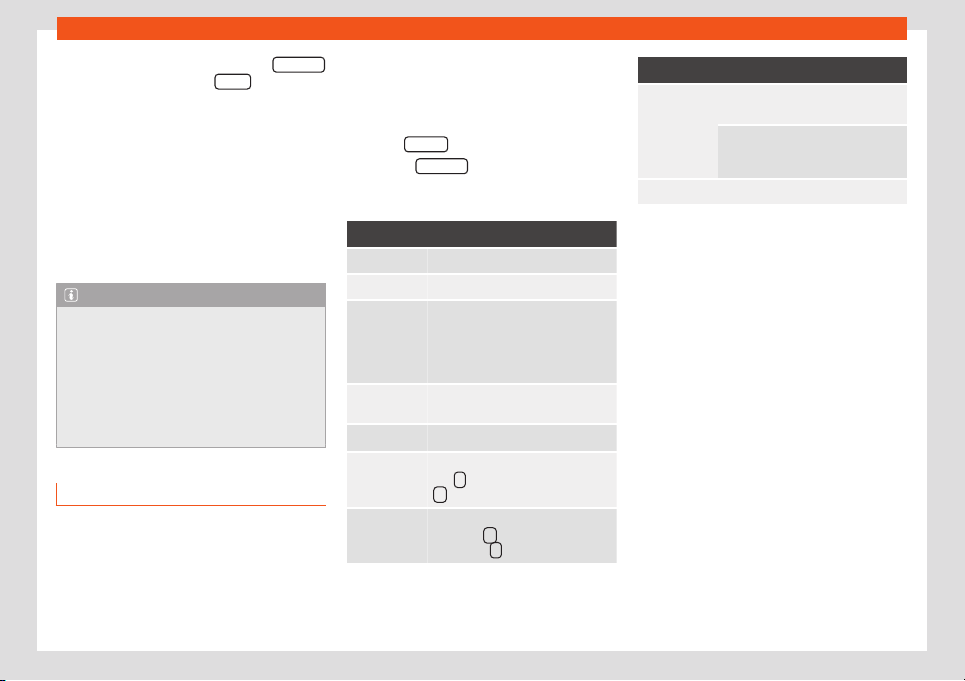
Infotainment System
●
In the MEDIA main menu, pr
ess the SOURCE
function button and select WLAN .
●
Please refer to the instructions on the
scr
een of the Inf
ot
ainment system and on the
WLAN audio source regarding the rest of the
procedure.
Controlling playback
The extent to which the WLAN audio source
can be controlled via the Infotainment system
depends on the connected WLAN audio
source and the application used.
Note
●
The Infotainment syst
em does not pro-
vide an internet connection, it only estab-
lishes a wireless connection between the
mobile device and said system.
●
Via the WLAN, only the connection be-
tween the device and the Infotainment sys-
tem can be guaranteed, its operation de-
pends on the application itself.
Images
3 Valid for the model: Media System Plus/Navi
Syst
em
Using the Images menu, image files can be
viewed (e.g. photos) individually or as a slide-
show.
The image files must be stored on a compati-
ble data st
orage device (e.g., a CD or an SD
card).
●
Press the Infotainment button and then
press the Images
function button.
●
Press the SOURCE function button to select
the sour
ce wher
e the pict
ures in question are
located.
Function button: function
SOURCE Viewing and selecting the source.
SELECTION Opens a list of image files.
The image viewed was obtained via
GPS l
ocalisation and upon pressing
this function butt
on, the navigator
menu opens to start a route to this
destination.
/
Rotate the view of the image to the
left or the right.
Reset the vie
w of the image.
To stop the playback of a slideshow.
The
function button changes to
.
To continue the playback of a slide-
show. The function button
changes to .
Function button: function
/
To change to the PREVIOUS or
NEXT image.
The same function can be per-
formed by sliding your finger hori-
zont
ally across the screen.
SETTINGS Open the Image settings menu.
Enlarging or reducing the view
To enlar
ge or reduce the view of the image
displayed:
●
Turn the adjustment knob.
●
OR: Stretch or reduce the image on the
screen using 2 fingers.
R
otating the view/image
To rotate an image, in addition to the buttons
provided for this (
/
), you can also press
on the screen (e.g. with your thumb) and,
while continuing to press with your thumb,
slide another finger (e.g. your index finger)
around it like a compass either clockwise (to
rotate the image to the right) or anti-clock-
wise (to turn the image to the left). This will ro-
tate the image 90° with respect to its current
position.
200
Loading ...
Loading ...
Loading ...