Loading ...
Loading ...
Loading ...
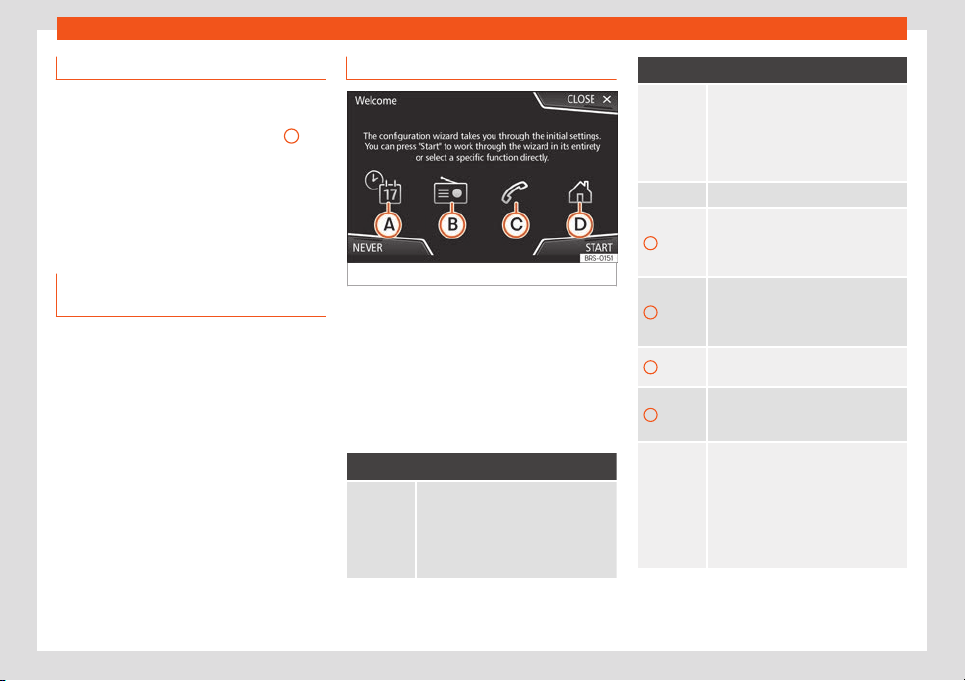
Introduction
Proximity sensors
3 Valid for: Media System Plus/Navi System
The Infot
ainment system is equipped with an
integrated proximity sensor
›››
Fig. 174
11
.
The image on the screen changes from dis-
pl
ay mode to automatic operation when your
hand moves toward it. In operation mode, the
function buttons are automatically highligh-
ted to facilitate their use.
Additional information and display
options
The displays appearing on the screen may
v
ary depending on the settings, and may dif
-
f
er from those described here.
The status bar on the screen can display, for
example, the current time and outside tem-
perature.
All displays can be viewed only after com-
pletely restarting the Infotainment system.
Initial configuration wizard
Fig. 180
Initial configuration wizard
The initial configuration wizard will help you
t
o set up your Inf
ot
ainment system the first
time you switch it on.
Every time you switch on the Infotainment
system, the initial setup screen will appear
›››
Fig. 180 if any parameters have not been
set or if the NEVER function button has not
been pressed.
Function button: function
CLOSE
Closes the Configuration Wizard, and
the main menu or last mode in which
you used the Infot
ainment system will
appear. The next time you switch on
the system, the Configuration Wizard
will start up again.
Function button: function
NEVER
Disables the possibility of changing
the settings of the Infotainment sys-
t
em. If you want to perform the initial
system setup, you must enter via Sys-
tem setup and select Configura-
tion Wizard.
START Starts up the Configuration Wizard.
A
Press to configure the time and date (if
it has a navigation system it will be
configured aut
omatically with the
GPS).
B
Press to search and store to memory
the radio stations that hav
e the best
reception at that moment on all avail-
able bands (AM, FM and DAB).
C
Press to link your mobile telephone to
the Infotainment syst
em.
D
a)
Press to select your home address us-
ing your current position or by man-
ually entering an addr
ess.
PREVIOUS
NEXT
To go to the previous or next parameter
to set.
When a parameter has been set, the
only way to reset it is from the main
menu, clicking on it, and not using the
Previous/Next buttons.
When setting any parameter, a confir-
mation mark will appear on it .
»
181
Loading ...
Loading ...
Loading ...