Loading ...
Loading ...
Loading ...
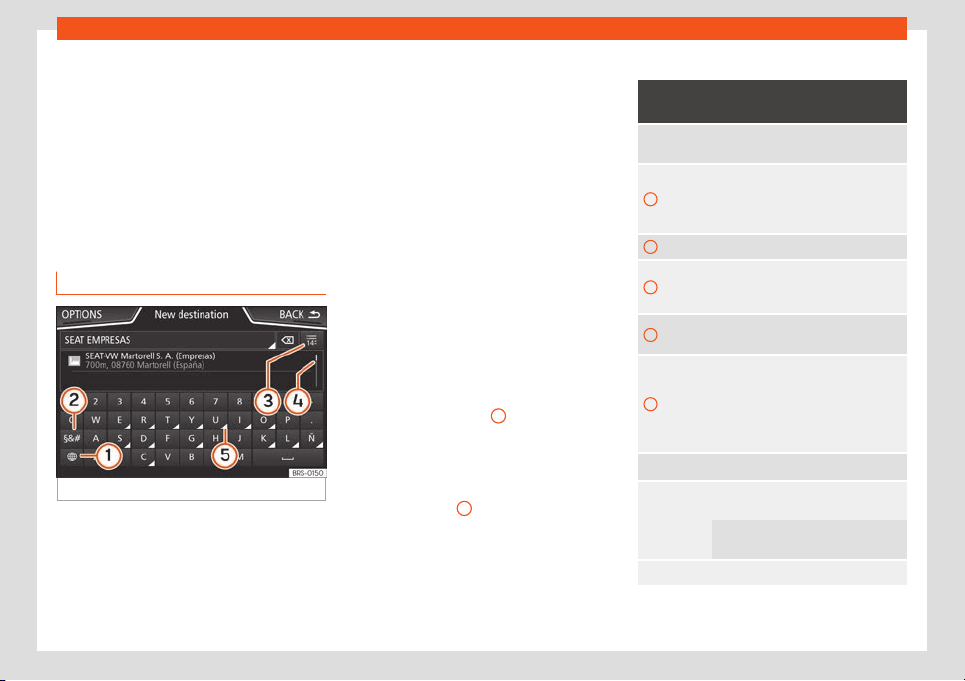
Infotainment System
●
Briefly pr
ess
the scr
een above or below the
scroll marker.
●
OR: Place a finger over the scroll marker
and without lifting it, move it around the
screen. Lift your finger off the screen when
you reach the desired position.
●
OR: Place your finger in the centre of the
screen and without lifting it, move it around
the screen. Lift your finger off the screen
when you reach the desired position.
Input masks with on-screen keypad
Fig. 179
Input window with on-screen keypad.
Input windows with on-screen keypad are
used f
or functions such as ent
ering an entry
name
, selecting a destination address or en-
tering a search term for searching long lists.
The function buttons listed below are not
available in all countries or for all topics.
Subsequent chapters only explain those
functions that differ from those in the screen
shown in the figure.
The input line with cursor is located in the top
bar of the screen. All inputs are displayed
here.
Input windows for “free text input”
In the input masks for open text, you may en-
ter letters, numbers and special characters in
any combination.
Input windows for selecting a saved entry
(e.g. selection of a destination address)
It is only possible to select a sequence of let-
ters, numbers and special characters that
matches a stored entry.
Suggestions for matching destinations ap-
pear depending on the characters entered in
the input line
›››
Fig. 179
4
. In the case of
compound names, it is necessary t
o ent
er a
space
.
If there are fewer than 99 selectable entries,
the number of remaining entries is displayed
after the input line
3
. Pressing this function
butt
on displ
ays these r
emaining entries in a
list.
Overview of the function buttons
Function icon and text: operation and ef-
fect
Lett
ers and
digits
Press them to copy them into the in-
put line.
1
Press to change the keypad to anoth-
er language. Keypad languages can
be selected from the menu System
settings > Language.
2
Press to show symbols on the keypad.
3
Displays the number and opens the
list of remaining select
able entries
that match the entered text.
4
Scroll bar, the size of which depends
on the number of matching entries.
5
Hold and press to display a pop-up
window with the special charact
ers
based on said letter. Press the desired
character to enter it. Some special
characters can be written out instead
(e.g. “AE” for “Ä”).
Press to enter a space.
Press to delete characters in the input
line from right to left.
Press and hold to delete several char-
acters.
BACK Press to close the input window.
180
Loading ...
Loading ...
Loading ...