Loading ...
Loading ...
Loading ...
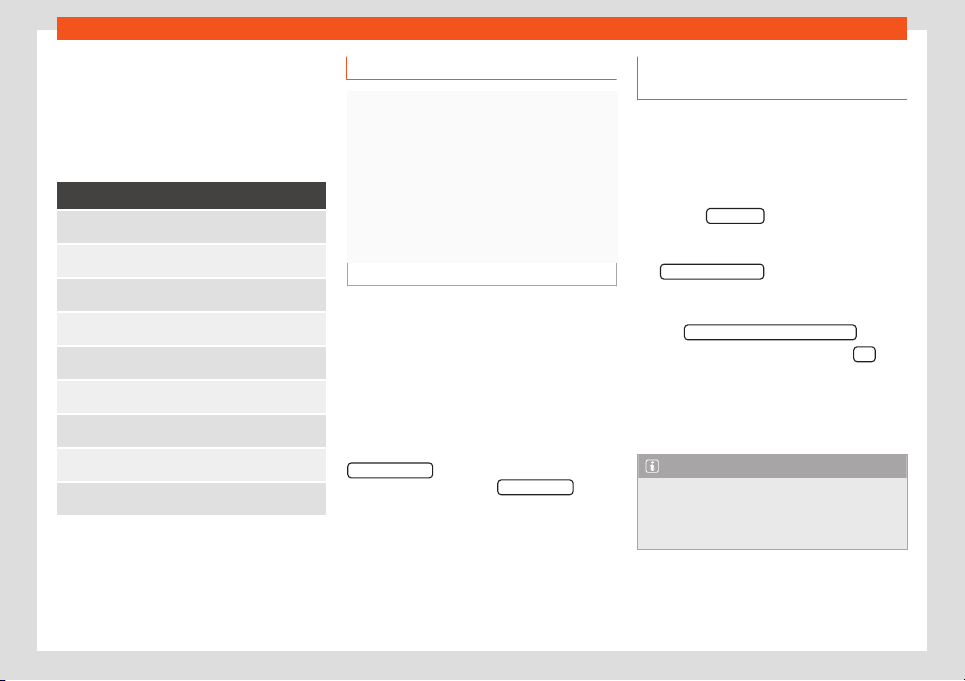
Operating modes
If during route guidance a traffic report is re-
ceiv
ed that aff
ects the r
oute being travelled,
an alternative route will be searched for if the
Infotainment system calculates that time can
be saved.
Traffic reports on map (selection)
Symbol: Meaning
: Slow tr
affic
: Traffic jam
: Accident
: Slippery road surface (ice or sno
w)
: Slippery road surface
: Danger
: R
oad works
: Str
ong wind
: Road closed to traffic
During route guidance, traffic congestion that
does not aff
ect the r
out
e calculated is dis-
played in grey.
Predictive navigation
Fig. 207
Predictive navigation
When you activate Predictive navigation, the
syst
em det
ects and st
ores in the background
routes that are frequently followed, without
them being active destination routes. This
function has no navigation announcements
unless the user requires them, getting them
by pressing the adjustment knob.
●
On the main screen of the Navigation menu,
in the pop-up window, press the
Frequent routes
button. To display frequently
f
oll
o
wed routes press the Show on map
button
›
›
›
Fig. 207.
Importing vCards (electronic busi-
ness cards)
Importing vCards to the destination mem-
ory
●
Insert the data storage device with the stor-
ed vCards or connect it to the Inf
otainment
system
›››
page 194.
●
Press the SETTINGS
function button in the
main Navigation menu.
●
In the Navigation settings menu, press
the Import destinations
function button.
●
Select the data carrier with the vCards
sav
ed in the list.
●
Pr
ess Import all vCar
ds from this folder
.
●
Confirm the import notice with the OK
function button.
The sav
ed vCar
ds will no
w be in the destina-
tion memory
›››
page 204 and may be used
for navigation.
Note
Only one address per vCard can be impor-
ted. In the ev
ent any vCards have multiple
addresses, only the main address will be
imported.
209
Loading ...
Loading ...
Loading ...