Loading ...
Loading ...
Loading ...
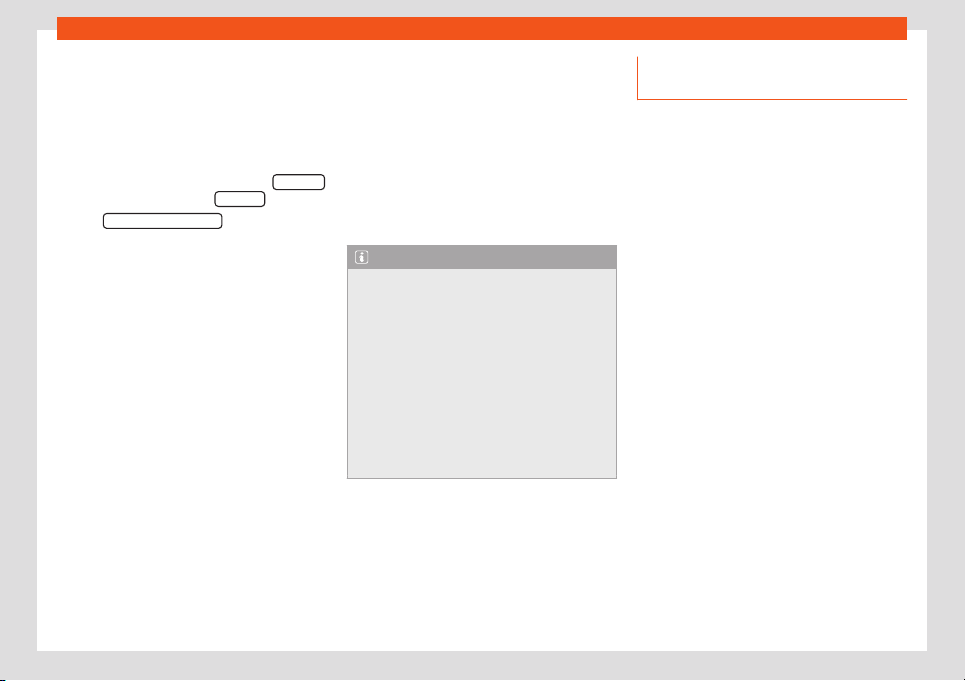
Operating modes
Starting Bluetooth
®
audio tr
ansf
er
●
Activ
ate Bluetooth
®
visibility on the external
Bluetooth
®
audio source (e.g., mobile tele-
phone).
●
Lower the base volume on the Infotainment
system.
●
In the MEDIA main menu, press the SOURCE
function button and select B
T audio
.
●
Press Sear
ch f
or ne
w device
in order to con-
nect an e
xt
ernal Bluet
ooth
®
audio source for
the first time
›››
page 213.
●
OR: Select a Bluetooth
®
external audio
source from the list.
●
Please refer to the instructions on the
screen of the Infotainment system and on the
Bluetooth
®
audio source regarding the rest of
the procedure.
You may still need to manually start playback
on the Bluetooth
®
source.
When playback on the Bluetooth
®
audio
source is stopped, the Infotainment system
remains in Bluetooth
®
Audio mode.
Controlling playback
The extent to which the Bluetooth
®
audio
source can be controlled via the Infotainment
system depends on the connected Blue-
tooth
®
audio source.
The available functions will depend on the
Bluetooth
®
Audio profile that the connected
external player supports.
With media players that support the AVRCP
Bluetooth
®
profile, playback on the Blue-
tooth
®
audio source can be automatically
started or stopped when the unit is switched
to Bluetooth
®
Audio mode or to a different au-
dio source. In addition, it is possible to view or
change the track via the Infotainment system.
Note
●
Due to the lar
ge number of possible Blue-
tooth
®
audio sources, it is not possible to
guarantee fault-free operation of all de-
scribed functions.
●
Do not connect an external media player
to play music via Bluetooth
®
and via the
USB port
›››
page 197 at the same time
with the Infotainment system, as this could
cause playback limitations.
●
If the external player is an Apple™ device,
it cannot be simultaneously connected by
USB and by Bluetooth
®
.
Connecting an external audio
sour
ce thr
ough WLAN*
3 Not available for model: Media System
Touch/Col
our
WLAN allows wireless connection between an
external audio source (for example a smart
phone) and the Infotainment system.
To use this connection, the device being con-
nected must have an app compatible with
the UPnP (Universal Plug and Play) communi-
cation protocol, allowing the app to provide
the system with the available media content.
Conditions
●
Having a compatible (UPnP) app installed
on the mobile device
.
●
Having the Enable WLAN connection op-
tion active, which can be found in the wireless
connection configuration.
●
Pairing the mobile device to the Infotain-
ment system using a password generated by
the system. The pairing must be done from
the mobile device that you wish to connect to
the Infotainment system.
Starting the WLAN audio transfer
●
Lower the base volume on the Infotainment
system.
●
Start the UPnP app or the app for the play-
back of the WLAN audio source.
»
199
Loading ...
Loading ...
Loading ...