Loading ...
Loading ...
Loading ...
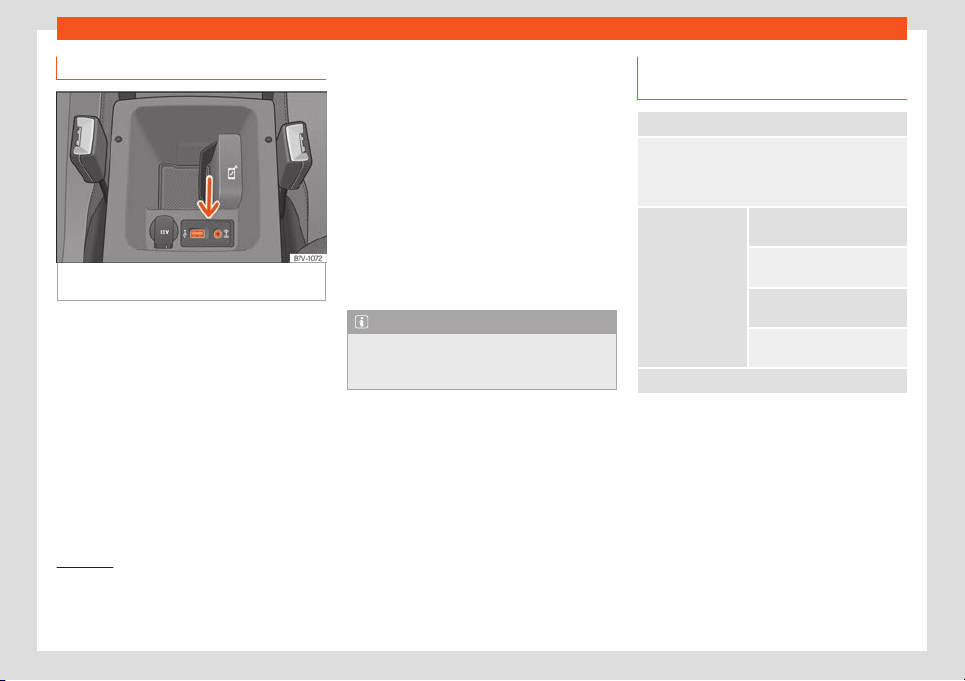
Audio and Media Mode
Activation of Full Link
Fig. 218
Centre front armrest: USB/AUX-IN in-
put.
Data connection via Wi-Fi or SIM is not
necessary t
o est
ablish the connection be-
tw
een the smartphone and Full Link.
Data connection via Wi-Fi or SIM is neces-
sary to enable all of the app features
1)
.
Proceed as follows to use Full Link:
●
Switch on the Infotainment system
●
Connect the smartphone to the vehicle's
USB port using a USB cable
›››
Fig. 218.
●
On the main menu of the Full Link settings,
select:
Enable data transfer for SEAT apps.
Preferred connection type: Choose be-
tween MirrorLink™ or Android Auto™ only
for Android™ phones compatible with
both technologies. For iOS (Apple™) sys-
tems, the connection is automatic if the
device is compatible.
Select the device.
Finally, a message will appear stating that
data transfer will commence when the device
is connected. Press OK. Once selected, the
technology compatible with your device can
be used.
Note
Depending on your smartphone, it may
have to be unl
ocked for the connection to
occur.
1
2
3
What should I do if it does not con-
nect?
Restart the mobile device
Check the USB cable visually.
Make sure that the USB cable is not damaged. Check
that both connections (USB/micro USB) are not dam-
aged or worn.
Visually check
that the USB ports
are pr
operly con-
nected.
Check that the ve-
hicle and device
USB connections
are not damaged
and/or worn.
Clean the USB ports (device
and vehicle).
T
ry another compatible mo-
bile device
.
Have the USB port replaced at
a SEAT Authorised Service.
Have the mobil
e device re-
paired or repl
ace it.
Try another compatible mobile device.
1)
Using the data connection to transfer the
smartphone apps to Full Link may invol
ve addi-
tional charges. Please check the charges with
your operator.
209
Loading ...
Loading ...
Loading ...