Loading ...
Loading ...
Loading ...
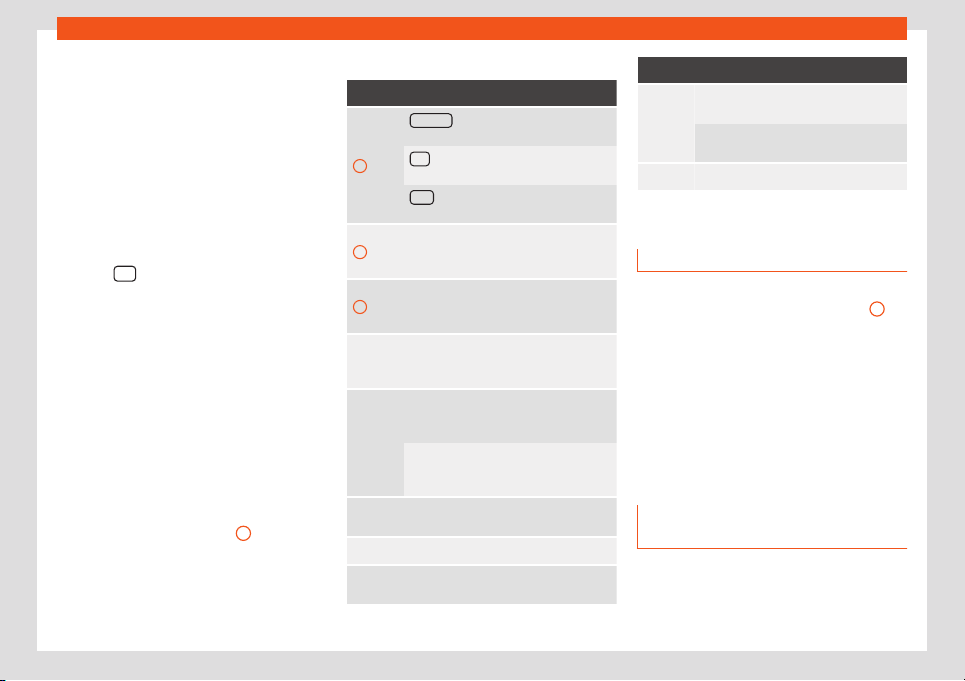
Infotainment System
Subsequent chapters only explain those
functions that diff
er fr
om those in the scr
een
shown in the figure.
The input line with cursor is located in the top
left bar of the screen. All inputs are displayed
here.
Input windows for “free text input”
In the input masks for open text, you may en-
ter letters, numbers and special characters in
any combination.
Press the OK
function button to accept the
char
act
er sequence ent
ered.
Input windows for selecting a saved entry
(e.g. selection of a destination address)
It is only possible to select a sequence of let-
ters, numbers and special characters that
matches a stored entry.
Suggestions for matching stored destinations
appear depending on the characters entered
in the input line. In the case of compound
names, it is necessary to enter a space.
If there are fewer than 99 selectable entries,
the number of remaining entries is displayed
after the input line
›››
Fig. 206
3
. Pressing
this function butt
on displ
ays these r
emaining
entries in a list. If there are less than 6 desti-
nations remaining, the list opens automatical-
ly.,
Overview of the function buttons
Function button: operation and effect
1
Zip code
a)
: Press this button t
o enter a zip
code in the Navigation mode.
123
: Press this button to open the num-
ber and special character input screen.
ABC : Press this button to go back to the
letter input scr
een.
2
Press this button to change the keypad
language. K
eypad languages can be se-
lected from the menu system setup.
3
Displays the number and opens the list of
remaining select
able entries that match
the entered text.
Letters
and dig-
its
Press them to copy them into the input
line
.
L
ett
ers
and
Hold and press to display a pop-up win-
do
w with the special characters based
on said letter.
Press the desired character to enter it.
Some special characters can be written
out instead (e.g. “AE” for “Ä”).
Press this button to change between up-
percase and lowercase.
Press to enter a space.
Accept
Press this button to confirm the sugges-
ted input and close the input screen.
Function button: operation and effect
Press to delete characters in the input
line fr
om right to l
eft.
Press and hold to delete several charac-
ters.
Press t
o close the input window.
a)
This depends on the country and unit in question.
Proximity sensors
The Infotainment system is equipped with an
int
egr
at
ed proximity sensor
›››
Fig. 203
7
.
The image on the scr
een changes fr
om dis-
pl
ay mode to automatic operation when your
hand moves toward it. In operation mode, the
function buttons are automatically highligh-
ted to facilitate their use.
Depending on the device, the proximity sen-
sors can be enabled or disabled in the Dis-
play settings menu.
Additional information and display
options
The displays appearing on the screen may
v
ary depending on the settings, and may dif
-
f
er from those described here.
196
Loading ...
Loading ...
Loading ...