Loading ...
Loading ...
Loading ...
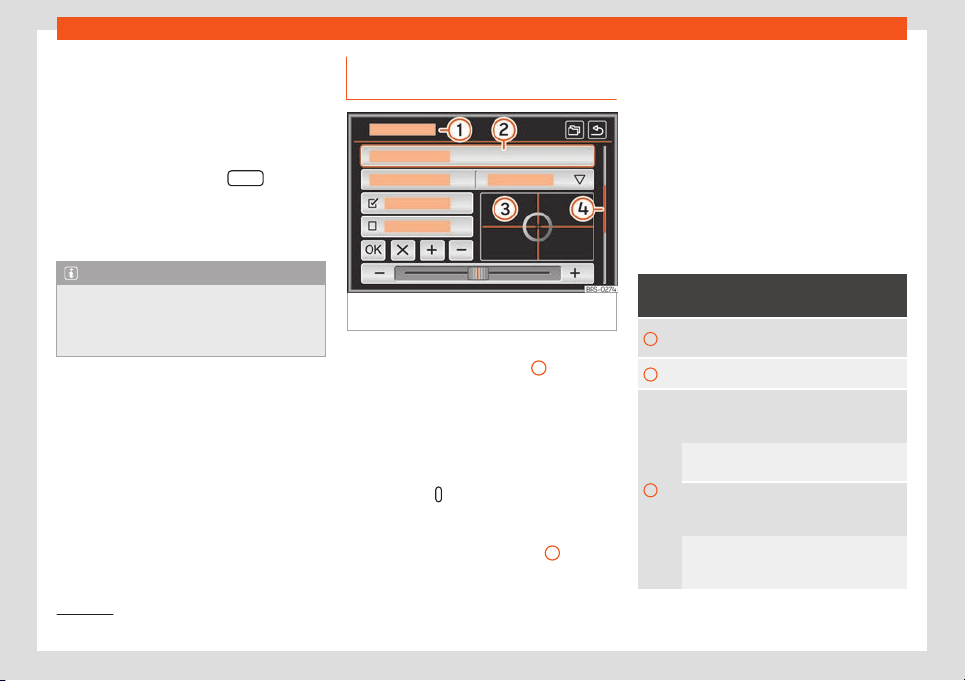
Infotainment System
●
OR: R
ot
at
e the left wheel on the multi-func-
tion steering wheel downwards.
Mute sound
●
Turn the volume control anti-clockwise
until it displays .
●
OR: press the Infotainment MUTE
1)
button.
Muting the Infot
ainment system sound stops
the media source that is playing. The screen
displays .
Note
If the base volume has been considerably
increased to pl
ay a certain audio source,
lower the volume again before switching to
another audio source.
Operation of the function buttons
and the instructions on the scr
een
Fig. 204
Overview of some of the function but-
t
ons on the scr
een.
The Infotainment system comes equipped
with a t
ouchscr
een
›
››
Fig. 203
3
.
Activ
e ar
eas of the scr
een that call up a cer-
tain function are called “function buttons”.
These buttons are operated by briefly press-
ing the screen or by pressing and holding.
The function buttons appear in the instruc-
tions with the label “function button” and a
button symbol
.
Function butt
ons st
art functions or open sub-
menus. The curr
ently selected menu is dis-
played in the title bar
›››
Fig. 204
1
of the
submenus.
Inactive (grey) function buttons cannot be se-
l
ect
ed.
Incr
ease or decrease the size of the im-
ages displayed on the screen
The size of the pictures on the image view
›››
page 199 and, for instance, the display of
the navigation map
›››
page 215 that can be
zoomed in or out. To do so, enlarge or reduce
the image displayed by moving two fingers.
Overview of screen and function buttons
Display and function buttons: operation
and effect
1
The title bar shows the selected menu and,
where applicable
, other function buttons.
2
Press it to open another menu.
3
Mobile crosshair: Move the cr
osshair
around the screen by pressing lightly and
without lifting the finger.
OR: To move the crosshair to a particular
position, press that spot on the scr
een.
Fixed crosshair: Move the ar
ea below the
crosshair around the screen by pressing
lightly and without lifting the finger.
OR: Press the desired position on the
screen; the position is centred around the
crosshair.
1)
Depends on the device.
194
Loading ...
Loading ...
Loading ...