Loading ...
Loading ...
Loading ...
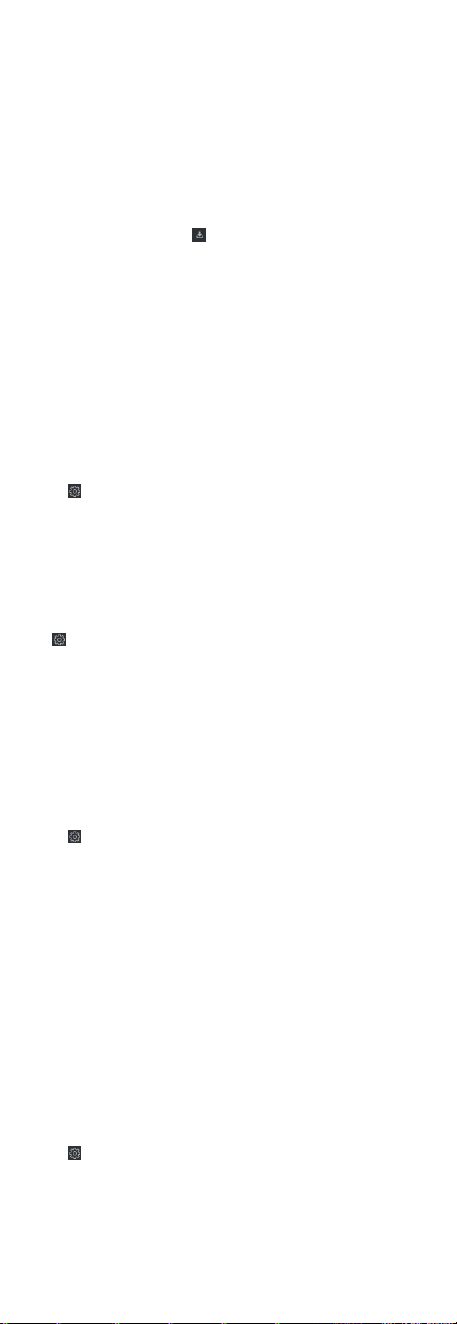
Export Event
Informaon
Click Export to export the event log or
event pictures to the local PC in CSV/Excel
le. You can set the saving path manually.
Download
Captured
Picture
Hover the cursor on the captured picture,
and click the download icon on the lower
right corner of the picture to download it
to the local PC.
Download
Event
Triggered
Video
Hover the cursor on the recorded video,
click to download the video (30s before
the event happens) triggered by the event.
7.11 Remote Conguraon via Client
Soware
Congure device parameters remotely.
7.11.1 Check Device
Informaon
Steps
1. Click Maintenance and Management → Device Management
→ Device to enter the device list.
2.
Click to enter the remote conguraon page.
3. Click System → Device Informaon and view the device basic
informaon and the device version informaon.
7.11.2 Edit Device Name
Click Maintenance and Management → Device Management →
Device to enter the device list.
Click to enter the remote conguraon page.
Click System → General to congure the device name and
overwrite record
les parameter.
Click Save.
7.11.3 Edit Time
Steps
1. Click Maintenance and Management → Device Management
→ Device to enter the device list.
2.
Click
to enter the remote conguraon page.
3. Click System → Time to congure the me zone.
4. Oponal: Check Enable NTP and set the NTP server address,
the NTP port, and the synchronizaon interval.
5. Oponal: Check Enable DST and set the DST start me, end
me and the bias.
6. Click Save.
7.11.4 Set System Maintenance
You can reboot the device remotely, restore the device to default
sengs, etc.
Steps
1. Click Maintenance and Management → Device Management
→ Device to enter the device list.
2.
Click
to enter the remote conguraon page.
3. Click System → System Maintenance .
78
Loading ...
Loading ...
Loading ...
