Loading ...
Loading ...
Loading ...
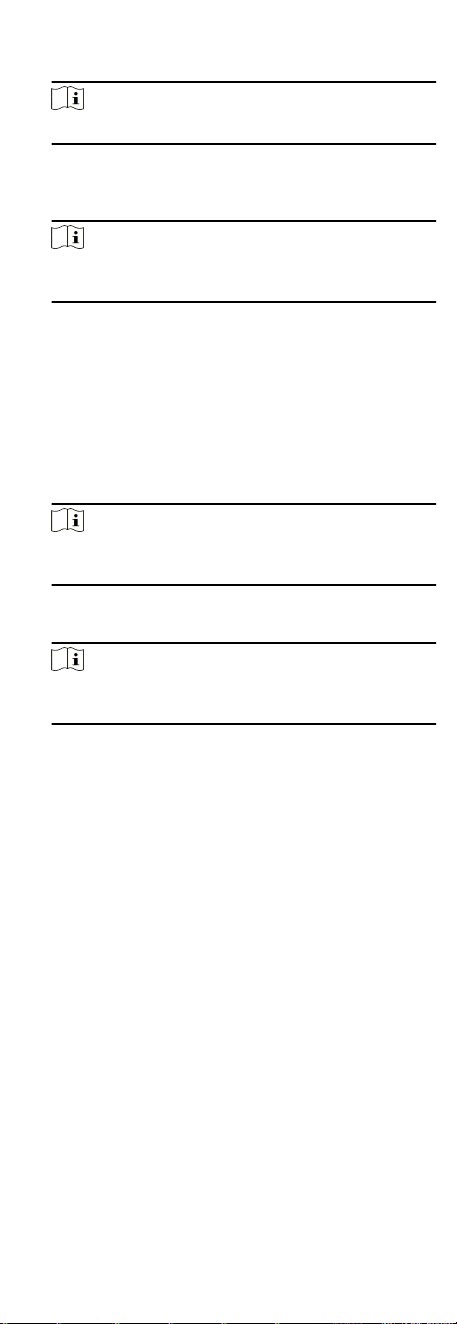
Set the barrier's opening and closing speed. You can select
from 1 to 10. The greater the value, the faster the speed.
Note
The recommended value is 6.
Alarm Voice Prompt Duraon
Set how long the audio will last, which is played when an
alarm is triggered.
Note
0 refers to the alarm audio will be played unl the alarm is
ended.
Temperature Unit
Select the temperature unit that displayed in the device
status.
Lightboard Brightness
Set the lightboard brightness.
Barrier Material
Select the material of the barrier gate. You can select the
barrier material from the drop-down list.
Note
The barrier material will aect the device working. Select a
correct barrier material or the barrier may not open.
Lane Length
The width of the lane. You can set the lane width.
Note
The lane width will aect the device working. Set a correct
lane width or the barrier may not open.
Do Not Open Barrier When Lane is Not Clear
If there is someone or something in the lane, the gate will
not open even if the credenal is authencated.
This funcon is designed to avoid more than one person
passing through the gate with only one authencaon.
4. Click OK.
7.7.2
Congure Remaining Open/Closed
You can set the status of the door as open or closed. For example,
you can set the door remaining closed in the holiday, and set the
door remaining open in the
specied period of the work day.
Before You Start
Add the access control devices to the system.
Steps
1. Click Access Control → Advanced
Funcon → Remain Open/
Closed to enter the Remain Open/Closed page.
2. Select the door that need to be
congured on the le panel.
3. To set the door status during the work day, click the Week
Schedule and perform the following operaons.
1) Click Remain Open or Remain Closed.
59
Loading ...
Loading ...
Loading ...
