Loading ...
Loading ...
Loading ...
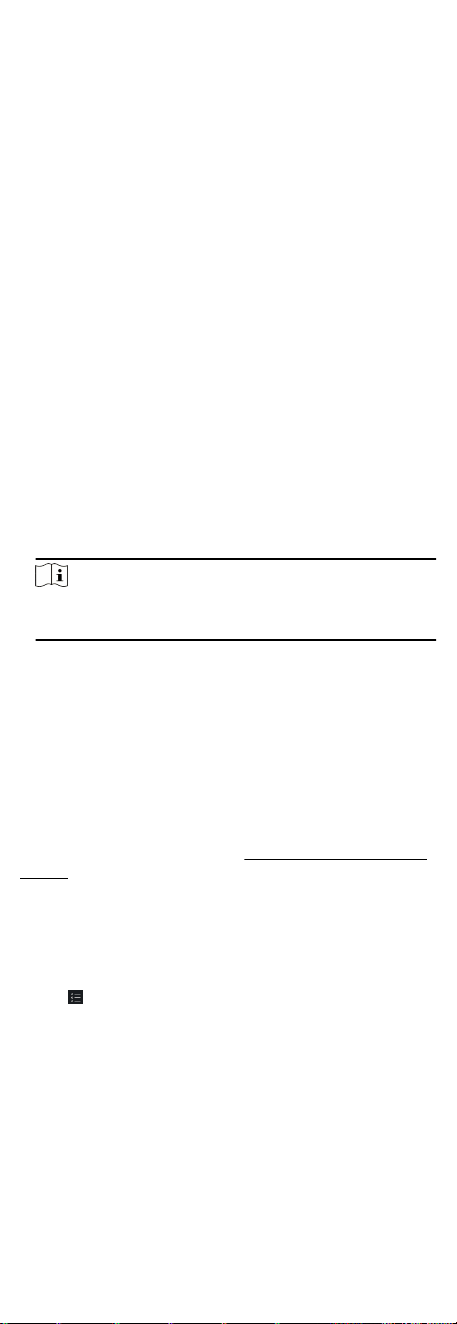
Result
The icon of the doors will change in real-me according to the
operaon if the operaon is succeeded.
7.9.2 Check Real-Time Access Records
The access records will display in real
me, including card swiping
records, face recognions records, ngerprint comparison
records, etc. You can view the person informaon and view the
picture captured during access.
Steps
1. Click Monitoring and select a group from the drop-down list on
the upper-right corner.
The access records triggered at the doors in the selected group
will display in real
me. You can view the details of the records,
including card No., person name, organizaon, event me, etc.
2. Oponal: Check the event type and event status so that these
events will show in the list if the events are detected. The
events of unchecked type or status will not be displayed in the
list.
3.
Oponal: Check Show Latest Event and the latest access
record will be selected and displayed at the top of the record
list.
4.
Oponal: Click the event to view the accessed person details,
including person pictures (captured picture and prole), person
No., person name,
organizaon, phone, contact address, etc.
Note
You can double click the captured picture to enlarge it to view
the details.
5. Oponal: Right click on the column name of the access event
table to show or hide the column according to actual needs.
7.10 Event Center
The event informaon (for example, device oine) received by
the client displays. In the Event Center, you can check the detailed
informaon of the real-me and historical events, view the event
linked video, handle the events, and so on.
Before the client can receive the event informaon from the
device, you need to enable the events of the resource and arm
the device
rst. For details, refer to Enable Receiving Event from
Devices.
7.10.1 Enable Receiving Event from Devices
Before the client soware can receive event nocaons from
the device, you need to arm the device
rst.
Steps
1.
Click
→ Tool → Device Arming Control to open Device
Arming Control page.
All the added devices appear on this page.
2. In the Auto-Arming column, turn on the switch to enable auto-
arming.
73
Loading ...
Loading ...
Loading ...
