Loading ...
Loading ...
Loading ...
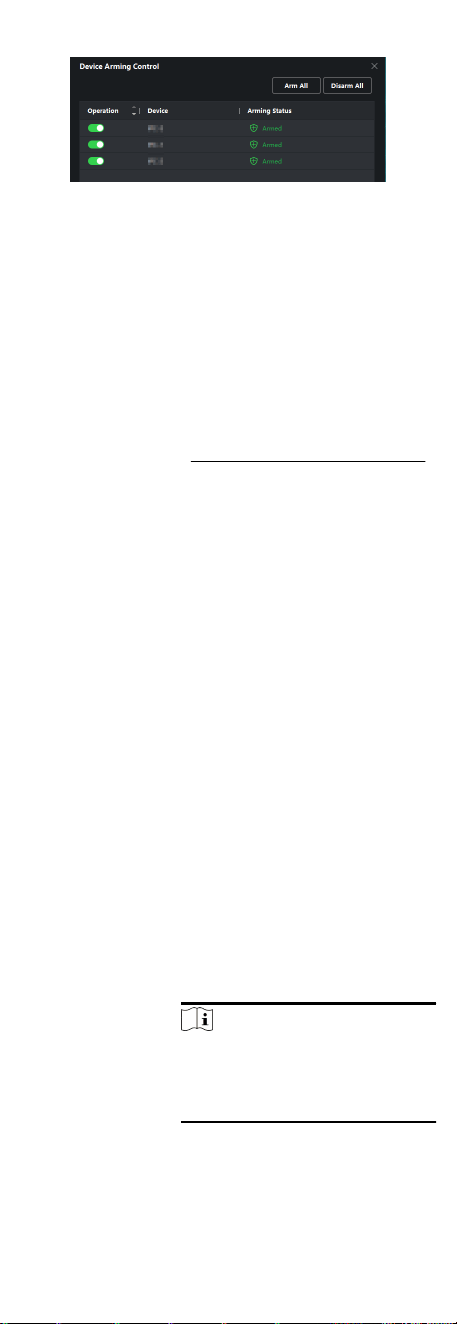
Figure 7-11 Arm Device
Aer turned on, the device(s) will be armed. And nocaons
about the events triggered by the armed device(s) will be
automacally sent to the client soware in real-me.
7.10.2 View Real-Time Events
The real-me event informaon received by the client of the
connected resources are displayed. You can check the real-me
event informaon, including event source, event me, priority,
etc.
Before You Start
Enable receiving events from devices before the client can receive
event from the device, see
Enable Receiving Event from Devices
for details.
Steps
1. Click Event Center →
Real-me Event to enter the real-me
event page and you can view the real-me events received by
the client.
Event Time
For encoding device, event
me is the client me when it
receives the event. For other device types, event me is the
me when the event is triggered.
Priority
Priority represents the emergency degree of the event.
2. Filter the events.
Filter by Device Type
and (or) Priority
Select device type(s) and (or)
priories to lter events.
Filter by Keywords Enter the keywords to lter the
events.
3. Oponal: Right-click the table header of the event list to
customize the event related items to be displayed in the event
list.
4. Select an event in the event list to view the event details.
5.
Oponal: Perform the following operaons if necessary.
Handle Single
Event
Click Handle to enter the processing
suggeson, and then click OK.
Note
Aer an event is handled, the Handle
buon will become Add Remark. Click
Add Remark to add more remarks for
this handled event.
Handle Events in
a Batch
Select events that need to be
processed, and then click Handle in
74
Loading ...
Loading ...
Loading ...
