Loading ...
Loading ...
Loading ...
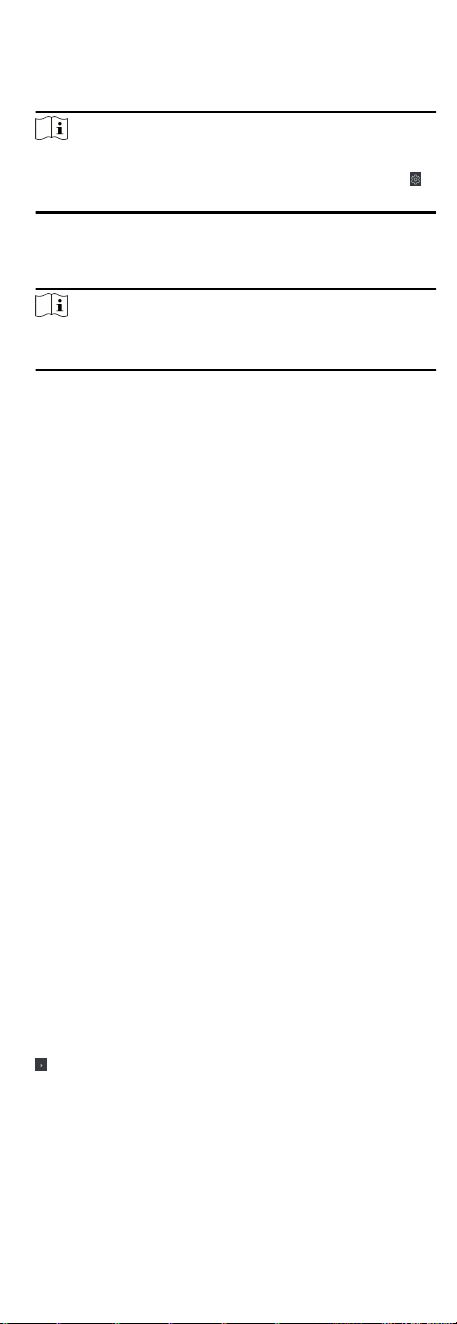
Steps
1. Click Access Control → Advanced Funcon → Device
Parameter .
Note
If you can nd Device Parameter in the Advanced Funcon list,
Hover the cursor on the Advanced Funcon, and then Click
to select the Device Parameter to be displayed.
2. Select an access device to show its parameters on the right
page.
3. Turn the switch to ON to enable the corresponding funcons.
Note
The displayed parameters may vary for dierent access control
devices.
RS-485 Communicaon Redundancy
You should enable this funcon if you wire the RS-485 card
reader to the access control device redundantly.
Enable NFC
If enable the funcon, the device can recognize the NFC
card. You can present NFC card on the device.
Enable M1 Card
If enable the
funcon, the device can recognize the M1 card.
You can present M1 card on the device.
Enable EM Card
If enable the funcon, the device can recognize the EM card.
You can present EM card on the device.
Enable CPU Card
Reserved. If enable the funcon, the device can recognize
the CPU card. You can present CPU card on the device.
Enable ID Card
Reserved. If enable the
funcon, the device can recognize
the ID card. You can present ID card on the device.
4. Click OK.
5. Oponal: Click Copy to, and then select the access control
device(s) to copy the parameters in the page to the selected
device(s).
Congure Parameters for Door
Aer adding the access control device, you can congure its
access point door parameters.
Steps
1. Click Access Control → Advanced
Funcon → Device
Parameter .
2. Select an access control device on the
le panel, and then click
to show the doors or oors of the selected device.
3. Select a door or oor to show its parameters on the right page.
4. Edit the door or oor parameters.
55
Loading ...
Loading ...
Loading ...
