Loading ...
Loading ...
Loading ...
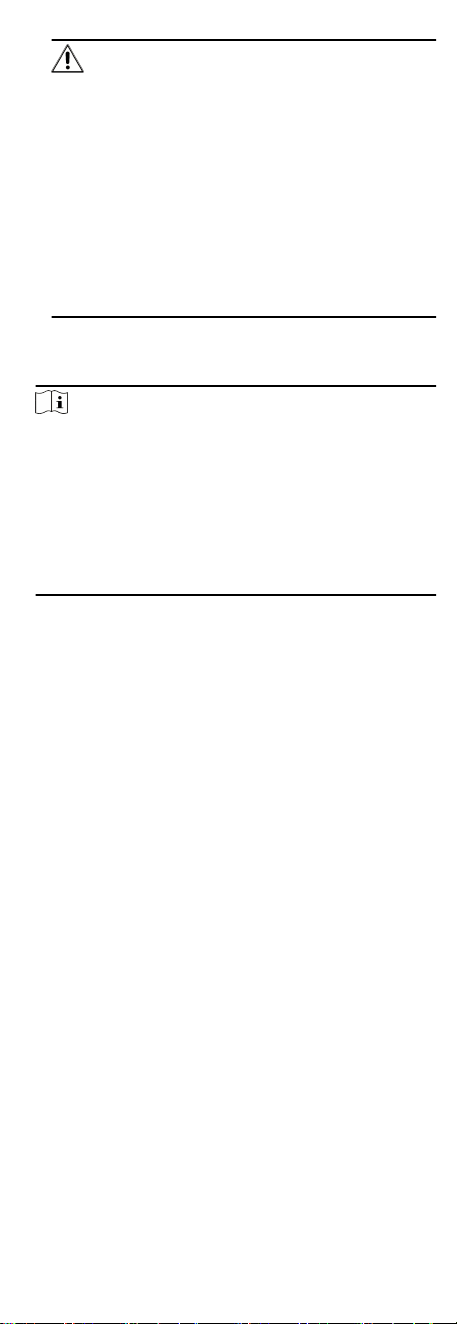
Cauon
The password strength of the device can be automacally
checked. We highly recommend you change the password of
your own choosing (using a minimum of 8 characters,
including at least three kinds of following categories: upper
case leers, lower case leers, numbers, and special
characters) in order to increase the security of your product.
And we recommend you change your password regularly,
especially in the high security system, changing the
password monthly or weekly can
beer protect your
product.
Proper
conguraon of all passwords and other security
sengs is the responsibility of the installer and/or end-user.
5. Oponal: Check Transmission Encrypon (TLS) to enable
transmission encrypon using TLS (Transport Layer Security)
protocol for security purpose.
Note
●
This funcon should be supported by the device.
●
If you have enabled Cercate Vericaon, you should click
Open Cercate Directory to open the default folder, and
copy the cercate le exported from the device to this
default directory to strengthen the security. See for details
about enabling
cercate vericaon.
●
You can log into the device to get the cercate le by web
browser.
6. Check Synchronize Time to synchronize the device me with
the PC running the client aer adding the device to the client.
7. Oponal: Check Import to Group to create a group by the
device name, and import all the channels of the device to this
group.
Example
For access control device, its access points, alarm inputs/
outputs, and encoding channels (if exist) will be imported to
this group.
8. Finish adding the device.
-
Click Add to add the device and back to the device list page.
-
Click Add and New to save the
sengs and connue to add
other device.
Add Devices by IP Segment
If the devices share the same port No., user name and password,
and their IP addresses ranges in the same IP segment, you can
add them to the client by specifying the start IP address and the
end IP address, port No., user name, password, etc of the devices.
Steps
1. Enter the Device Management module.
2. Click Device tab on the top of the right panel.
The added devices are displayed on the right panel.
3. Click Add to open the Add window.
4. Select IP Segment as the adding mode.
5. Enter the required
informaon.
Start IP
32
Loading ...
Loading ...
Loading ...
