Loading ...
Loading ...
Loading ...
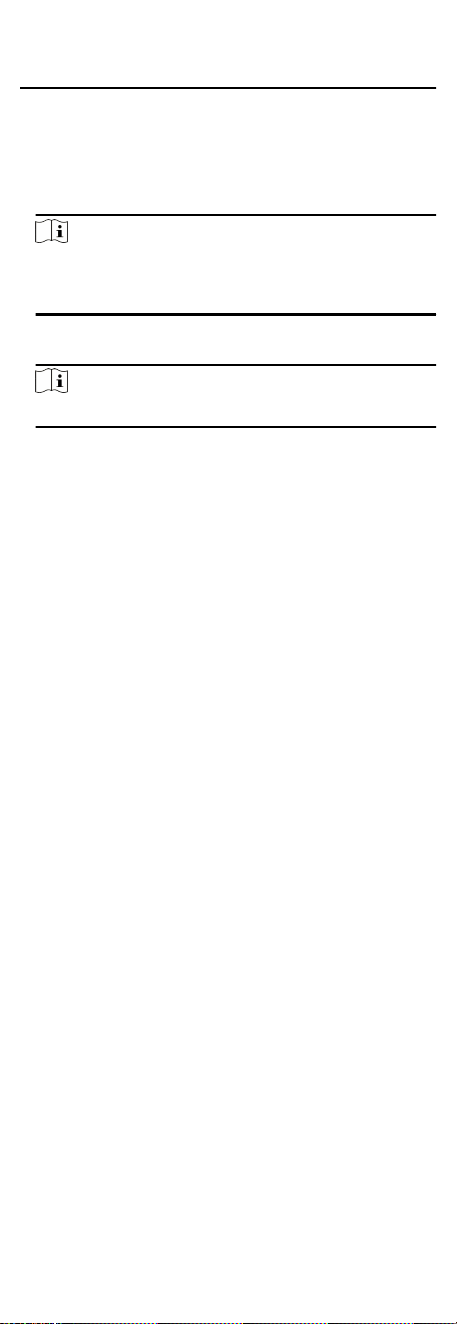
this card number or person ID will not be imported to the
client.
1. Enter Person module.
2. Select an organizaon to import the persons.
3. Click Get from Device.
4. Select an added access control device or the enrollment staon
from the drop-down list.
Note
If you select the enrollment staon, you should click Login, and
set IP address, port No., user name and password of the
device.
5. Click Import to start imporng the person informaon to the
client.
Note
Up to 2,000 persons and 5,000 cards can be imported.
The person informaon, including person details, person's
ngerprint informaon (if congured), and the linked cards (if
congured), will be imported to the selected organizaon.
7.4.19 Move Persons to Another
Organizaon
You can move the added persons to another organizaon if you
need.
Before You Start
●
Make sure you have added at least two
organizaons.
●
Make sure you have imported person informaon.
Steps
1. Enter Person module.
2. Select an
organizaon in the le panel.
The persons under the organizaon will be displayed in the
right panel.
3. Select the person to move.
4. Click Change Organizaon.
5. Select the organizaon to move persons to.
6. Click OK.
7.4.20 Issue Cards to Persons in Batch
The client provides a convenient way to issue cards to mulple
persons in a batch.
Steps
1. Enter Person module.
2. Click Batch Issue Cards.
All the added persons with no card issued will be displayed in
the right panel.
3.
Oponal: Enter key words (name or person ID) in the input box
to
lter the person(s) that need issuing cards.
4. Oponal: Click Sengs to set the card issuing parameters. For
details, refer to Issue a Card by Local Mode.
48
Loading ...
Loading ...
Loading ...
