Loading ...
Loading ...
Loading ...
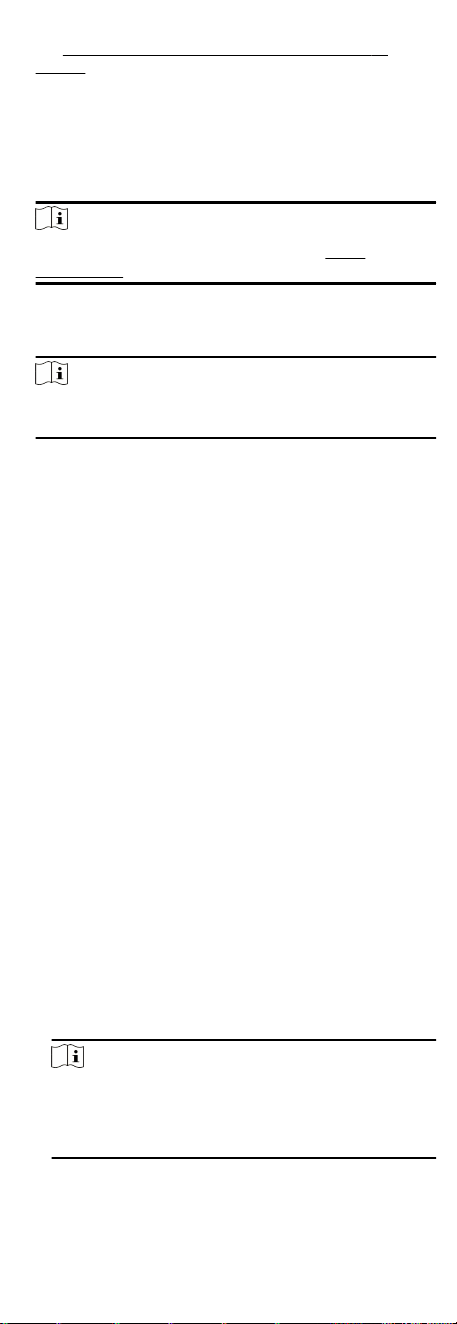
and Set Access Group to Assign Access Authorizaon to
Persons.
●
Make sure the operaon user has the permission of the access
points (doors).
Steps
1. Click Monitoring to enter the status monitoring page.
2. Select an access point group on the upper-right corner.
Note
For managing the access point group, refer to Group
Management.
The doors in the selected access control group will display.
3. Click a door icon to select a door, or press Ctrl and select
mulple doors.
Note
For Remain All Unlocked and Remain All Locked, ignore this
step.
4. Click the following buons to control the door.
Unlock
When the door is locked, unlock it and it will be open for
once.
Aer the open duraon, the door will be closed and
locked again automacally.
Lock
When the door is unlocked, lock it and it will be closed. The
person who has the access authorizaon can access the door
with
credenals.
Remain Unlocked
The door will be unlocked (no maer closed or open). All the
persons can access the door with no credenals required.
Remain Locked
The door will be closed and locked. No person can access the
door even if he/she has the authorized
credenals, except
the super users.
Remain All Unlocked
All doors in the group will be unlocked (no maer closed or
open). All the persons can access the doors with no
credenals required.
Remain All Locked
All doors in the group will be closed and locked. No person
can access the doors even if he/she has the authorized
credenals, except the super users.
Capture
Capture a picture manually.
Note
The Capture buon is available when the device supports
capture funcon. The picture is saved in the PC running the
client. For seng the saving path, refer to Set File Saving
Path in the user manual of the client soware.
72
Loading ...
Loading ...
Loading ...
