Loading ...
Loading ...
Loading ...
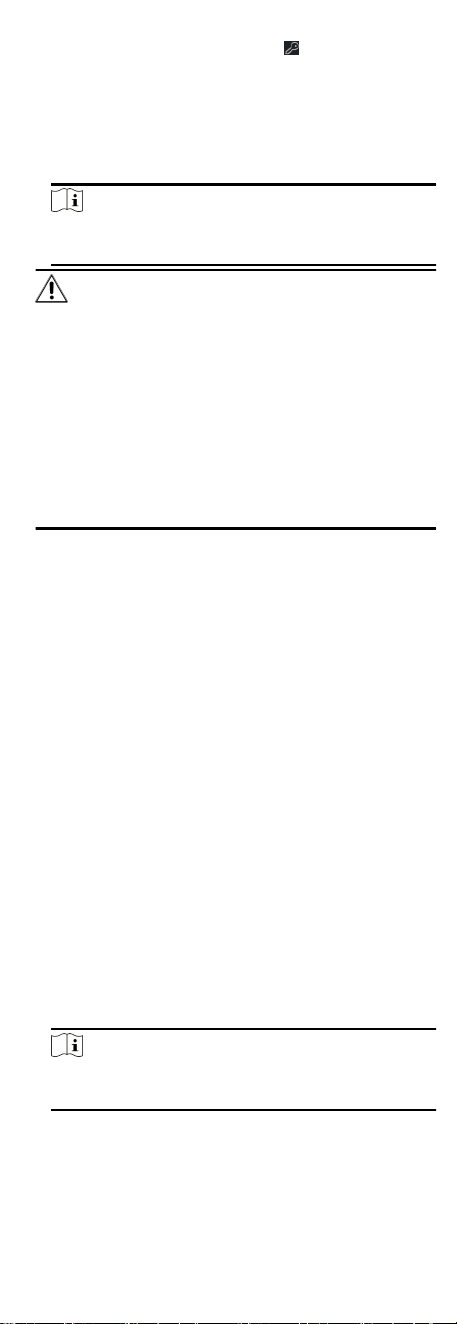
3.
Select the device from the list and click on the Operaon
column.
4. Reset the device password.
-
Click Generate to pop up the QR Code window and click
Download to save the QR code to your PC. You can also take
a photo of the QR code to save it to your phone. Send the
picture to our technical support.
Note
For the following operaons for reseng the password,
contact our technical support.
Cauon
The password strength of the device can be automacally
checked. We highly recommend you change the password of
your own choosing (using a minimum of 8 characters, including
at least three kinds of following categories: upper case leers,
lower case leers, numbers, and special characters) in order to
increase the security of your product. And we recommend you
change your password regularly, especially in the high security
system, changing the password monthly or weekly can
beer
protect your product.
Proper conguraon of all passwords and other security
sengs is the responsibility of the installer and/or end-user.
7.3 Group Management
The client provides groups to manage the added resources in
dierent groups. You can group the resources into dierent
groups according to the resources' locaons.
Example
For example, on the 1st oor, there mounted 16 doors, 64 alarm
inputs, and 16 alarm outputs. You can organize these resources
into one group (named 1st Floor) for convenient management.
You can control door status, and do some other
operaons of the
devices
aer managing the resources by groups.
7.3.1 Add Group
You can add group to organize the added device for convenient
management.
Steps
1. Enter the Device Management module.
2. Click Device Management → Group to enter the group
management page.
3. Create a group.
-
Click Add Group and enter a group name as you want.
-
Click Create Group by Device Name and select an added
device to create a new group by the name of the selected
device.
Note
The resources (such as alarm inputs/outputs, access points,
etc.) of this device will be imported to the group by default.
7.3.2 Import Resources to Group
You can import the device resources (such as alarm inputs/
outputs, access points, etc.) to the added group in a batch.
35
Loading ...
Loading ...
Loading ...
