Loading ...
Loading ...
Loading ...
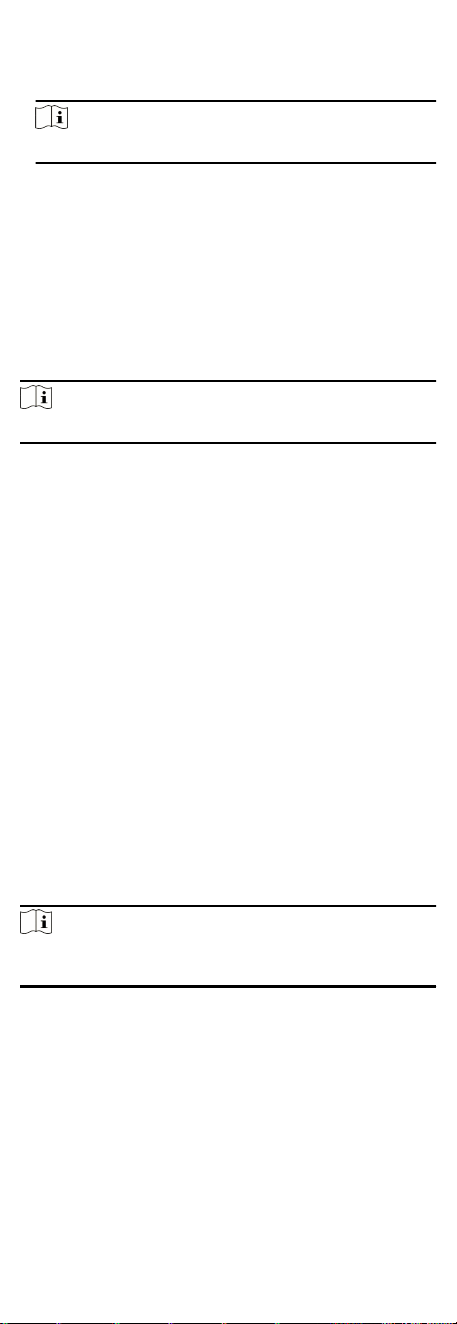
8. Click Reset An-Passback and select the person(s) to delete
the related an-passback records about the person(s) on the
device.
Note
This funcon should be supported by the device.
7.7.8 Congure Device Parameters
Aer adding the access control device, you can set its parameters
such as network parameters.
Set RS-485 Parameters
You can set the access control device's RS-485 parameters
including the baud rate, data bit, the stop bit, parity type, ow
control type, communicaon mode, work mode, and connecon
mode.
Steps
Note
The RS-485 Sengs should be supported by the device.
1. Enter the Access Control module.
2. On the navigaon bar on the le, enter Advanced Funcon →
More Parameters .
3. Select an access control device in the device list and click
RS-485 to enter the RS-485
Sengs page.
4. Select the serial port number from the drop-down list to set
the RS-485 parameters.
5. Set the serial number, external device, authencaon center,
baud rate, data bit, stop bit, parity type,
ow control type,
communicaon mode, and working mode in the drop-down
list.
6. Click Save.
●
The
congured parameters will be applied to the device
automacally.
●
When you change the working mode or connecon mode,
the device will reboot
automacally.
Enable M1 Card Encrypon
M1 card encrypon can improve the security level of
authencaon.
Steps
Note
The funcon should be supported by the access control device
and the card reader.
1. Enter the Access Control module.
2. On the navigaon bar on the le, enter Advanced Funcon →
More Parameters .
3. Select an access control device in the device list and click M1
Card
Encrypon Vericaon to enter the M1 Card Encrypon
Vericaon page.
4. Set the switch to on to enable the M1 card encrypon
funcon.
5. Set the sector ID.
67
Loading ...
Loading ...
Loading ...
