Loading ...
Loading ...
Loading ...
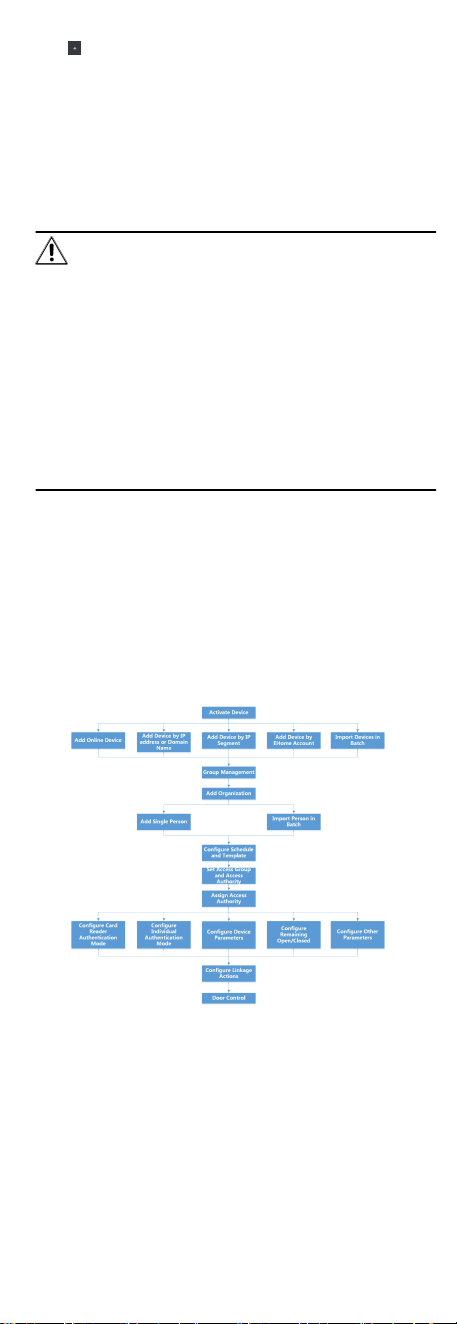
2.
Click on the right of Device Management and select Device.
3. Click Online Device to show the online device area.
The searched online devices are displayed in the list.
4. Check the device status (shown on Security Level column) and
select an
inacve device.
5. Click Acvate to open the Acvaon dialog.
6. Create a password in the password
eld, and conrm the
password.
Cauon
The password strength of the device can be automacally
checked. We highly recommend you change the password of
your own choosing (using a minimum of 8 characters, including
at least three kinds of following categories: upper case leers,
lower case leers, numbers, and special characters) in order to
increase the security of your product. And we recommend you
change your password regularly, especially in the high security
system, changing the password monthly or weekly can
beer
protect your product.
Proper conguraon of all passwords and other security
sengs is the responsibility of the installer and/or end-user.
7. Click OK to acvate the device.
7 Client Soware Conguraon
7.1 Conguraon Flow of Client Soware
Follow the ow diagram below to congure on the client
soware.
Figure 7-1 Flow Diagram of Conguraon on Client Soware
7.2 Device Management
The client supports managing access control devices and video
intercom devices.
28
Loading ...
Loading ...
Loading ...
