Loading ...
Loading ...
Loading ...
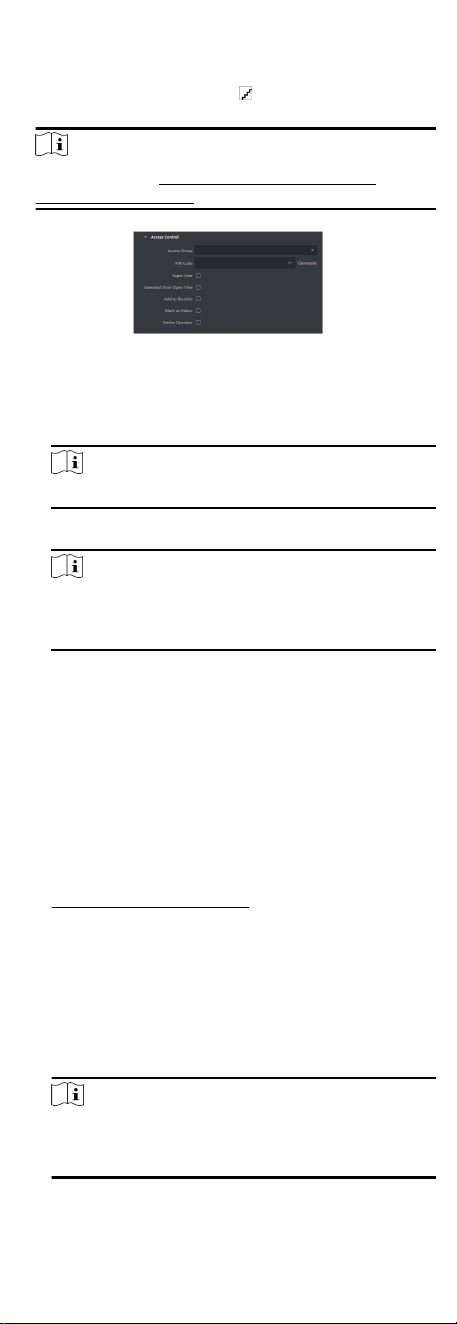
2. Select an organizaon in the organizaon list to add the person
and click Add.
3.
In the Access Control area, click to select access group(s) for
the person.
Note
For details, refer to Set Access Group to Assign Access
Authorizaon to Persons.
Figure 7-4 Congure Access Control Informaon
4. Set a unique PIN code for the person which can be used for
access
authencaon.
-
Manually enter a PIN code containing 4 to 8 digits.
Note
Persons' PIN codes cannot be repeated.
-
Click Generate to randomly generate an unrepeated PIN
code of 6 digits.
Note
If there are repeated PIN codes, a prompt will pop up on the
client. The admin can generate a new PIN code to replace
the repeated PIN code and nofy related persons.
5. Check the person's operaon permissions.
Super User
If the person is set as a super user, he/she will have
authorizaon to access all the doors/oors and will be
exempted from remaining closed restricons, all an-
passback
rules, and rst person authorizaon.
Extended Door Open Time
Use this funcon for persons with reduced mobility. When
accessing the door, the person will have more me than
others to pass through doors.
For details about
seng the door's open duraon, refer to
Congure Parameters for Door.
Add to Blocklist
Add the person to the blocklist and when the person tries to
access
doors/oors, an event will be triggered and sent to
the client to nofy the security personnel.
Mark as Visitor
If the person is a visitor, you should set the her/his valid
mes for visit.
Note
The valid mes for visit is between 1 and 100. You can also
check No Limit, then there are no limited mes for the
visitor to access doors/oors.
43
Loading ...
Loading ...
Loading ...
