Loading ...
Loading ...
Loading ...
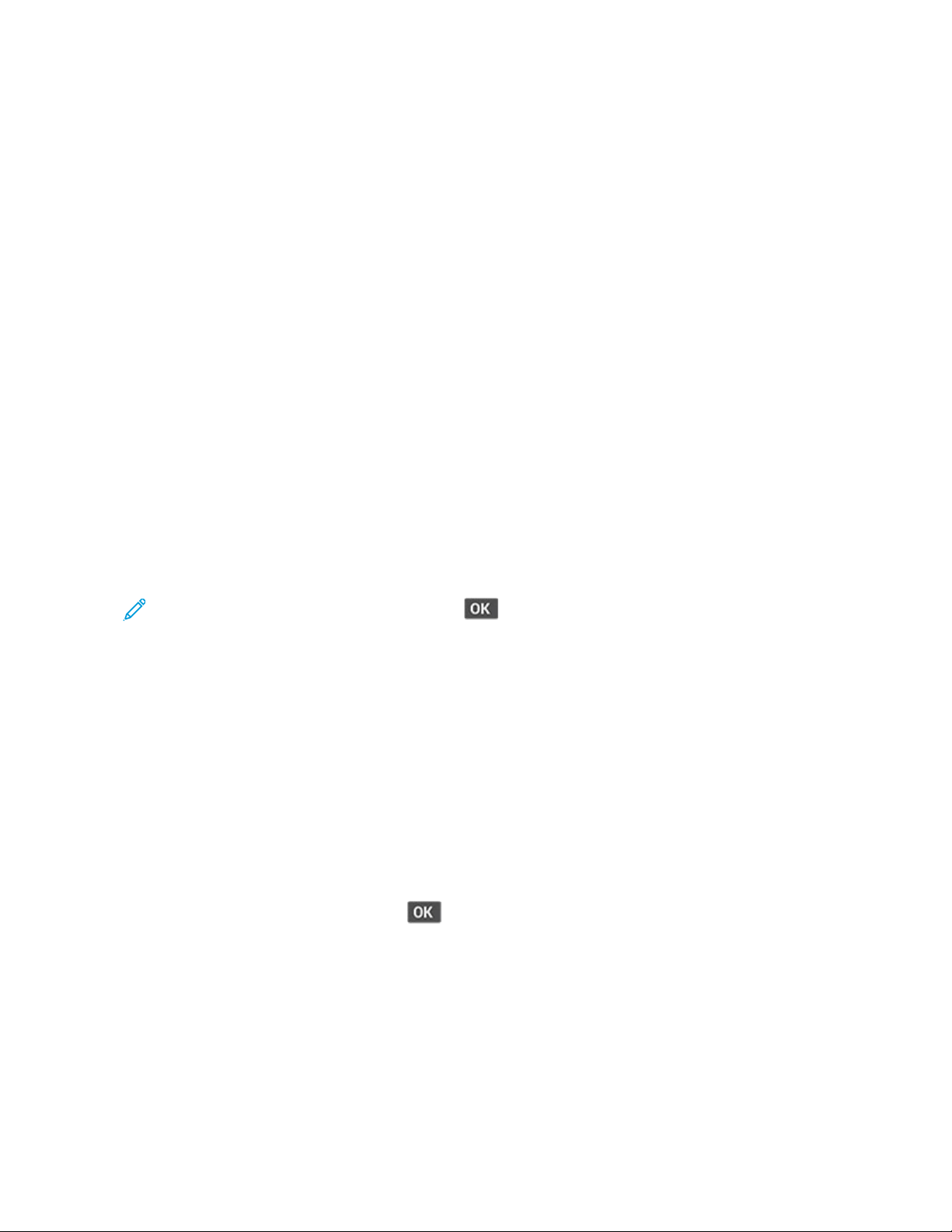
Printing confidential and other held jobs
FOR WINDOWS USERS
1. With a document open, click FFiillee > PPrriinntt.
2. Select a printer, and then click PPrrooppeerrttiieess, PPrreeffeerreenncceess, OOppttiioonnss, or SSeettuupp.
3. Click PPrriinntt aanndd HHoolldd.
4. Select UUssee PPrriinntt aanndd HHoolldd, and then assign a user name.
5. Select the print job type (Confidential, Repeat, Reserve, or Verify).
If you select CCoonnffiiddeennttiiaall, then secure the print job with a personal identification number (PIN).
6. Click OOKK or PPrriinntt.
7. From the printer control panel, release the print job.
• For confidential print jobs, navigate to:
HHeelldd jjoobbss > select your user name > CCoonnffiiddeennttiiaall > enter the PIN > select the print job > configure the
settings > PPrriinntt
• For other print jobs, navigate to:
HHeelldd jjoobbss > select your user name > select the print job > configure the settings > PPrriinntt
Note: For non-touch-screen printer models, press to navigate through the settings.
FOR MACINTOSH USERS
UUssiinngg AAiirrPPrriinntt
1. With a document open, choose FFiillee > PPrriinntt.
2. Select a printer, and then from the drop-down menu following the Orientation menu, choose PPIINN PPrriinnttiinngg.
3. Enable PPrriinntt wwiitthh PPIINN, and then enter a four-digit PIN.
4. Click PPrriinntt.
5. From the printer control panel, release the print job. Navigate to:
HHeelldd jjoobbss > select your computer name > CCoonnffiiddeennttiiaall > enter the PIN > select the print job > PPrriinntt
For non-touch-screen printer models, press
to navigate through the settings.
UUssiinngg tthhee pprriinntt ddrriivveerr
1. With a document open, choose FFiillee > PPrriinntt.
2. Select a printer, and then from the drop-down menu following the Orientation menu, choose PPrriinntt aanndd HHoolldd.
3. Choose CCoonnffiiddeennttiiaall PPrriinntt, and then enter a four-digit PIN.
Xerox
®
B225/B235 Multifunction Printer User Guide 83
Print
Loading ...
Loading ...
Loading ...
