Loading ...
Loading ...
Loading ...
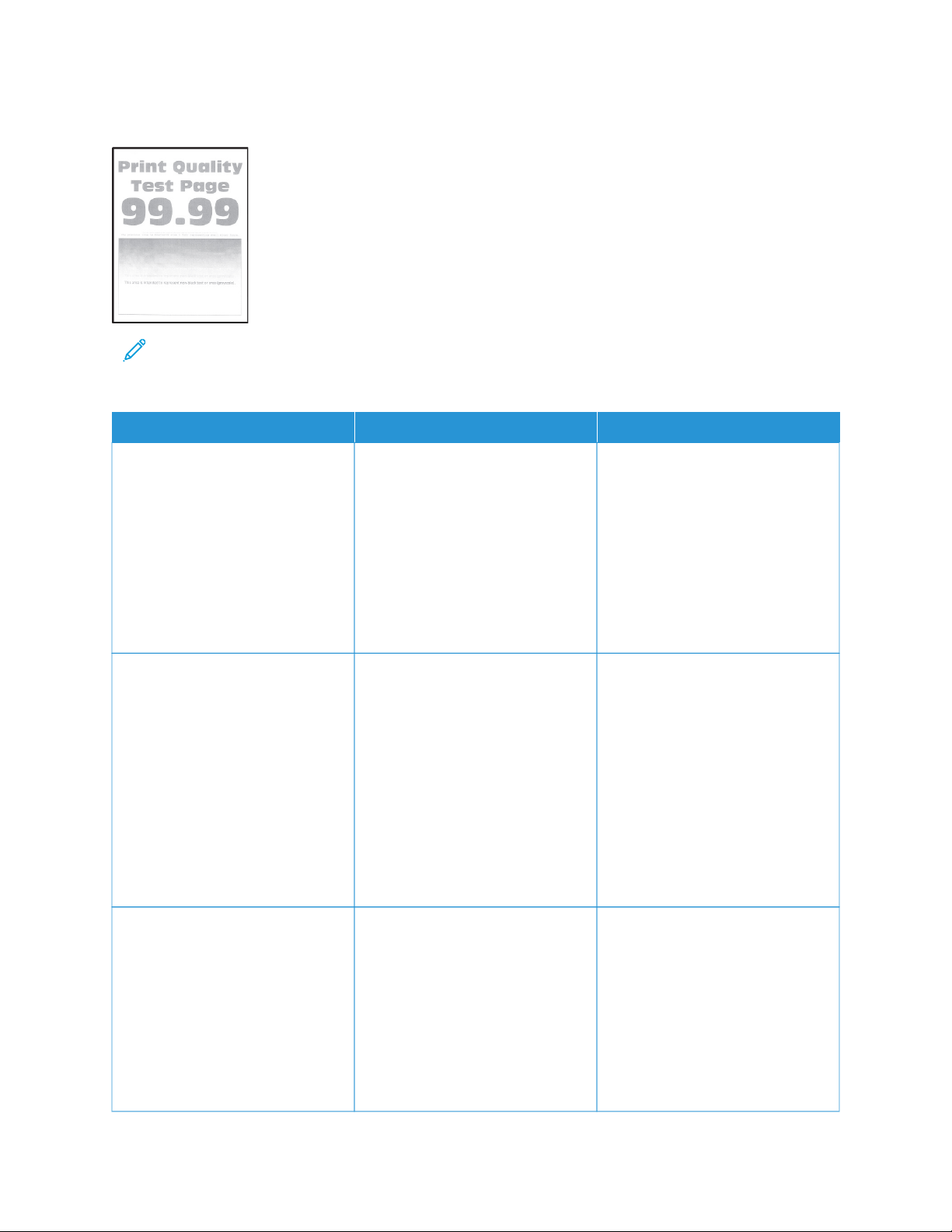
Light print
Note: Before solving the problem, print the Print Quality Test Pages. From the control panel, navigate to
SSeettttiinnggss >> TTrroouubblleesshhoooottiinngg >> PPrriinntt QQuuaalliittyy TTeesstt PPaaggeess. For non-touch-screen printer models, press OOKK to
navigate through the settings.
AACCTTIIOONN YYEESS NNOO
SStteepp 11
a. Check if the printer is using a
genuine and supported Xerox
toner cartridge.
If the cartridge is not supported,
then install a supported one.
b. Print the document.
Is the print light?
Go to step 2. The problem is solved.
SStteepp 22
a. Turn off the printer, wait for
about 10 seconds, and then
turn on the printer.
b. Increase toner darkness.
From the control panel, navigate
to: SSeettttiinnggss > PPrriinntt > QQuuaalliittyy >
TToonneerr DDaarrkknneessss
c. Print the document.
Is the print light?
Go to step 3. The problem is solved.
SStteepp 33
a. Depending on your operating
system, specify the paper type
from the Printing Preferences or
Print dialog.
• Make sure that the setting
matches the paper loaded.
• You can also change the
setting on the printer control
Go to step 4. The problem is solved.
Xerox
®
B225/B235 Multifunction Printer User Guide 227
Troubleshoot a problem
Loading ...
Loading ...
Loading ...
