Loading ...
Loading ...
Loading ...
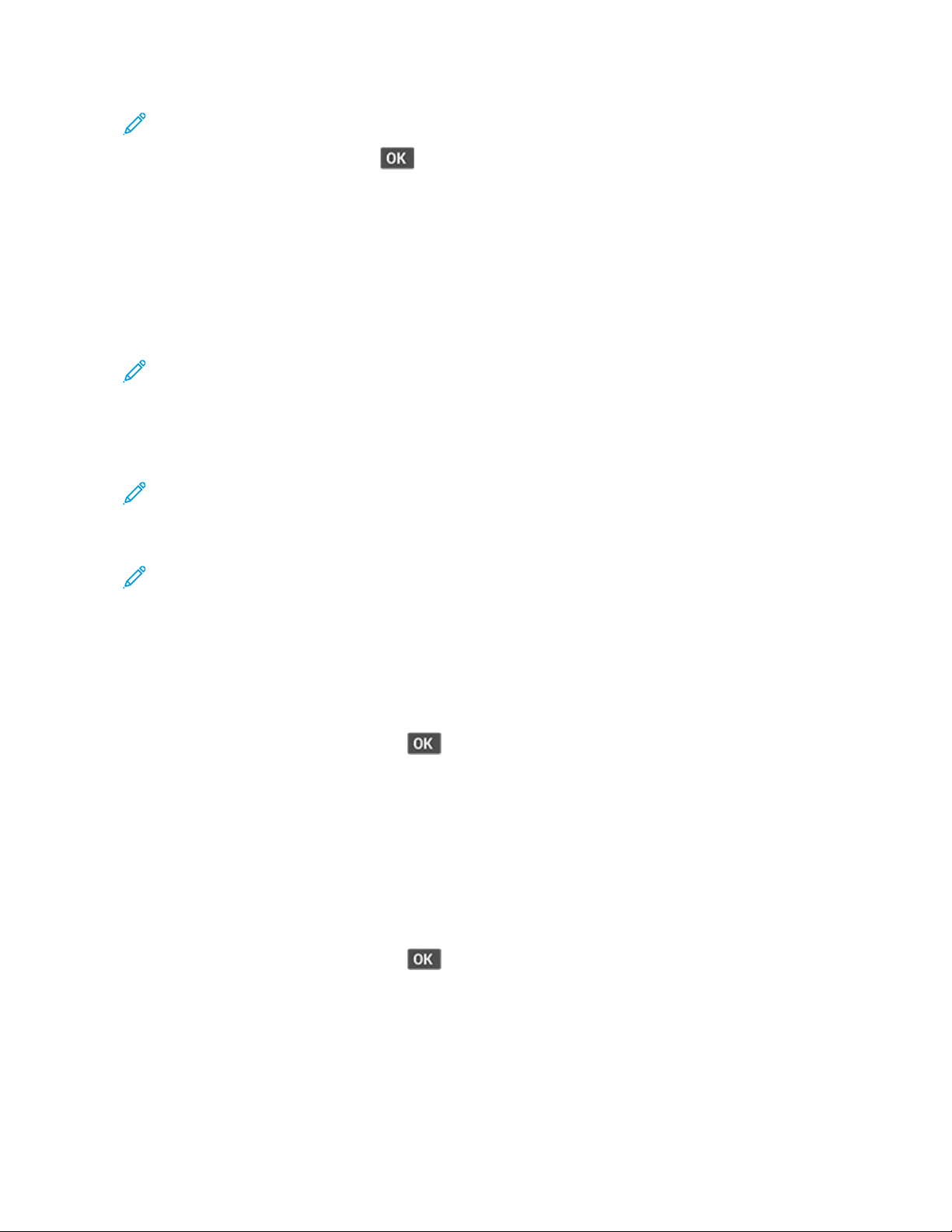
Note: You can also configure the Wi-Fi Direct name and password.
For non-touch-screen printer models, press
to navigate through the settings.
For Windows Users
1. Open PPrriinntteerrss && ssccaannnneerrss, and then click AAdddd aa pprriinntteerr oorr ssccaannnneerr.
2. Click SShhooww WWii--FFii DDiirreecctt pprriinntteerrss, and then select the printer Wi-Fi Direct name.
3. From the printer display, take note of the eight-digit PIN of the printer.
4. Enter the PIN on the computer.
Note: If the print driver is not already installed, then Windows downloads the appropriate driver.
For Macintosh Users
1. Click the wireless icon, and then select the printer Wi-Fi Direct name.
Note: The string DIRECT-xy (where x and y are two random characters) is added before the Wi-Fi Direct
name.
2. Type the Wi-Fi Direct password.
Note: Switch your computer back to its previous network after disconnecting from the Wi-Fi Direct
connection.
DEACTIVATING THE WI-FI NETWORK
1. From the printer control panel, navigate to:
SSeettttiinnggss > NNeettwwoorrkk//PPoorrttss > NNeettwwoorrkk OOvveerrvviieeww > AAccttiivvee AAddaapptteerr > SSttaannddaarrdd NNeettwwoorrkk
For non-touch-screen printer models, press
to navigate through the settings.
2. Follow the instructions on the display.
CHECKING THE PRINTER CONNECTIVITY
1. Print the Network Setup Page.
From the control panel, navigate to:
SSeettttiinnggss > RReeppoorrttss > NNeettwwoorrkk > NNeettwwoorrkk SSeettuupp PPaaggee
For non-touch-screen printer models, press
to navigate through the settings.
2. Check the first section of the page and confirm that the status is connected.
If the status is not connected, then the LAN drop may be inactive or the network cable may be unplugged or
malfunctioning. Contact your administrator for assistance.
70
Xerox
®
B225/B235 Multifunction Printer User Guide
Set up, install, and configure
Loading ...
Loading ...
Loading ...
