Loading ...
Loading ...
Loading ...
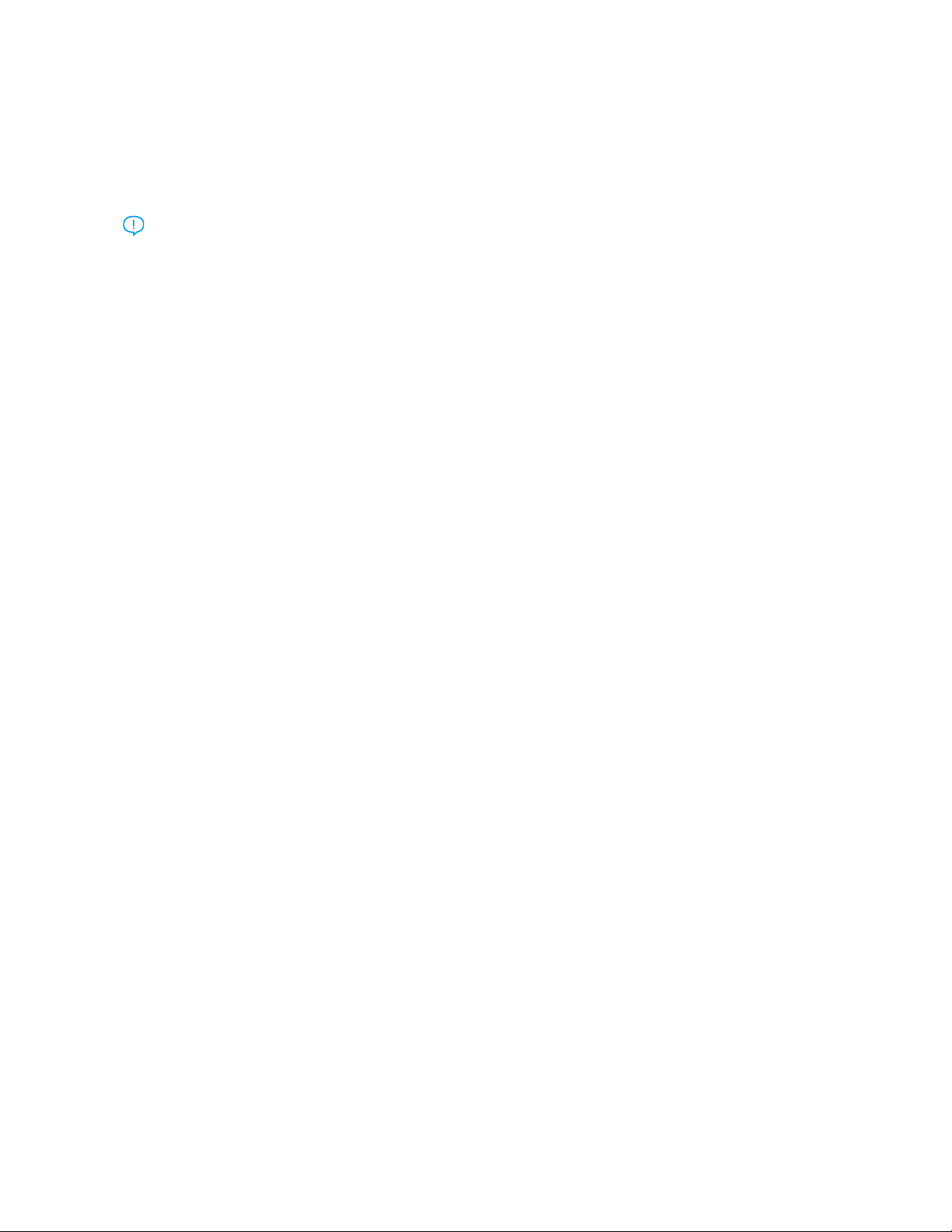
• Based on your smartphone, to install the app for the first time, you are prompted to download the app from
Apple App Store or Google Play Store.
• If you have the app installed already, to access Xerox Easy Assist features, connect to the printer with your
smartphone.
Important: For the printers with 2-line display interface, there is no QR Code on the control panel. To connect
the printer to your mobile device, follow the instructions that appear on the control panel. When prompted,
type the Wi-Fi Direct SSID Name and Password for your printer. The printer and the app are connected
through Wi-Fi Direct.
If your printer is already set up on your network and the Initial Setup Wizard is complete, through the XEA app you
can add the printer directly to the list of My Printers. You can see the printer status, get print drivers, and get
Chatbot support. To add a printer that is on the network, open the XEA app Home page. On the My Printers screen,
touch the ++ icon. The app looks for nearby printers on the network:
• If the app finds your printer, you can select and add the printer directly.
• If the app is unable to find the printer you are looking for, then you can add the printer by typing its IP address.
If the printer and mobile device cannot communicate, ensure that they are on the same network.
66
Xerox
®
B225/B235 Multifunction Printer User Guide
Set up, install, and configure
Loading ...
Loading ...
Loading ...
