Loading ...
Loading ...
Loading ...
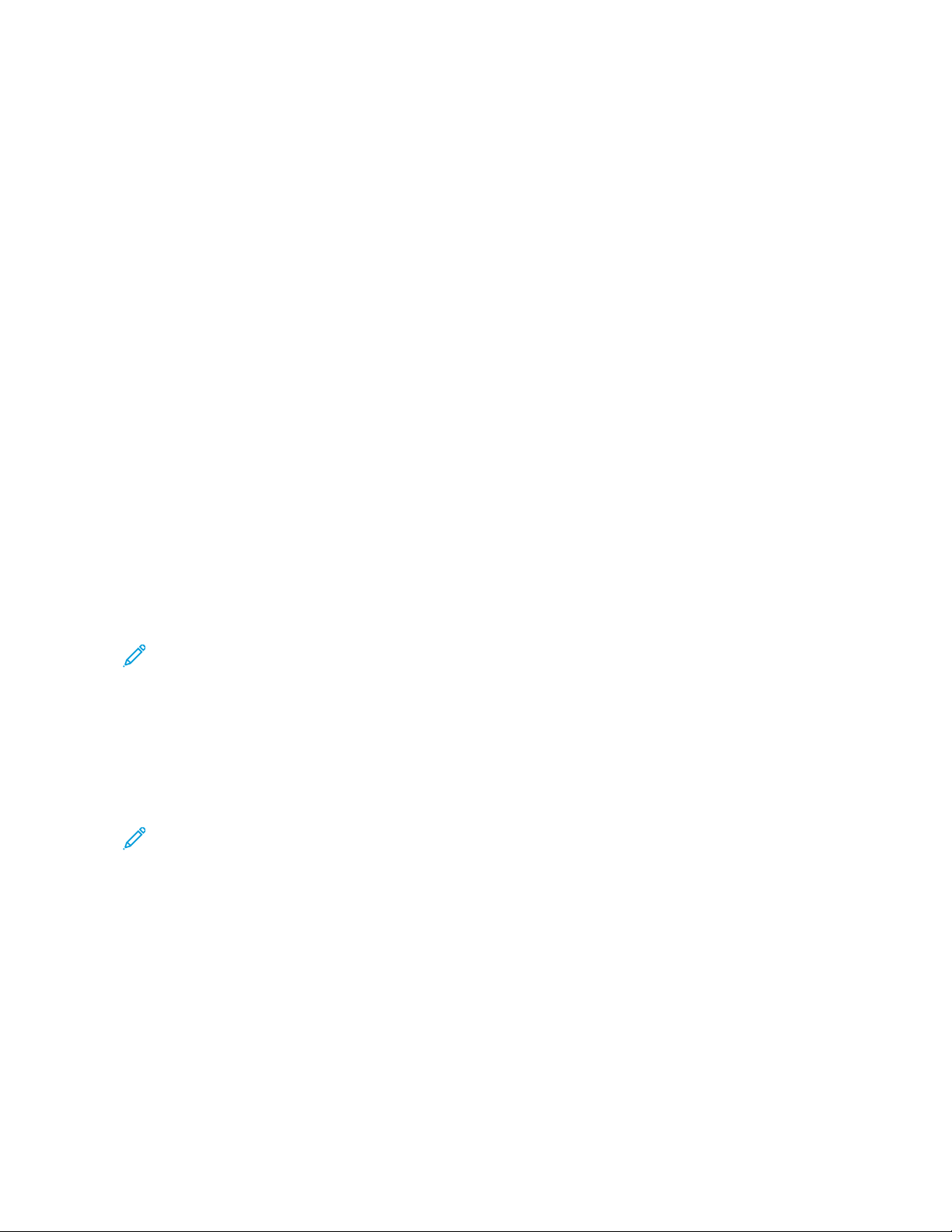
Saving energy and paper
CONFIGURING POWER SAVE MODE SETTINGS
Sleep Mode
1. From the control panel, navigate to SSeettttiinnggss >> DDeevviiccee >> PPoowweerr MMaannaaggeemmeenntt >> TTiimmeeoouuttss >> SSlleeeepp MMooddee.
For printers that use a control panel, press the OOKK button after selecting each menu option.
2. Enter the amount of time that the printer stays idle before it enters Sleep mode.
Hibernate Mode
1. From the control panel, navigate to SSeettttiinnggss >> DDeevviiccee >> PPoowweerr MMaannaaggeemmeenntt >> TTiimmeeoouuttss >> HHiibbeerrnnaattee
TTiimmeeoouutt
For printers that use a control panel, press the OOKK button after selecting each menu option.
2. Select the amount of time before the printer enters Hibernate mode.
• Make sure to wake the printer from Hibernate mode before sending a print job.
• To wake the printer from Hibernate mode, press the power button.
• The Embedded Web Server is disabled when the printer is in Hibernate mode.
ADJUSTING THE BRIGHTNESS OF THE DISPLAY
Note: This setting is available only in some printer models.
1. From the home screen, touch SSeettttiinnggss > DDeevviiccee > PPrreeffeerreenncceess.
2. In the Screen Brightness menu, adjust the setting.
CONSERVING SUPPLIES
• Print on both sides of the paper.
Note: Two-sided printing is the default setting in the print driver.
• Print multiple pages on a single sheet of paper.
• Use the preview feature to see how the document looks like before printing it.
• Print one copy of the document to check its content and format for accuracy.
Xerox
®
B225/B235 Multifunction Printer User Guide 213
Maintain the Printer
Loading ...
Loading ...
Loading ...
