Loading ...
Loading ...
Loading ...
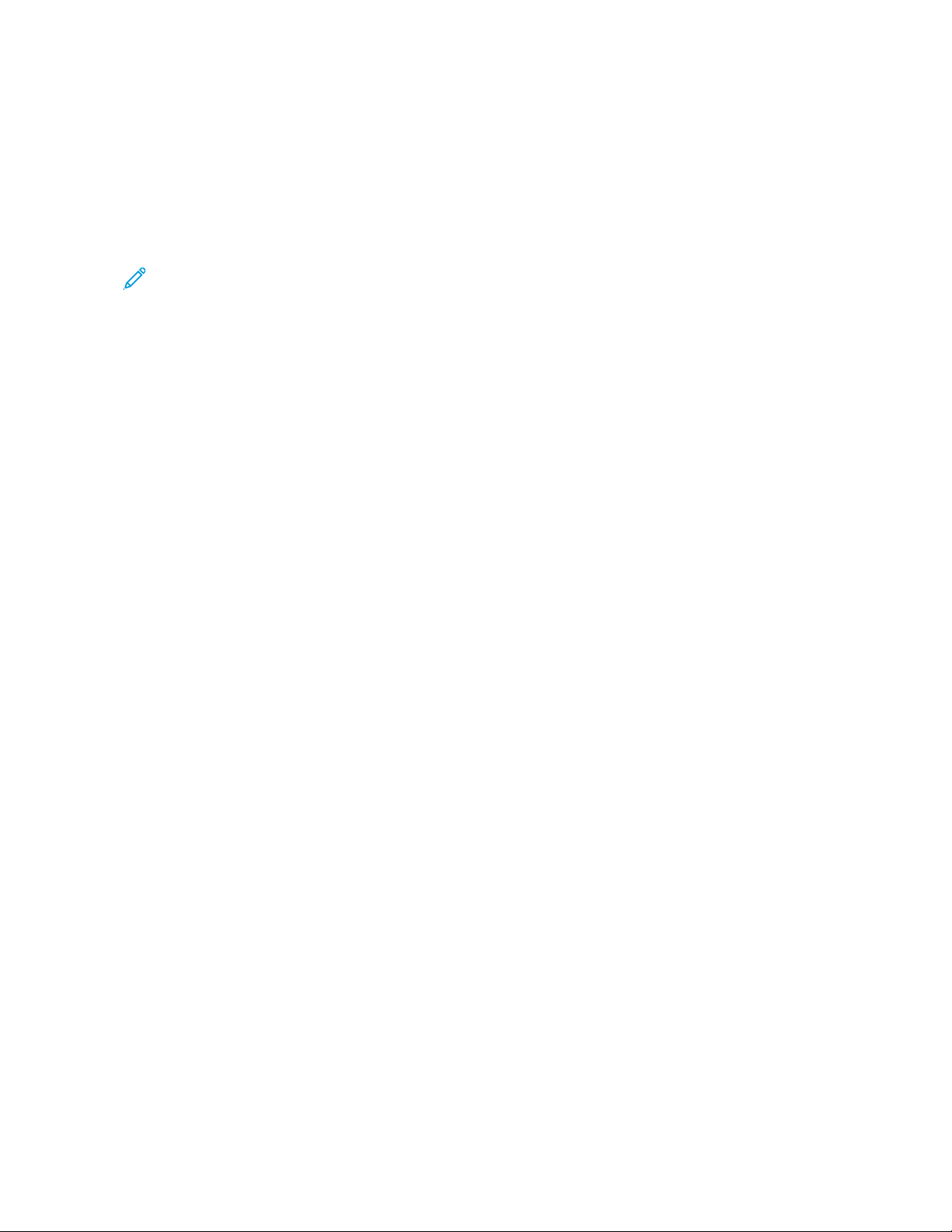
2. Click PPrriinntteerrss && SSccaannnneerrss.
The list of printers appears on the left of the window.
3. For the list of printers, click the Plus icon (++).
4. At the top of the window, click the DDeeffaauulltt icon.
5. Select your printer from the list, then click AAdddd.
Note: If your printer is not detected, verify that the printer is powered on and that the Ethernet cable is
connected properly.
AAddddiinngg tthhee PPrriinntteerr bbyy SSppeecciiffyyiinngg tthhee IIPP AAddddrreessss
To add the printer by specifying the IP address:
1. From the computer Applications folder or from the dock, open SSyysstteemm PPrreeffeerreenncceess.
2. Click PPrriinntteerrss && SSccaannnneerrss.
The list of printers appears on the left of the window.
3. In the list of printers, click the Plus (++) icon.
4. Click IIPP.
5. From the Protocol list, select the protocol.
6. In the Address field, enter the IP address of the printer.
7. In the Name field, enter a name for the printer.
8. From the Use list, choose SSeelleecctt aa ddrriivveerr ttoo uussee.
9. From the printer software list, select the print driver for your printer model.
10. Click AAdddd.
Installing Print Drivers and Utilities for UNIX and Linux
For more information on installing print drivers and utilities for UNIX and Linux, refer to https://www.xerox.com/
office/drivers.
UPDATING SOFTWARE
Some applications require a minimum device software level to operate correctly.
For more information on updating the device software, contact your customer service representative.
1. Open a web browser, then type the printer IP address in the address field.
• View the printer IP address on the printer home screen. The IP address appears as four sets of numbers
separated by periods, such as 123.123.123.123.
• If you are using a proxy server, then temporarily disable it to load the web page correctly.
2. Click SSeettttiinnggss >> DDeevviiccee >> SSooffttwwaarree UUppddaattee.
Xerox
®
B225/B235 Multifunction Printer User Guide 61
Set up, install, and configure
Loading ...
Loading ...
Loading ...
