Loading ...
Loading ...
Loading ...
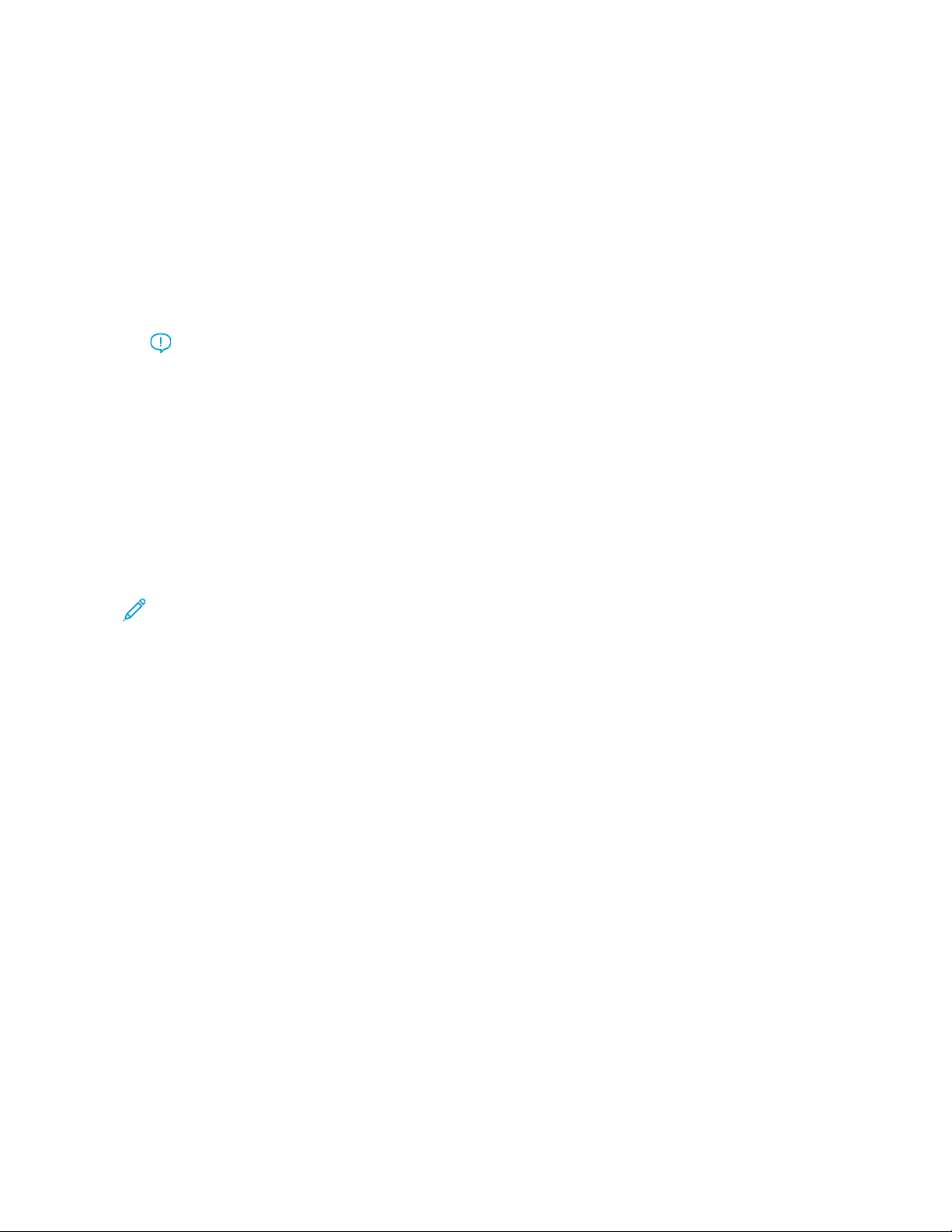
4. Download and install the Xerox Easy Assist app on your smartphone:
• For Android phones: Go to Google Play Store, then search for Xerox Easy Assist app.
• For iOS or iPhones: Go to Apple App Store, then search for Xerox Easy Assist app.
5. When you install the app for the first time on your smartphone, for End-User License Agreement (EULA), touch
II AAggrreeee.
6. Follow the instructions that appear on the app. To connect your smartphone with the printer, touch CCoonnnneecctt
TToo MMyy PPrriinntteerr.
7. At the printer control panel, to connect to the app, touch SShhooww QQRR CCooddee option. The second QR Code appears.
Important: For the printers with 2-line display interface, there is no QR Code on the control panel. To
connect the printer to your mobile device, follow the instructions that appear on the control panel.
When prompted, type the Wi-Fi Direct SSID Name and Password for your printer. The printer and the
app are connected through Wi-Fi Direct.
8. Scan the second QR Code through the Xerox Easy Assist app. Follow the instructions that appear on the app.
When the connection is configured, your smartphone and the printer share the same Wireless network,
temporarily.
9. With the support of Xerox Easy Assist app, complete the general settings and register the printer on the
network.
General settings include Admin Password, Connectivity, Measurements, Date and Time, Sound, Power Saver
settings, and more.
Note: Ensure that your smartphone is connected to the same Wireless or wired network as the printer and
they can communicate after the setup is complete.
10. To complete the initial setup in the app, type the necessary information for your printer, then touch CCoommpplleettee
SSeettuupp.
The Welcome screen appears.
64
Xerox
®
B225/B235 Multifunction Printer User Guide
Set up, install, and configure
Loading ...
Loading ...
Loading ...
