Loading ...
Loading ...
Loading ...
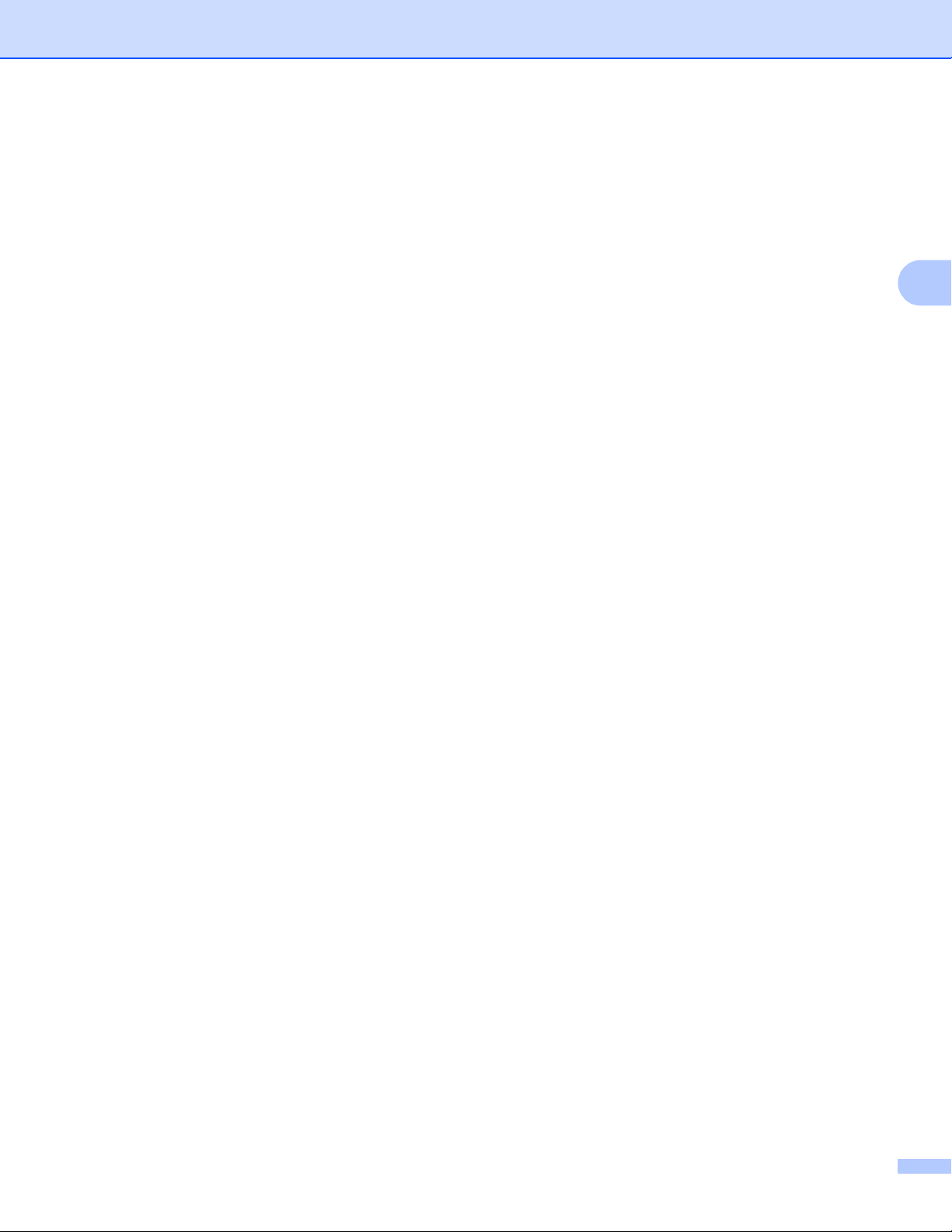
Change the Printer Settings
82
3
6 International Character Set
Lists character sets for specific countries or regions.
Available settings: [United States], [France], [Germany], [Britain], [Denmark], [Sweden], [Italy],
[Spain], [Japan], [Norway], [Denmark II], [Spain II], [Latin America], [Korea], [Legal]
The following 12 codes are switched depending on the country or region selected from the list above:
23h 24h 40h 5Bh 5Ch 5Dh 5Eh 60h 7Bh 7Ch 7Dh 7Eh
For switched characters, see the P-touch Template Manual/Command Reference (which can be
downloaded from the Brother support website).
7 Command Prefix Character
Specifies the prefix character code, which identifies commands used in P-touch Template mode.
8 Non-Printed Character
Characters specified here are not printed when data is received. Specify 1 to 20 characters.
9 Available Return Code
The line feed code is used when feeding data to indicate that the following data should be moved to the
next line in a text object. One of the following four line feed codes can be selected, or 1 to 20 characters
can be specified as the line feed code.
Available settings: [^CR], [\0D\0A], [\0A], [\0D]
10 Replace FNC1
See the P-touch Template Manual/Command Reference.
11 Number of Copies
Set the number of copies. A number between 1 and 99 can be specified.
12 Inverted 180 Degrees
If this check box is selected, the data will be printed after it has been rotated 180 degrees.
13 Set
After the [Set] button is clicked, the settings are saved as an .ini file when the dialog box is closed.
To save the specified settings in a command file, select [Save in Command File] from the drop-down
menu. The saved command file can be used with the mass storage feature to apply the settings to a
printer. (See Mass Storage Mode on page 90.)
14 Cancel
Cancels the settings and closes the dialog box. The settings will remain unchanged.
15 Default
Click this button to return the settings to their factory defaults.
Loading ...
Loading ...
Loading ...
