Loading ...
Loading ...
Loading ...
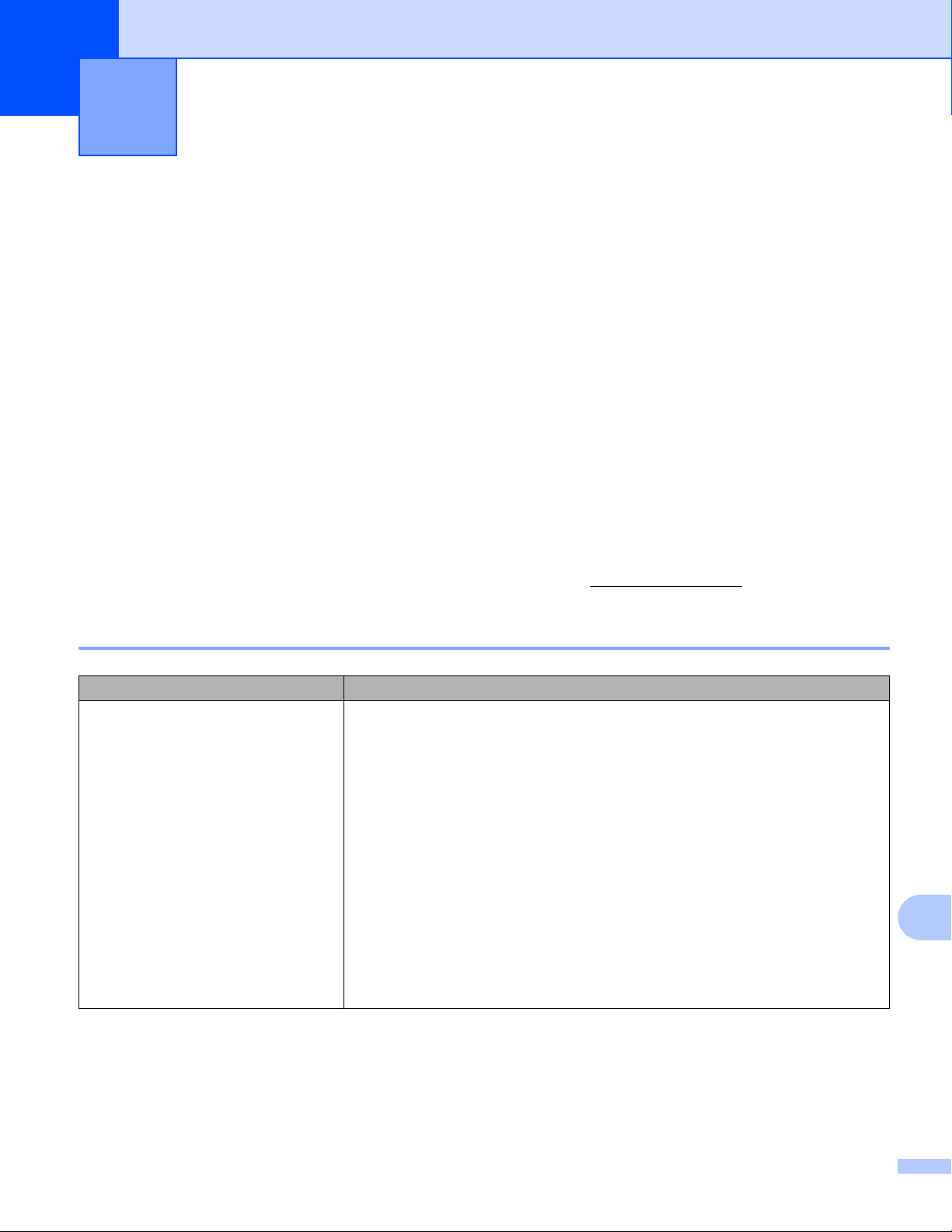
159
15
15
Overview 15
This chapter explains how to resolve typical problems you may encounter when using the printer. If you have
any problems with the printer, first make sure you have performed the following tasks correctly:
Install the battery (see Install the Battery on page 20).
Connect the AC adapter (see How to Recharge the Battery with the AC Adapter (Optional) on page 23).
Connect the car adapter (see How to Recharge the Battery with the Car Adapter (Optional) on page 24).
Remove all protective packaging from the printer.
Install and select the correct printer driver (see Install the Printer Driver and Software (When Using a
Computer) on page 33).
Connect the printer to a Windows computer or mobile device (see Connect the Printer to a Computer or
Mobile Device on page 34).
Close the roll compartment cover completely.
Insert the roll correctly (see Insert the Roll on page 26).
If you still have problems, read the troubleshooting tips in this chapter. If, after reading this chapter, you are
unable to resolve your problem, visit the Brother support website at support.brother.com
.
Printing Problems 15
Troubleshooting 15
Problem Solution
The printer does not print, or there is
a printing error.
Is the cable loose (when you are using a USB cable)?
Check that the cable is connected securely.
Is the roll installed correctly?
If not, remove the roll and reinstall it.
(See Insert the Roll on page 26.)
Is there enough roll remaining?
If not, install a new roll.
Is the roll compartment cover open?
Check that the roll compartment cover is closed.
Has a print error or transmission error occurred?
Turn off the printer and on again. If the problem still occurs, contact Brother
Customer Service at 1-800-255-0415.
Loading ...
Loading ...
Loading ...
