Loading ...
Loading ...
Loading ...
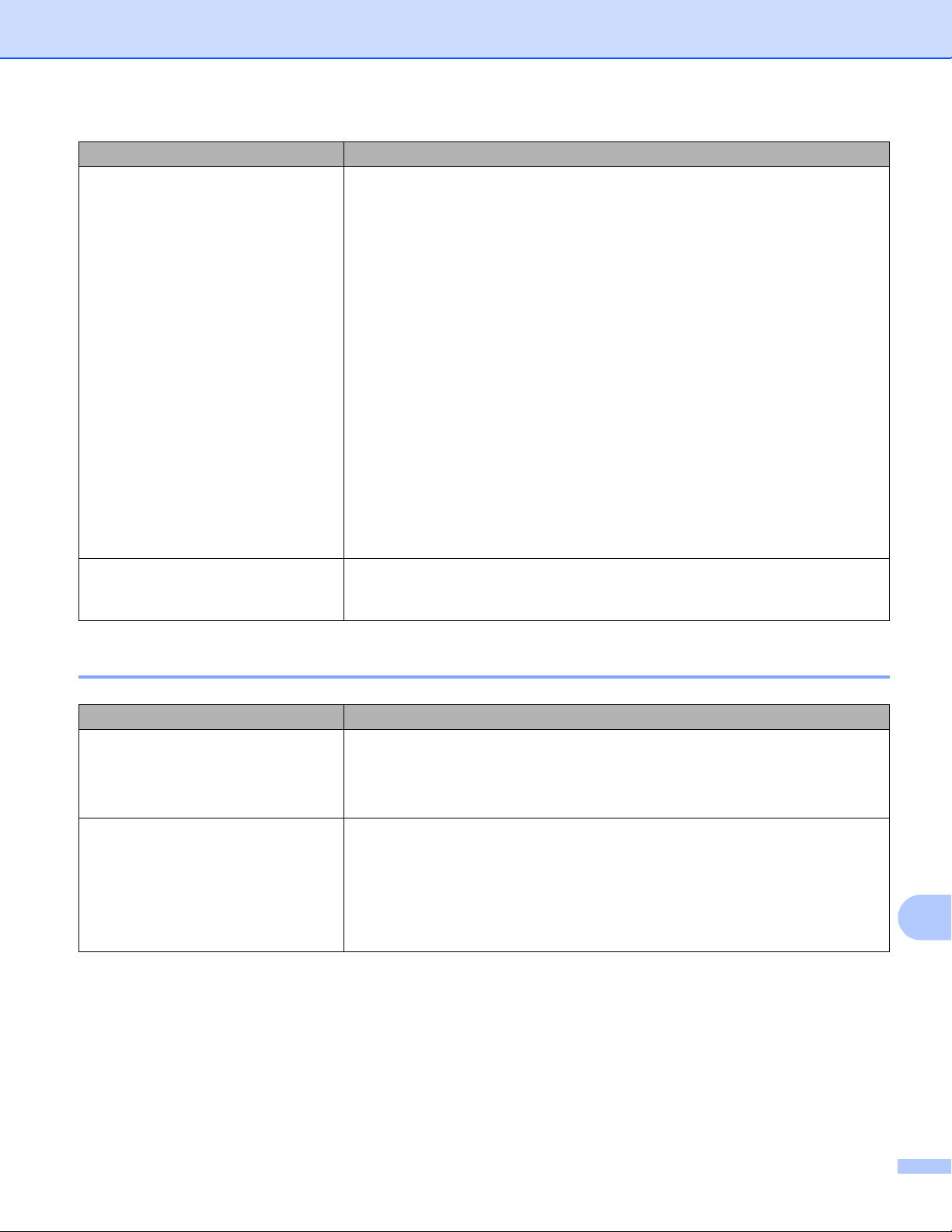
Troubleshooting
161
15
Printed Image Problems 15
When printing via the USB cable, the
printer repeatedly pauses and then
continues printing.
Is the printer set for sequential printing?
If so, set print mode to buffered printing.
For Windows 10 / Windows Server 2016 (RJ-4250WB):
Open printer properties from [Control Panel] - [Hardware and Sound] -
[Devices and Printers], right-click the printer you want, and select [Printing
preferences].
Click the [Other] tab and select the option [After one page of data is
received].
For Windows 7 / Windows 8 / Windows 8.1 / Windows Server 2008 R2
(RJ-4250WB) / Windows Server 2012 (RJ-4250WB) / Windows Server 2012
R2 (RJ-4250WB):
Open printer properties from [Devices and Printers], right-click the printer you
want, and select [Printing preferences]. Click the [Other] tab and select the
option [After one page of data is received].
For Windows Server 2008 (RJ-4250WB):
Open Printer Properties from [Control Panel] - [Hardware and Sound] -
[Printers], click the printer you want, and select [Select printing preferences].
Click the [Other] tab and select the option [After one page of data is
received].
An error occurs when the roll cannot
be fed to the beginning of the
printing.
If a feed error occurs, use the Paper Size Setup of the Printer Setting Tool to
assign the correct paper settings to the printer or click [Select Media] to
check whether correct media is set in the printer when RD roll is used.
Problem Solution
Printed paper contains streaks or
poor quality characters, or paper is
not fed correctly.
Is the print head or roller dirty?
Although the print head generally remains clean under normal use, lint or dirt
from the roller may become stuck on the printer head. If this occurs, clean the
roller (see Roller Maintenance on page 141).
The print quality is poor. Is there dust or dirt on the print head or roller preventing it from turning
freely?
Clean the print head or roller (see Print Head Maintenance on page 140 and
Roller Maintenance on page 141).
Adjust the printing density. The print density can be specified in the Printer
Setting Tool.
Problem Solution
Loading ...
Loading ...
Loading ...
