Loading ...
Loading ...
Loading ...
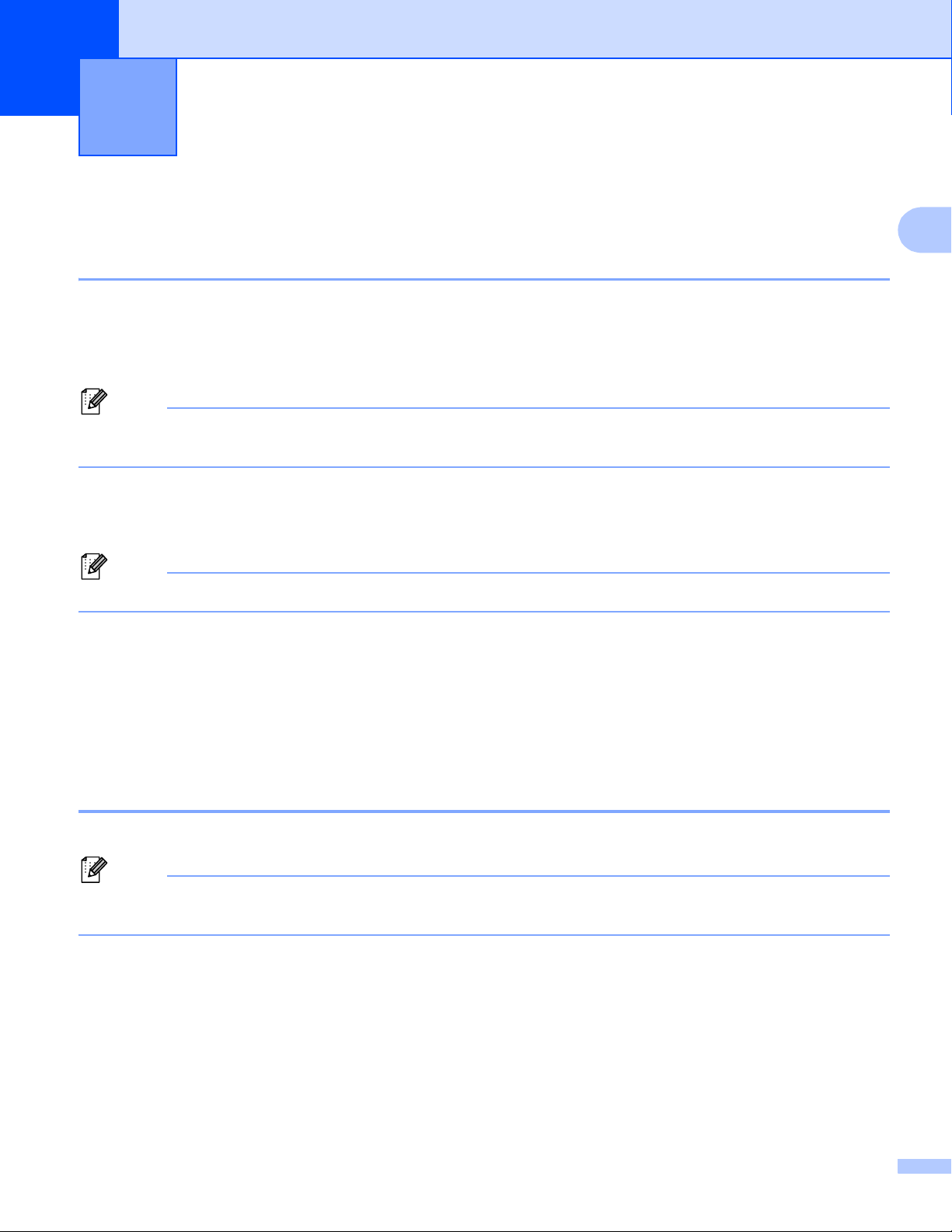
44
2
2
Print from Windows Computer 2
Printing with the Printer Driver 2
a Open the document you want to print.
b Connect the printer to a computer using USB, Bluetooth or Wi-Fi (see Connect the Printer to a Computer
or Mobile Device on page 34).
Note
If necessary, change the printer settings in the printer driver’s dialog box, or in the Printer Setting Tool (see
Change the Printer Settings on page 46).
c Print from the software.
The message [Printing] appears on the LCD. When printing is finished, the printer reverts to the mode
selected before printing started.
Note
To print a JPEG image without using the printer driver, see Print JPEG Images on page 91.
Make Prints Lighter or Darker 2
You can make prints lighter or darker by adjusting the print density setting in the Device Settings (see Device
Settings on page 68).
When using the battery, changing the print density setting may result in slight changes in printing speed and
the number of pages that can be printed on a single charge.
Set Printer Driver Options 2
You can configure various settings such as paper size and number of copies, in the printer driver screen.
Note
You can also use the Printer Setting Tool (see Change the Printer Settings on page 46) to configure
advanced settings.
How to Use the Printer 2
Loading ...
Loading ...
Loading ...