Loading ...
Loading ...
Loading ...
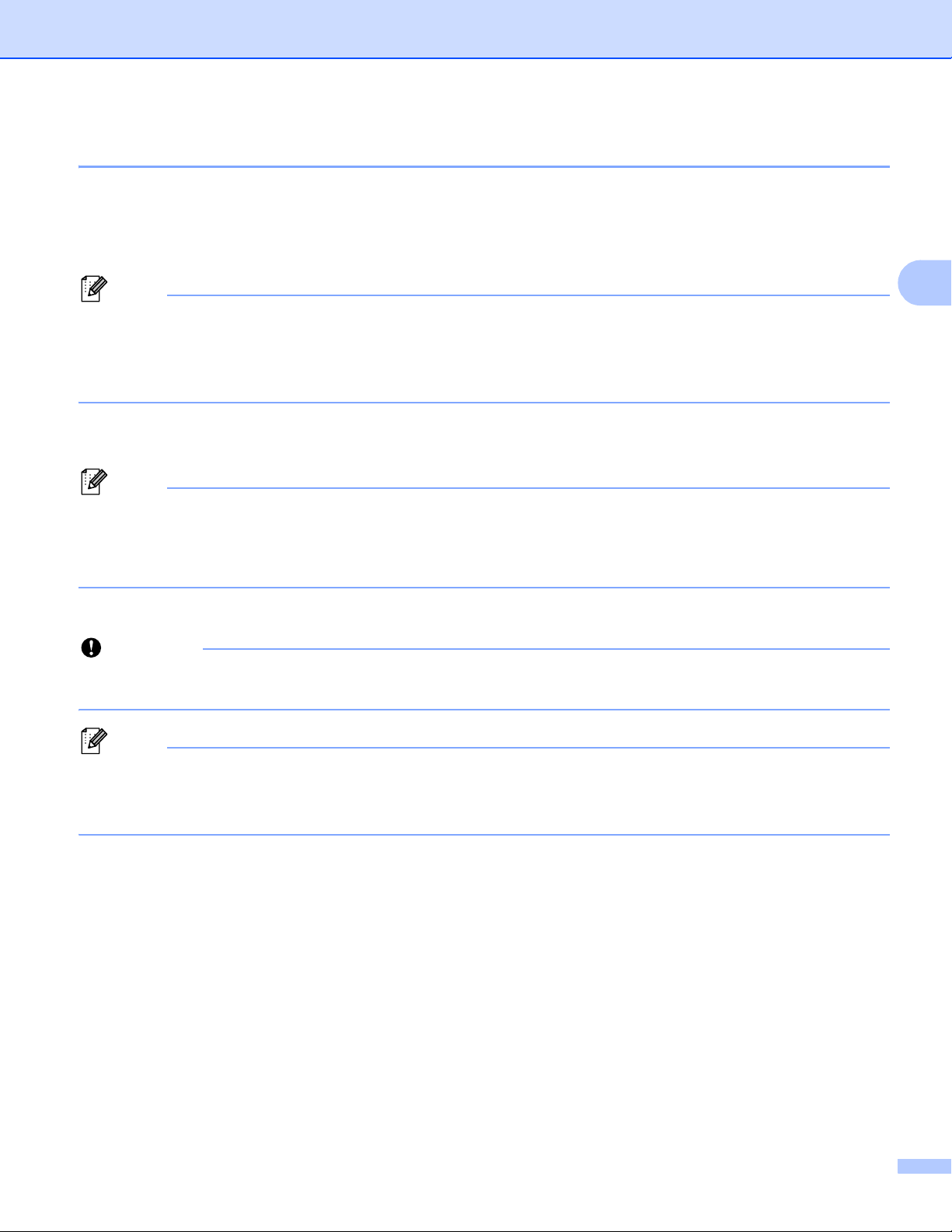
Change the Printer Settings
67
3
Apply Setting Changes to Multiple Printers 3
a After applying the settings to the first printer, disconnect the printer from the computer, and then connect
the second printer to the computer.
b Select the newly connected printer from the [Printer] drop-down list.
Note
If the [Automatically detects the connected printer, and retrieves the current settings] check box in
the [Option Settings] dialog box is selected, the printer connected with the USB cable is automatically
selected.
For more information, see Communication Settings on page 49.
c Click [Apply].
The same settings that were applied to the first printer are applied to the second printer.
Note
We recommend selecting the [Automatically restart the printer after applying new settings] check box
when configuring the first printer so that you can confirm that a connection with the Wi-Fi access
point/router can be correctly established with the settings. For more information, see Communication
Settings on page 49.
d Repeat steps a – c for all printers whose settings you want to change.
Important
If the first printer's IP address is set to [STATIC], the other printers will also use the same address. If
needed, you can change each printer's IP address in the [Wireless LAN] tab.
Note
To save the current settings in a file, click [File] - [Export].
The same settings can be applied to another printer by clicking [File] - [Import], then selecting the
exported settings file. (See Communication Settings on page 49.)
Loading ...
Loading ...
Loading ...
