Loading ...
Loading ...
Loading ...
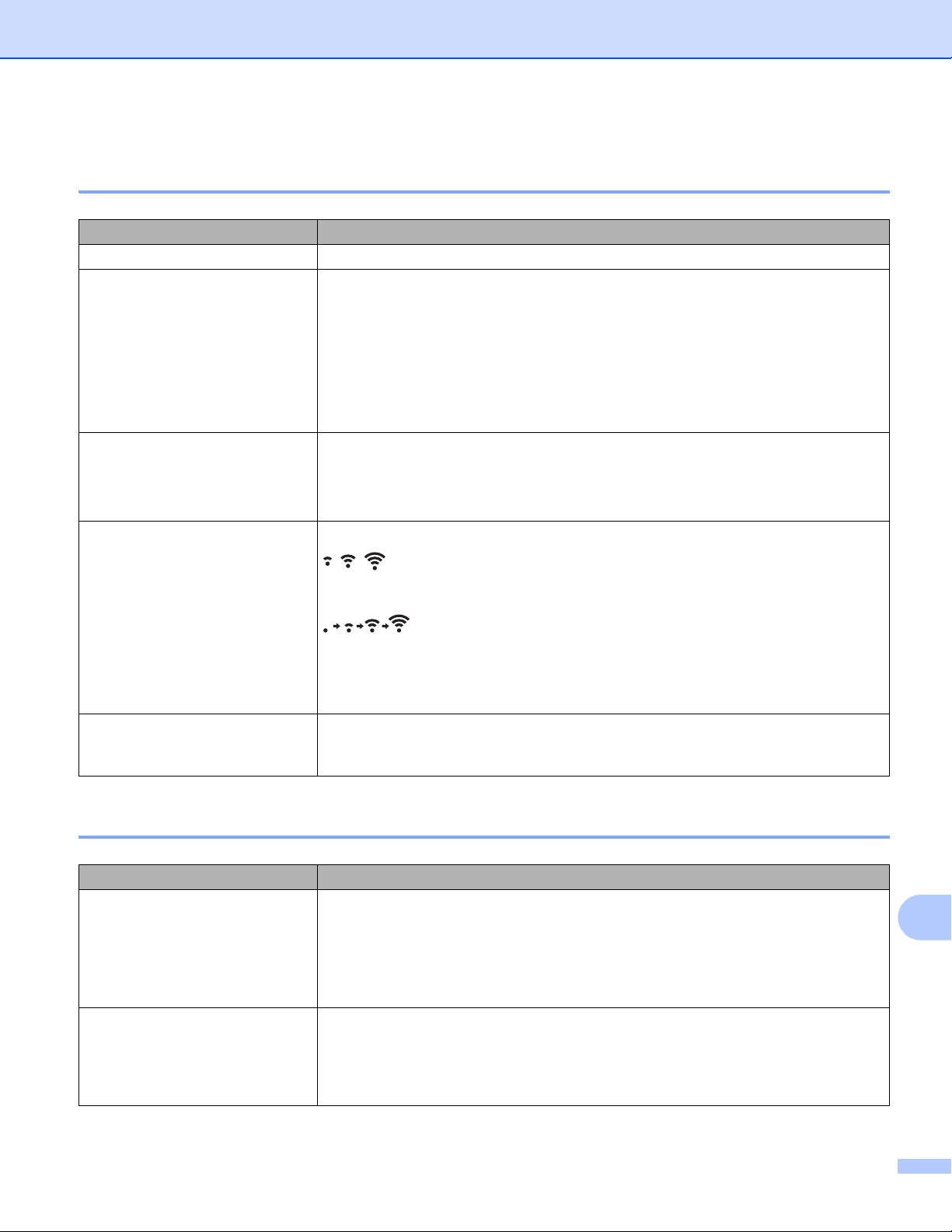
Troubleshooting
165
15
Cannot Print over the Network
Printer Is Not Found on the Network Even after Successful Installation 15
Security Software Problems 15
Problem Solution
You are using security software See Security Software Problems on page 165.
The printer is not assigned with
an available IP address
Confirm the IP address and the Subnet Mask.
Verify that both the IP addresses and Subnet Masks of your computer and the
printer are correct and located on the same network.
For more information on how to verify the IP address and the Subnet Mask,
contact your network administrator.
Confirm your IP address, Subnet Mask and other network settings in
[Communication Settings] in the Printer Setting Tool.
See Change the Printer Settings on page 46.
Your previous printing job failed If the failed printing job is still in your computer's print queue, delete it.
Example (Windows 7): Click [Start], [Devices and Printers] and select the
printer from [Printers and Faxes]. Double-click the printer's icon, and then
select [Cancel All Documents] in the [Printer] menu.
The printer is not connected
correctly to the network
Check the WLAN icon on the LCD.
, ,
: The printer is already connected some wireless network. Check
the wireless network information and confirm to connect your Wi-
Fi access point/router correctly.
: The printer is searching for the network. Make sure the Wi-Fi
access point/router is available and wait a while. Then the printer
is still not connected, set up the printer's Wi-Fi connection again.
No icon : The wireless network feature on your printer is off. Make sure that
the printer is in the mode you want to connect to.
I have checked and tried all the
above, but my printer does not
print.
Uninstall the printer driver and the software, and then reinstall them.
Problem Solution
You did not choose to allow
access when the security alert
dialog box appeared during
either the standard installation,
BRAdmin Light installation, or
when printing
If you did not choose to accept the security alert dialog box, the firewall function of
your security software may be rejecting access. Some security software might
block access without showing a security alert dialog box. To allow access, see the
instructions of your security software or contact the manufacturer.
Incorrect port numbers are being
used for the Brother network
features
The following port numbers are used for Brother network features:
BRAdmin Light
i Port number 161 / Protocol UDP
For more information about how to open the port, see the instructions for the
security software or contact the manufacturer.
Loading ...
Loading ...
Loading ...
