Loading ...
Loading ...
Loading ...
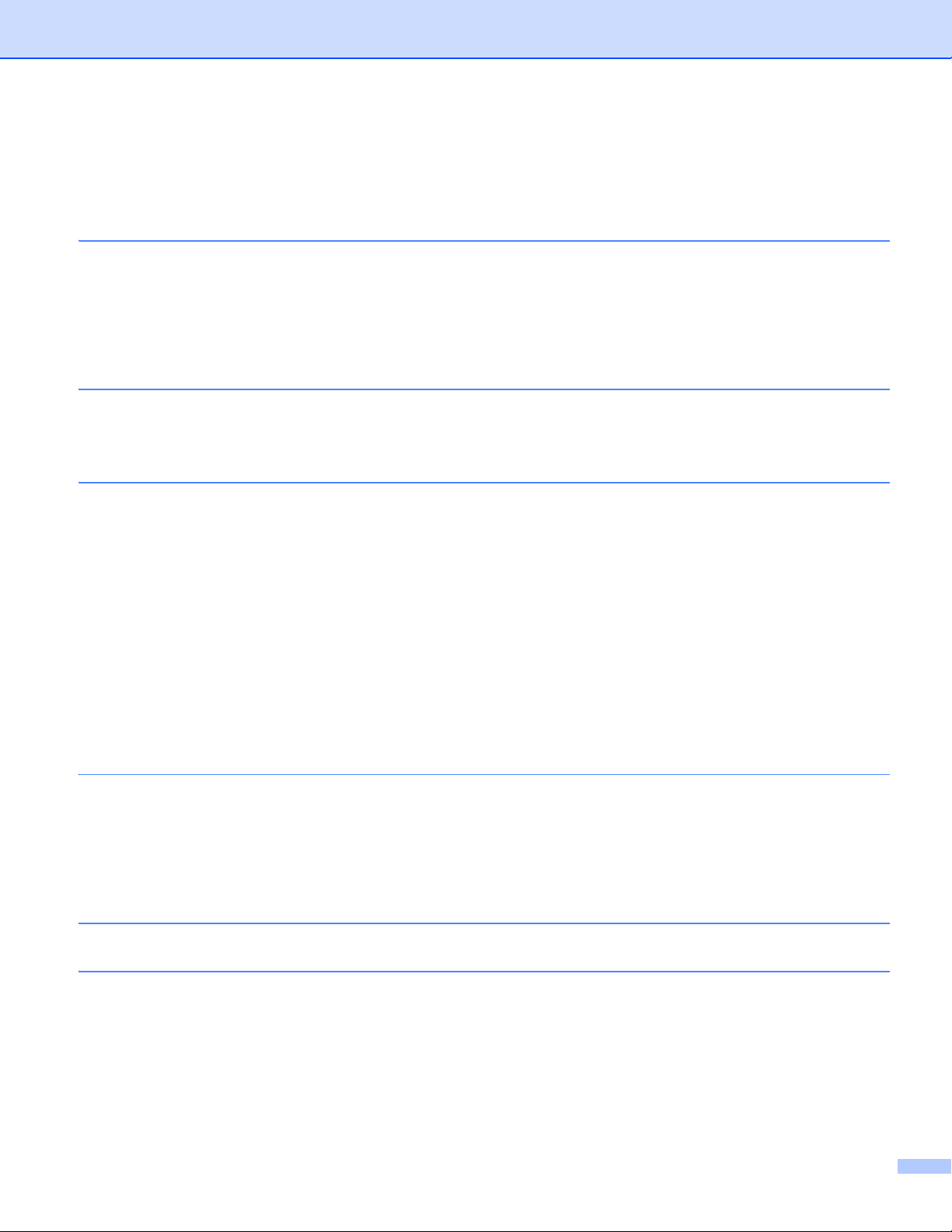
10
Open and Edit Templates......................................................................................................................116
Print Templates......................................................................................................................................117
Search for Templates ............................................................................................................................118
7 How to Transfer Templates with P-touch Transfer Express 120
Prepare P-touch Transfer Express ........................................................................................................120
Transfer the Template to P-Touch Transfer Manager ...........................................................................121
Save the Template as a Transfer Package File (.pdz) ..........................................................................122
Distribute the Transfer Package File (.pdz) and P-Touch Transfer Express to the User.......................124
Transfer the Transfer Package File (.pdz) to the Printer .......................................................................125
8 How to Update P-touch Software 128
Update P-touch Software.......................................................................................................................128
Update the Firmware .............................................................................................................................130
9 Wireless Network (RJ-4250WB Only) 133
Network Features ..................................................................................................................................133
How to Change the Printer's Network Settings
(IP Address, Subnet Mask and Gateway) ..........................................................................................134
Use of BRAdmin Light Utility ...........................................................................................................134
Other Management Utilities ...................................................................................................................136
Use Web Based Management (Web Browser)................................................................................136
Use of the BRAdmin Professional Utility .........................................................................................136
Web Based Management ......................................................................................................................137
Configure the Printer Settings Using Web Based Management (Web Browser)...................................138
Section III Appendix
10 Printer Maintenance 140
Exterior Maintenance.............................................................................................................................140
Print Head Maintenance ........................................................................................................................140
Roller Maintenance................................................................................................................................141
Paper Exit Slot Maintenance .................................................................................................................141
Linerless Platen Upgrade Maintenance.................................................................................................142
11 Product Specifications 143
12 Battery Charger (Optional:PA-BC-003) 145
Parts Description ...................................................................................................................................145
Specifications.........................................................................................................................................145
How to Charge Batteries........................................................................................................................146
Wall Mounting........................................................................................................................................147
Use the Insert Nuts..........................................................................................................................147
Connect Multiple Battery Chargers........................................................................................................149
Disconnect the Battery Chargers...........................................................................................................150
Loading ...
Loading ...
Loading ...
