Loading ...
Loading ...
Loading ...
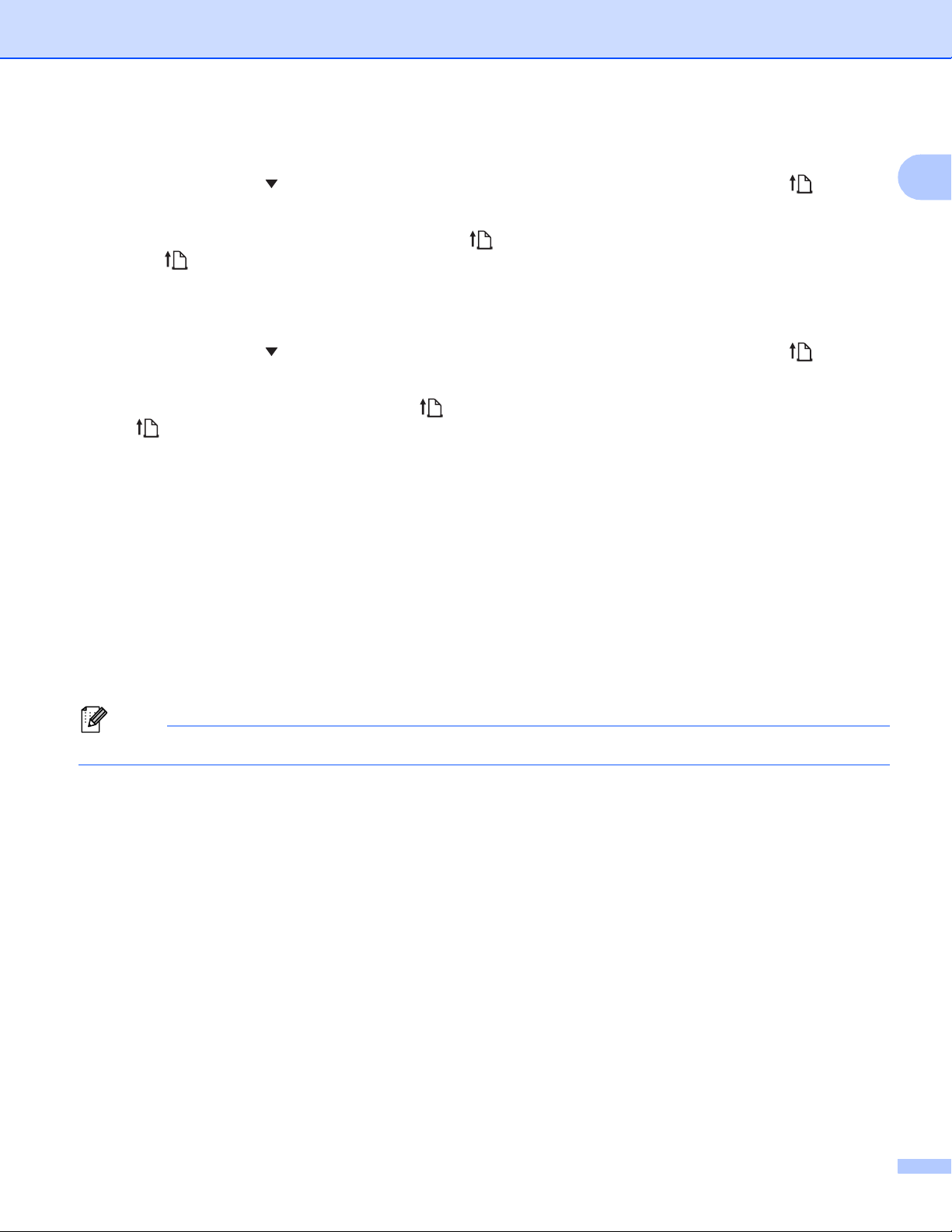
Set Up the Printer
42
1
Set the LCD Contrast
a Press the Menu/ (Select) button to select the [Settings] menu, and then press the (Feed) /
OK button.
b Select [LCD Contrast] , and then press the (Feed) / OK button. Select the option, and then press
the (Feed) / OK button.
Set the Beeper
Select whether the printer beeps at startup, shutdown and error.
a Press the Menu/ (Select) button to select the [Settings] menu, and then press the (Feed) /
OK button.
b Select [Beeper] , and then press the (Feed) / OK button. Select the option, and then press the
(Feed) / OK button.
Bluetooth Functions
[On/Off]: To connect the printer and your Bluetooth-equipped devices, see Connect Using Bluetooth
on page 35.
[Mode]: Bluetooth mode can be selected from [Classic & LE], [Classic], or [Low Energy].
[AutoReconnect]: Automatically reconnects to a previously connected to iOS supported devices
including iPhone, iPad and iPod touch.
[Clear History]: Deletes information for auto re-paired devices registered in the printer.
[BT Address]: The Bluetooth address of the printer appears on the display.
[Print Barcode]: The Bluetooth address and corresponding barcode (width:1.65 in./42 mm) can be
printed.
Note
When printing large print jobs, set the Bluetooth mode to [Classic].
Wi-Fi Options (RJ-4250WB only)
For connection methods and settings using the Wi-Fi function, see Connect Using Wi-Fi (RJ-4250WB
Only) on page 36.
[On/Off]: Connect your printer to a wireless device.
[Mode]: Select a wireless connection mode.
Available settings: [Direct], [Infrastructure], [Direct/Infra]
[WPS]: Set up a WPS connection.
[WLANAssistant]: This function might be needed while installing the driver.
[IP Address]: View the printer's IP address and SSID (Network Name).
Loading ...
Loading ...
Loading ...