Loading ...
Loading ...
Loading ...
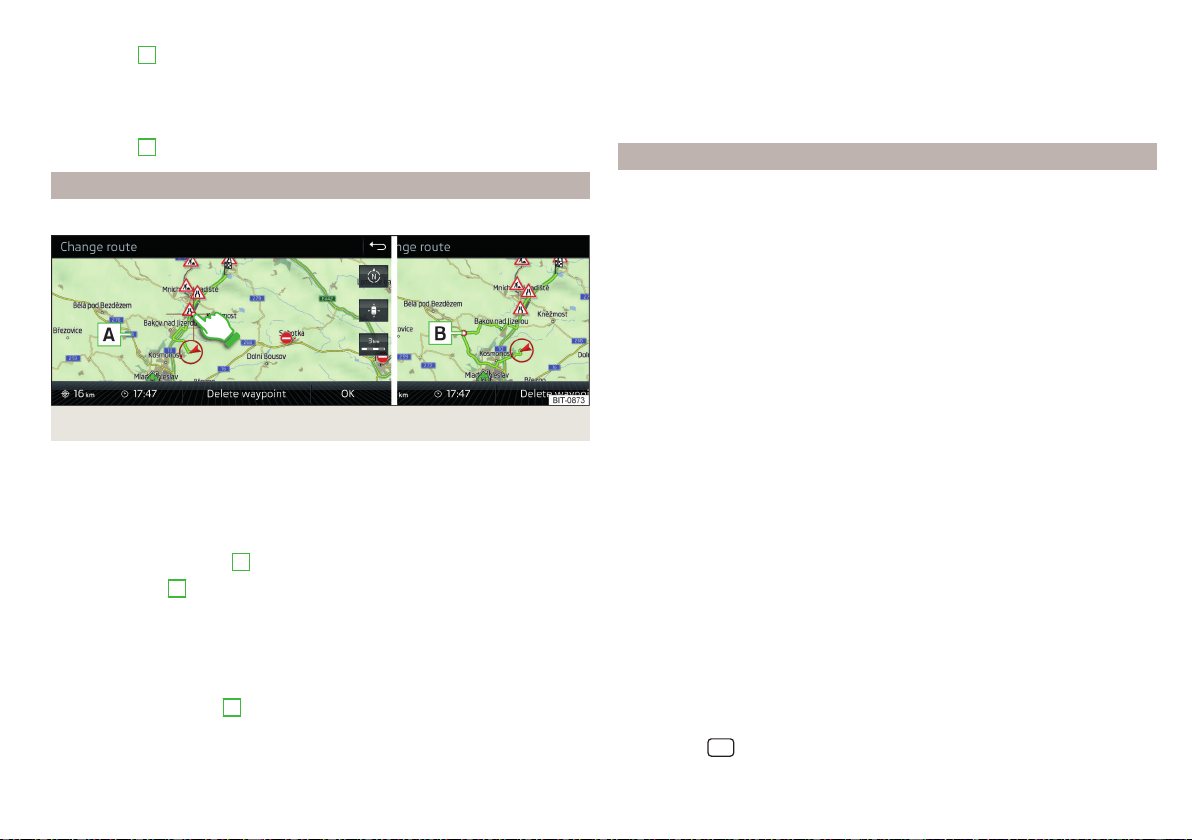
Store route
▶
In the area
A
, tap the function surface
Save
.
▶
Save the edited route as a new route or replace the existing saved route.
The route is stored in the route list » page 191.
Stop route guidance
▶
In the area
A
, tap the function surface
Stop
.
Route change in the map
Only valid for Infotainment Columbus.
Fig. 228
Route change in the map / route transit point
A route in which no waypoints are contained, can be changed during route
guidance by adding a transit point.
Add a transit point
›
In the Navigation main menu, tap the function surface
→
Change route in map
.
›
Touch the screen in the route field and move the cross-point to the desired
location on the map, e.g.
A
, move » Fig. 228).
The transit point
B
is added to the route » Fig. 228.
›
Tap the function surface .
Then a route is recalculated and the route guidance starts.
Customise transit point
›
In the Navigation main menu, tap the function surface
→
Change route in map
.
›
Touch the transit point
B
and move to a different location on the map.
›
Tap the function surface .
Then a route is recalculated and the route guidance starts.
Remove transit point
›
In the Navigation main menu, tap the function surface →
Change route in map
.
›
Tap on function surface
Delete waypoint
.
›
Tap the function surface .
Then a route is recalculated and the route guidance starts.
route list
In the route list, it is possible to create routes, save, delete, or start navigation.
New route
›
In the Navigation main menu, tap the function surface →
Routes
→
New
route
.
Insert a route destination in one of the following ways.
›
Tap on the function surface
Enter destination
and enter a new destination.
›
or: Tap on the function surface
Destinations
and select a destination from the
list of saved destinations.
›
To save the created route, tap the function surface
Store
.
›
Tap the function surface
Start
to start route guidance.
route import
A prerequisite for importing the route is that the Infotainment Online
» page 13 services are activated.
A route that has been created in the user profile on the ŠKODA Connect Portal
website and sent to the Infotainment system can be imported into the Info-
tainment memory even before switching on the ignition .
If the route was created when the ignition was switched on and sent to Info-
tainment, the route is not imported by Infotainment until after switching off
(for at least 15 minutes) and after switching the ignition back on again.
›
Switch on the ignition. When a new route is available, a message regarding
the option to import this route appears in the Infotainment screen automati-
cally .
If the user opts not to import the route immediately, the route can be impor-
ted later manually as follows.
›
In the Navigation main menu, tap the function surface
→
Routes
Tap to
check if a new route is available.
›
or: Tap the
sensor field and then the function surface → .
›
The function surface
Import routes
Tap.
191
Navigation
Loading ...
Loading ...
Loading ...