Loading ...
Loading ...
Loading ...
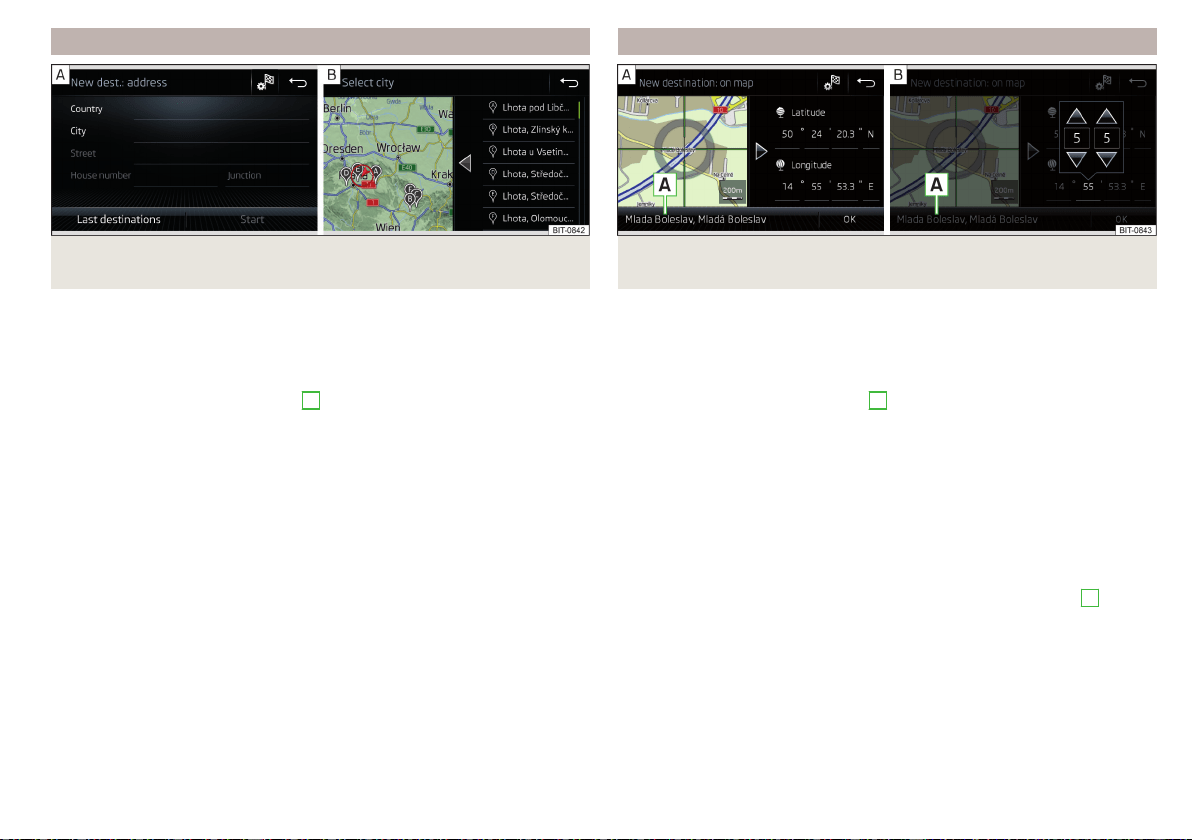
Enter destination using the address
Fig. 210 Enter destination using the address: Main menu/list of places
found
Show menu
›
Route guidance is disabled - From the Navigation main menu, the function
surface
.
›
Route guidance is enabled - From the main Navigation menu, tap the func-
tion surface
→ Tap
Enter destination
›
Then tap the function surface
→
B
» Fig. 207 on page 177.
Enter destination
›
Enter the destination address and then confirm. » Fig. 210 -
.
›
Tap the function surface
Destination details are displayed.
Relevant names (e.g. Place/street names) are offered in the entry line during
entry, depending on the context. The location of the proposed destination can
be displayed by tapping the
map
function surface.
Depending on the number of places searched for, a map with a list of places
searched for can be displayed automatically » Fig. 210 - .
The map with the list of visited locations can be displayed manually by tapping
the function area .
Enter destination on the map and using GPS coordinates
Fig. 211 Enter destination: via the map point / using the GPS coordi-
nates
Show menu
›
Route guidance is disabled - From the Navigation main menu, the function
surface
.
›
Route guidance is enabled - From the main Navigation menu, tap the func-
tion surface
→ Tap
Enter destination
›
Then tap the function surface
→
E
» Fig. 207 on page 177.
Enter destination via the map point
›
By sliding the screen move the desired destination into the cross-hair
» Fig. 211 -
.
›
Tap the function surface Destination details are displayed.
through via coordinates
›
Touch and adjust the GPS coordinate values one at a time » Fig. 211 -
,
›
Tap the function surface Destination details are displayed.
If information is available about the point entered in the navigation data, then
these will be displayed instead of the GPS coordinates (e.g. address
A
» Fig. 211).
179
Navigation
Loading ...
Loading ...
Loading ...