Loading ...
Loading ...
Loading ...
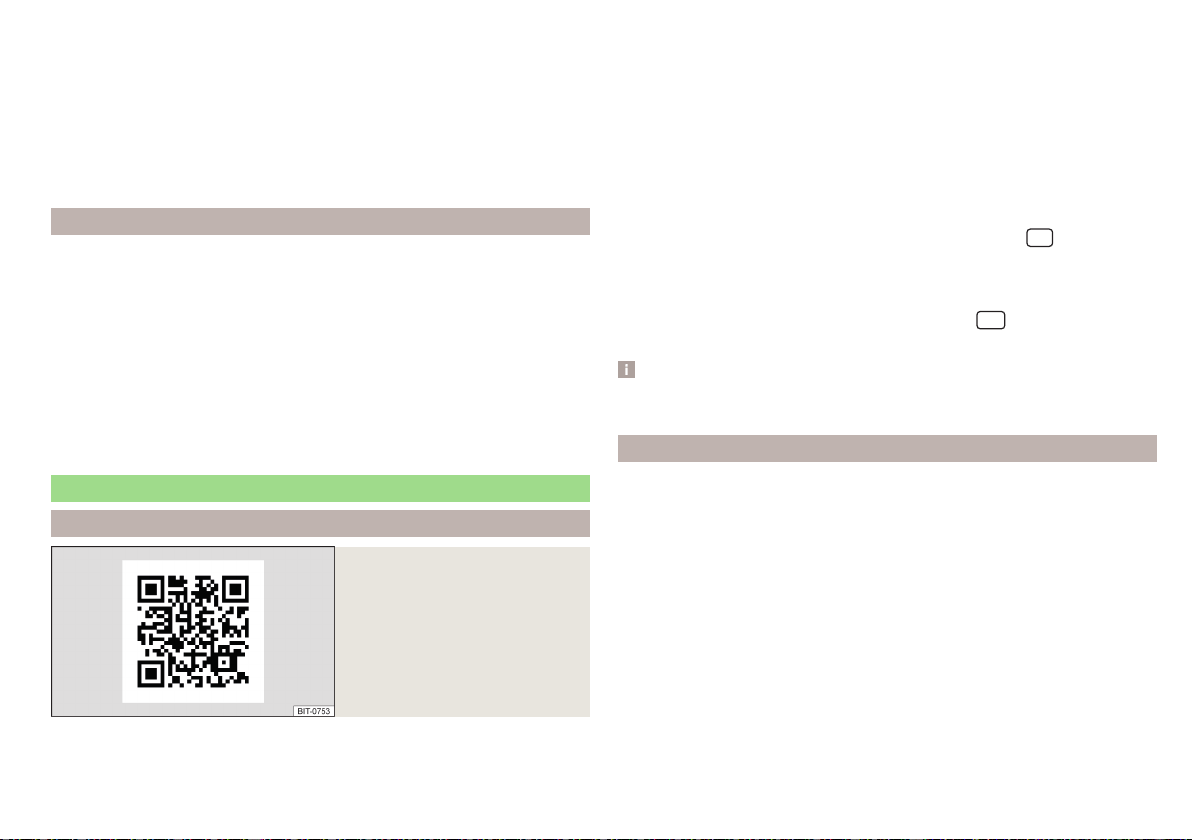
Displays function surfaces during the running application
Return to MirrorLink
®
main menu
Show function surfaces at the top/bottom (applies to Infotainment
Amundsen, Bolero)
Move the functional surfaces in the desired corner of the screen
(applies to the infotainment Swing)
To show / hide the function buttons, press the controller (applies to Info-
tainment Amundsen, Bolero).
function problems
If problems occur with the MirrorLink
®
connection, then one of the following
messages may occur on the screen.
■
Fault: Transfer
- Disconnect and reconnect the external device
■
MirrorLink® audio is unavailable.
- Disconnect and reconnect the external device
■
MirrorLink® availability on this mobile device is restricted.
The connected device can-
not be used when driving or if the device is conditionally available (applies to
Infotainment Swing)
■
The mobile device is locked. Please unlock the mobile device to use MirrorLink®
- “unlock”
the connected external device
■
Unable to start app or app not working.
- Disconnect and reconnect the external
device
ApplicationŠKODA OneApp
Introductory information
Fig. 202
Information on the ŠKODA
OneApp application on the
ŠKODA websites
A mobile telephone connected to the Infotainment system allows you to edit
and evaluate driving data in the ŠKODA One App application.
The ŠKODA OneApp application is available in the App Store and Google Play
online shops.
Scan the QR code » Fig. 202 or enter the following address in your web
browser to open the website with information on the ŠKODA OneApp appli-
cation.
http://go.skoda.eu/infotainment
For the full functionality of the ŠKODA One App application, data transfer
from external devices must be activated.
Applies to Infotainment Columbus, Amundsen, Bolero
▶
To activate data transfer from external devices , tap the
centre field
and then tap the function surface →
Mobile device data transfer
→
Activate data
transfer for ŠKODA apps
.
Applies to Infotainment Swing
▶
To activate data from external devices, press the
button, then tap on
function surface →
Activate data transfer for ŠKODA apps
.
Note
Some application functions are not available in all countries or there is a func-
tion restriction while driving » page 120, Mobile devices and applications.
Connecting to Infotainment
The mobile telephone can be connected to the infotainment system using the
SmartLink function or via WLAN.
Connection by SmartLink
›
Switch on the ignition.
›
The connection means SmartLink (e.g.. MirrorLink
®
) build up » page 170,
›
In the list of available applications, select the ŠKODA One App application.
Depending on the model of the connected external device, some applications
can be started using voice activation, via the Infotainment screen, using the
operating elements on Infotainment, or using the buttons on the multi-func-
tion steering wheel.
Once connected, the contents of the application in the infotainment screen
may be displayed.
173
SmartLink
Loading ...
Loading ...
Loading ...