Loading ...
Loading ...
Loading ...
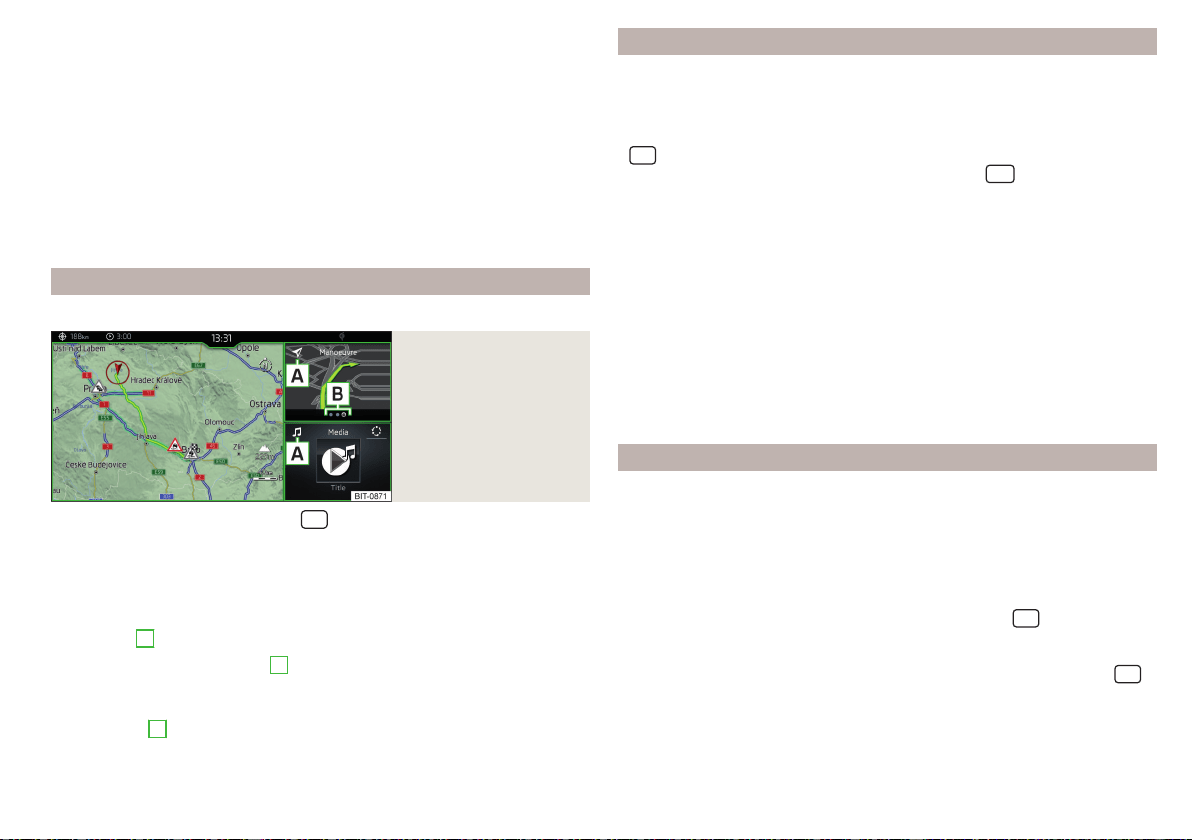
Vehicle system settings » page 196
Navigation menu » page 174 (Applies to Infotainment Columbus, Amund-
sen)
List of traffic reports (TMC) (applies to Infotainment Columbus, Amund-
sen) » page 194
Media Command menu (applies to Infotainment Columbus, Amundsen)
» page 154
Images menu » page 151
Sound settings » page 131
Air conditioning menu » page 114
Infotainment settings » page 131
Main screen “HOME”
Only valid for Infotainment Columbus.
Fig. 170
HOME main screen
›
To display the information, tap the
sensor field.
The “HOME” main screen contains three windows.
In the left window » Fig. 170 the navigation map is always displayed. By tapping
the screen within this window, the Navigation main menu is displayed.
The contents of the window to the right can be changed. By holding the func-
tion surface
A
, the list of selectable menus is displayed.
By tapping the function surface
A
or by double-finger tapping on the screen
within each window, the appropriate main menu is displayed.
If there are other pages in the window, then the associated symbols are dis-
played in area
B
. By moving your finger across the screen within each win-
dow, it is possible to display these pages.
Configuration wizard
The configuration wizard is automatically displayed if there are at least two
non-selected menu items after turning on Infotainment, or if a new personali-
sation user account is selected.
›
For manual display in Infotainment Columbus, Amundsen and Bolero, tap the
sensor field and then tap on the function surface →
Configuration wizard
.
›
For manual displayin Infotainment Swing, press the
button, then tap the
function surface
Configuration wizard
.
The Configuration wizard allows you to set the following menu items in se-
quence.
Identification of personalisation user account » page 55
Time and date format
Storing the radio transmitter with the reception signal that is currently
the strongest
Pairing and connecting a phone to Infotainment
Home address (applies to Infotainment Columbus, Amundsen)
Setting the online services ŠKODA Connect
The selected menu item is provided with the
symbol.
Operating using an application in the external device
Some Infotainment functions can be operated using an application in the sup-
ported external device.
For complete application functionality, external devices data transmission
must be activated and, if necessary, the Infotainment control system must be
approved using the application.
Applies to Infotainment Columbus, Amundsen, Bolero
›
Activate data transfer in Infotainment. To do so, tap the
sensor field and
then the function surface →
Mobile device data transfer
→
Activate data transfer
for ŠKODA apps
.
›
Release Infotainment operation using the application. To do so, tap the
sensor field and then the function surface →
Mobile device data transfer
→
Op-
eration via apps:
→
Confirm
/
Allow
.
›
Connect Infotainment to an external device via WLAN» page 168.
›
In the external device, launch an application for Infotainment operation (e.g.
ŠKODA Media Command).
127
Infotainment operation
Loading ...
Loading ...
Loading ...