Loading ...
Loading ...
Loading ...
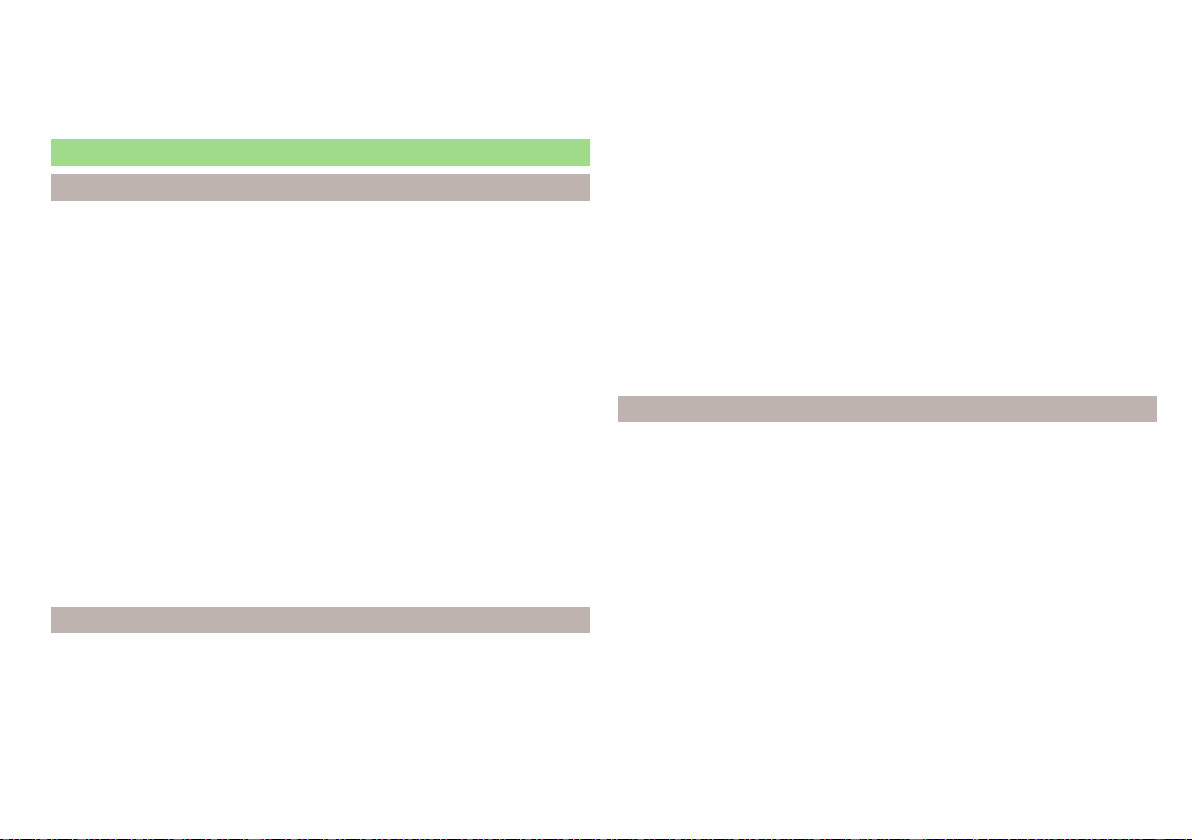
■
Activate data transfer for ŠKODA apps
- Activate/deactivate data transfer for
ŠKODA applications
■
MirrorLink® - Settings of the system MirrorLink
®
■
Allow MirrorLink® notification to be shown
- Activate/deactivate the display of
Mirror link
®
application messages on the Infotainment screen
Navigation menu settings
Route options
›
In the Navigation main menu, tap the function surface →
Route options
.
■
Suggest 3 alternative routes
- Switch on/off the menu for alternative routes (eco-
nomical, fast, short)
■
Route:
- Setting the preferred route
■
Freq. Routes
- Show/hide the menu of the most frequent routes in the split
screen
■
Dynamic route
- Switch on/off dynamic route recalculation due to TMC traffic
reports or online traffic reports
■
Avoid motorways
- Switch on/off the non-use of motorways in the route cal-
culation
■
Avoid ferries and motorail trains
- Switch on/off the non-use of ferries and mo-
torail trains in the route calculation
■
Avoid toll roads
- Switch on/off use of toll roads for route calculation
■
Avoid tunnels
- Switch on/off use of tunnels for route calculation
■
Avoid routes requiring toll stickers
- Switch use of routes requiring toll stickers
on/off for route calculation
■
Show available toll stickers
- Selection of countries for which a valid toll sticker is
required (routes requiring toll stickers are used for route calculation)
■
Include trailer
- Activate/deactivate the setting to include the trailer in route
calculation » page 188
Map
›
In the Navigation main menu, tap the function surface →
Map
.
■
Show road signs
- Switch on/off the display of traffic signs
■
Lane guidance
- Display of lane guidance on/off
■
Google Earth™ settings
- Enable / disable display of special destinations in the
Google Earth
™
map (applies to Columbus Infotainment when displaying the
Google Earth
™
map)
■
Information on POIs
- Enable / disable the display of information on POIs
■
Information on businesses
- Enable / disable the display of information on busi-
nesses
■
Wikipedia information
- Turn on / off the display of the Wikipedia information
■
Show favourites
- Switch on/off the display of favourites
■
Show POIs
- Switch on/off the display of POIs
■
Select categories for POIs
- Selection of the displayed category POIs
■
Show brand logos for POIs
- Switch on/off the company logos available for the
POIs shown
■
Traffic flow settings
- Setting the display of a traffic obstruction received from
online traffic
■
Display free-moving traffic
- Enable / disable the display of routes with free-
moving transport
■
Display congestion
- Enable / disable the display of routes with heavy traffic
■
Display traffic disruptions
- Enable / disable the display of routes with a traffic
incident
Manage memory
›
In the Navigation main menu, tap the function surface
→
Manage memory
.
■
Sort contacts:
- Setting the configuration of the phone book
■
By surname
- Sorting by the contact surname
■
By first name
- Sorting by the contact first name
■
Define home address
- Enter the home address
■
Delete "My POIs"
- Deleting own POI categories (Personal POI)
■
Update "My POIs" (SD/USB)
- Import / update your own POI categories (Personal
POI)
■
Retrieve "My POIs" (online)
- Online import / update of the user profile on the
website ŠKODA Connect Portal started own POI categories
■
Import destinations (SD/USB)
- Import destinations in vCard format
■
Delete user data
- Delete user data (by pressing the function surface
Delete
and
confirm the deletion)
■
Last destinations
- Delete the last destinations
■
Dest. memory
- Delete the stored destinations
■
Online destinations
- Delete the stored online dests
■
Routes
- Delete saved routes
■
My points of interest (Personal POI)
- Delete the custom POIs
137
Infotainment settings - Columbus, Amundsen, Bolero
Loading ...
Loading ...
Loading ...