Loading ...
Loading ...
Loading ...
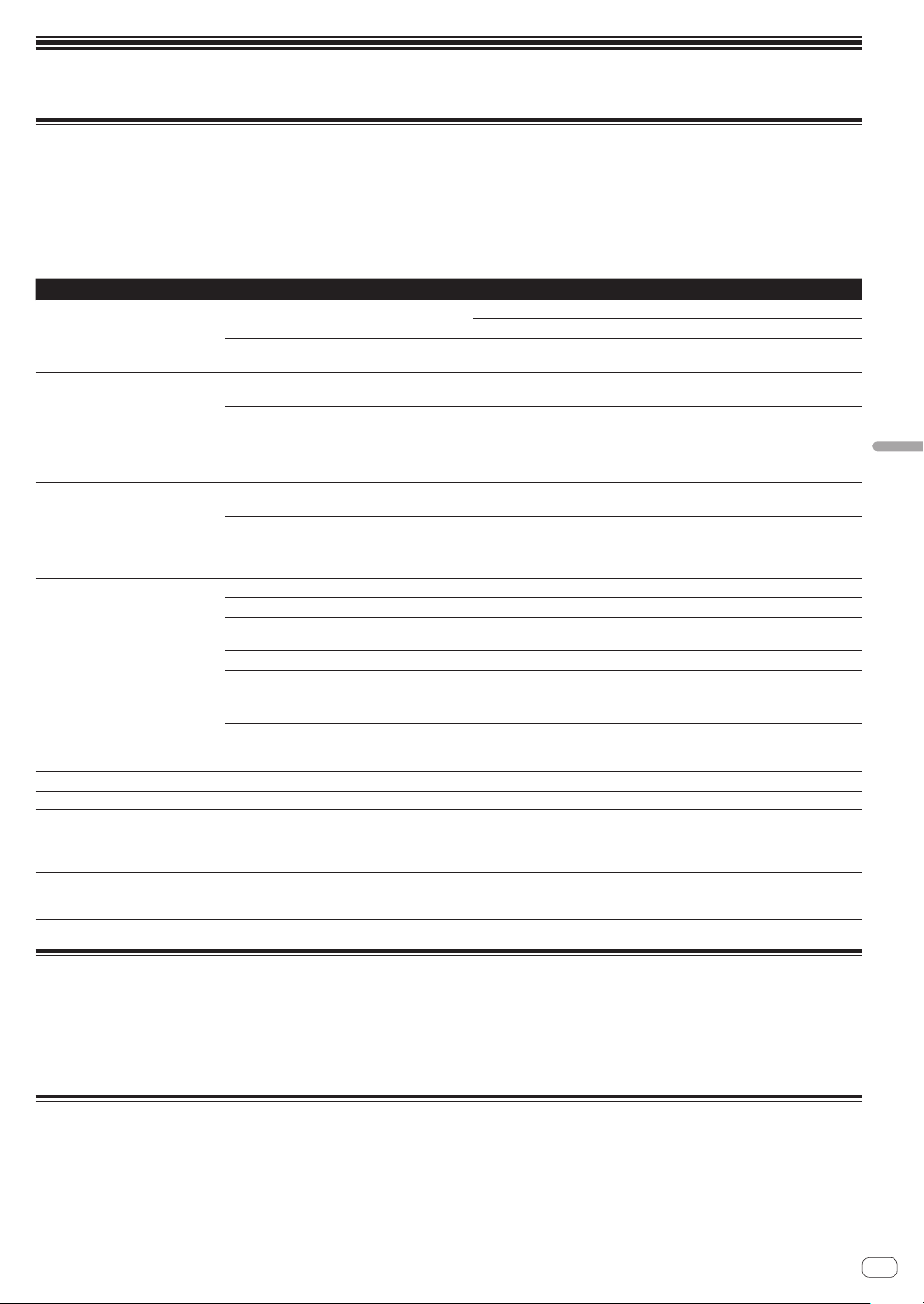
En
55
Additional information
Additional information
Troubleshooting
! Improper operation is often mistaken for trouble or a malfunction that occurred in the device. If something is wrong with this unit, check the follow-
ing issues, and also access the following Pioneer DJ support site and check [FAQ] for [DJS-1000].
pioneerdj.com
Some problems occur due to the connected components. If the problem cannot be resolved after checking the connected components, ask the
service center or your dealer for repairs.
! The unit may not operate properly due to static electricity or other external influences. In such cases, disconnect the power cord and connect it
again to restore normal operation.
Problem Check Remedy
The unit does not turn on.
The indicators do not light up.
Is the power cord properly connected? Connect the power cord to an AC outlet. (page 4 )
Properly connect the included power cord to a power outlet.
Is the [u] switch of the power on the rear panel of
the unit on?
Turn on the [u] switch.
Sound is not output, or sound is too
small.
Are the various parameter volumes on the touch
display set to the correct positions or values?
Adjust the various parameter volumes on the touch display to the appropriate
positions or values.
In the case of an external sound source input, is
the [INPUT LEVEL] control on the top panel of the
unit set to the correct position?
Is the output level of the external sound source
input device too low?
Adjust the [INPUT LEVEL] control on the top panel of the unit or the output level
of the external sound source input device while referring to INPUT MONITOR.
Sound is distorted. Are the various parameter volumes on the touch
display set to the correct positions or values?
Adjust the various parameter volumes in the graphical user interface to appro-
priate levels so that the peak level of the master level meter lights near 0 dB.
Is the [INPUT LEVEL] control set to the proper
position?
Is the output level of the external sound source
input device too high?
Adjust the [INPUT LEVEL] control on the rear panel of the unit or the output level
of the external sound source input device while referring to INPUT MONITOR.
USB device is not recognized. Is the USB device properly connected? Connect the USB device securely (all the way in).
Is the USB device connected via a USB hub? Do not use a USB hub.
Is the USB device supported by this unit? This unit supports such USB mass storage class USB devices as external hard
disks and portable flash memory devices.
Is the file format supported by this unit? Check that the file format of the connected USB device is supported by the unit.
— Turn the unit off, wait for 1 minute, and then turn the unit on.
It takes time to read USB devices
(flash memory drives and hard discs).
Are many folders and files stored on the USB
device?
It takes time to read a connected USB device if the device contains many folders
and files.
Are files other than music files stored on the USB
device?
It takes time to read a connected USB device if files other than music files are
stored in folders. Do not store files or folders other than music files on the USB
device.
Files cannot be played. Is the file copyright-protected (by DRM)? Copyright-protected files cannot be played.
Music files cannot be played. Are the music files damaged? Play music files that are not damaged.
The unit does not respond when the
screen is touch, or the response is
poor. The detected position is different
from the position actually touched.
Deviation in touch display calibration. Adjust touch screen detection with the [TOUCH PANEL CALIBRATION] settings
on the [UTILITY] screen.
Nothing is displayed. Is the auto standby function activated? This unit is shipped with the auto standby function set to on. If you do not want
to use the auto standby function, set [AUTO STANDBY] on the [UTILITY] menu
to [OFF
]. (page 50 )
Liquid crystal display
! Small black or shining points may appear on the liquid crystal display. This is a phenomenon inherent to liquid crystal displays; this is not a
malfunction.
! When using in cold places, the liquid crystal display may be dark for a while after this unit’s power is turned on. It will reach the normal brightness
after a while.
! When the liquid crystal display is exposed to direct sunlight, the light will reflect off it, making it difficult to see. Block the direct sunlight.
Cleaning the touch display
Do not use organic solvents, acids or alkalis for cleaning the surface of the touch display. Wipe clean with a dry soft cloth or a cloth immersed in neu-
tral detergent and properly wrung.
Loading ...