Loading ...
Loading ...
Loading ...
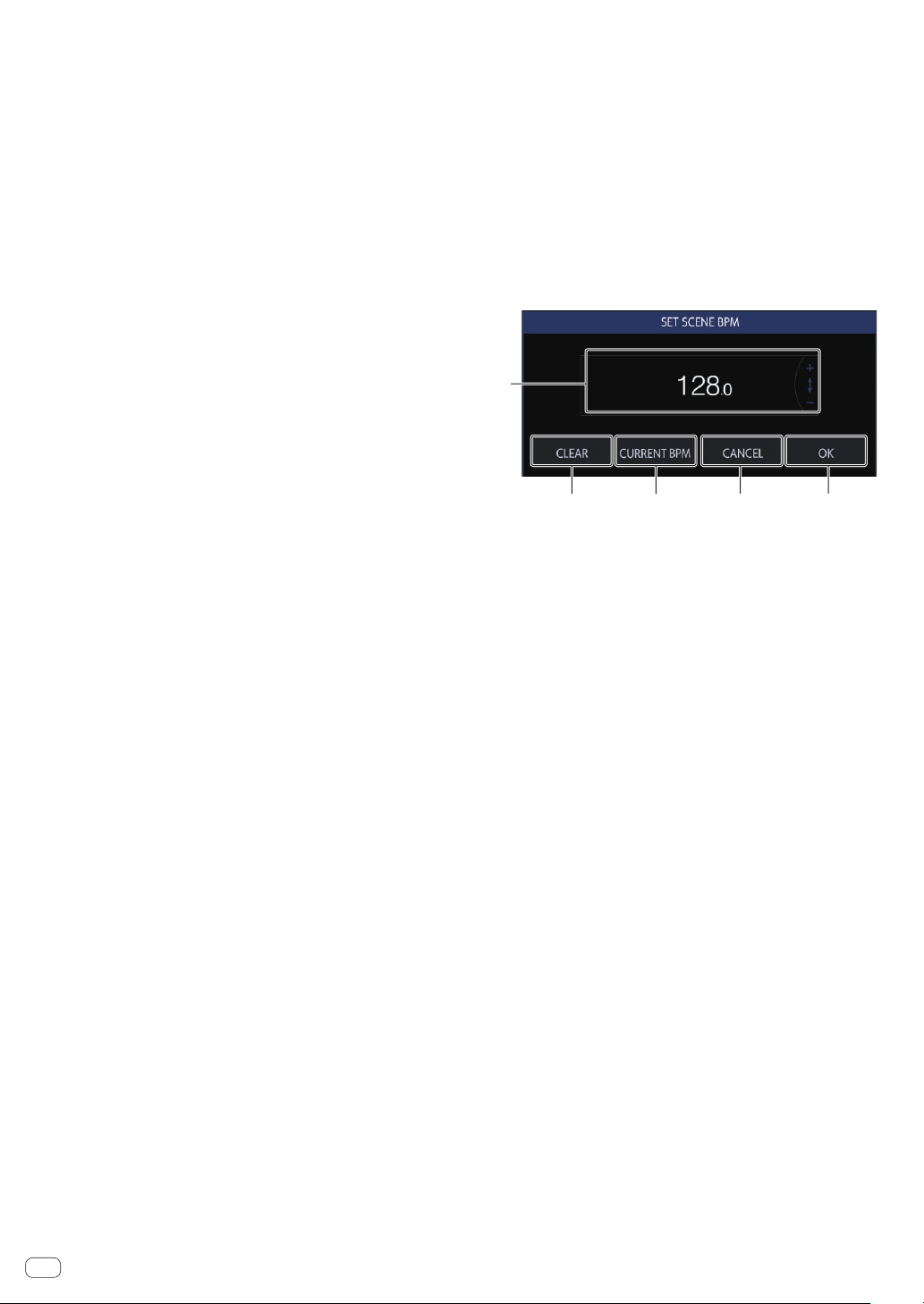
En
22
Exporting a scene file
Collect all the samples used in the currently selected scene and export
them in a file format that allows the same scene to be imported by
another project or unit.
1 Select the scene you wish to export in the SCENE
MANAGER screen and then tap [FILE].
A pop-up screen appears.
2 Turn the rotary selector to select [EXPORT] and then
press the rotary selector.
The keyboard screen for entering the scene name appears.
3 Use the screen keyboard to enter the scene name.
! When saving to a USB memory device, tap [SAVE TO USB].
The scene file is a file with the .scn extension in the Scenes folder.
The save destination is under PIONEER DJ SAMPLER/Scenes.
Importing a scene file
Import a file with the .scn extension in the Scenes folder of a USB
memory device.
1 Select the scene you wish to import in the SCENE
MANAGER screen and then tap [FILE].
A pop-up screen appears.
2 Turn the rotary selector to select [IMPORT] and then
press the rotary selector.
The file list appears.
3 Turn the rotary selector to select the scene you wish
to import and then press the rotary selector.
! Importing of the file begins.
Deleting a scene file
Delete a file with the .scn extension in the Scenes folder of a USB
memory device.
1 Select the scene you wish to delete in the SCENE
MANAGER screen and then tap [FILE].
A pop-up screen appears.
2 Turn the rotary selector to select [DELETE] and then
press the rotary selector.
The file list appears.
3 Turn the rotary selector to select the scene you wish
to delete and then press the rotary selector.
! Deleting of the file begins.
Setting the BPM of a scene
A BPM value can be set for each scene. This BPM value is common for
all patterns in the scene as a BPM value cannot be set for each pattern.
!
When the pattern is switched to a pattern in a scene with the BPM
set, the BPM value in the BPM screen also becomes the BPM value
of the scene and the scene is played at that tempo. When a BPM
value is not set for a scene, “---” is displayed and the scene is played
using the BPM value set in the BPM screen.
! During playback of a pattern in a scene with the BPM set, the tempo
can be adjusted by changing the BPM value in the BPM screen.
However, that BPM value is not reflected as the BPM value of the
scene. Set the BPM value of a scene in the BPM setting in SCENE
MANAGER.
If you tap [SCENE BPM] in the SCENE MANAGER screen, the SET
SCENE BPM screen appears.
1
2 3 4 5
1 BPM
Change the BPM value of a scene using the rotary selector.
2 CLEAR
Tap this to reset the BPM value of the set scene. The indication
becomes “---” and when a pattern of this scene is played, it is played
using the BPM value set in the BPM screen. When this scene is
output, the BPM value set in the BPM screen is output as the BPM
value of the scene.
3 CURRENT BPM
Sets the currently playing BPM as the BPM value of the scene.
4 CANCEL
Closes the pop-up. At this time, the BPM value of the scene returns
to the value when the pop-up was opened.
5 OK
Enters the BPM value of the scene and closes the pop-up.
Loading ...
Loading ...
Loading ...