Loading ...
Loading ...
Loading ...
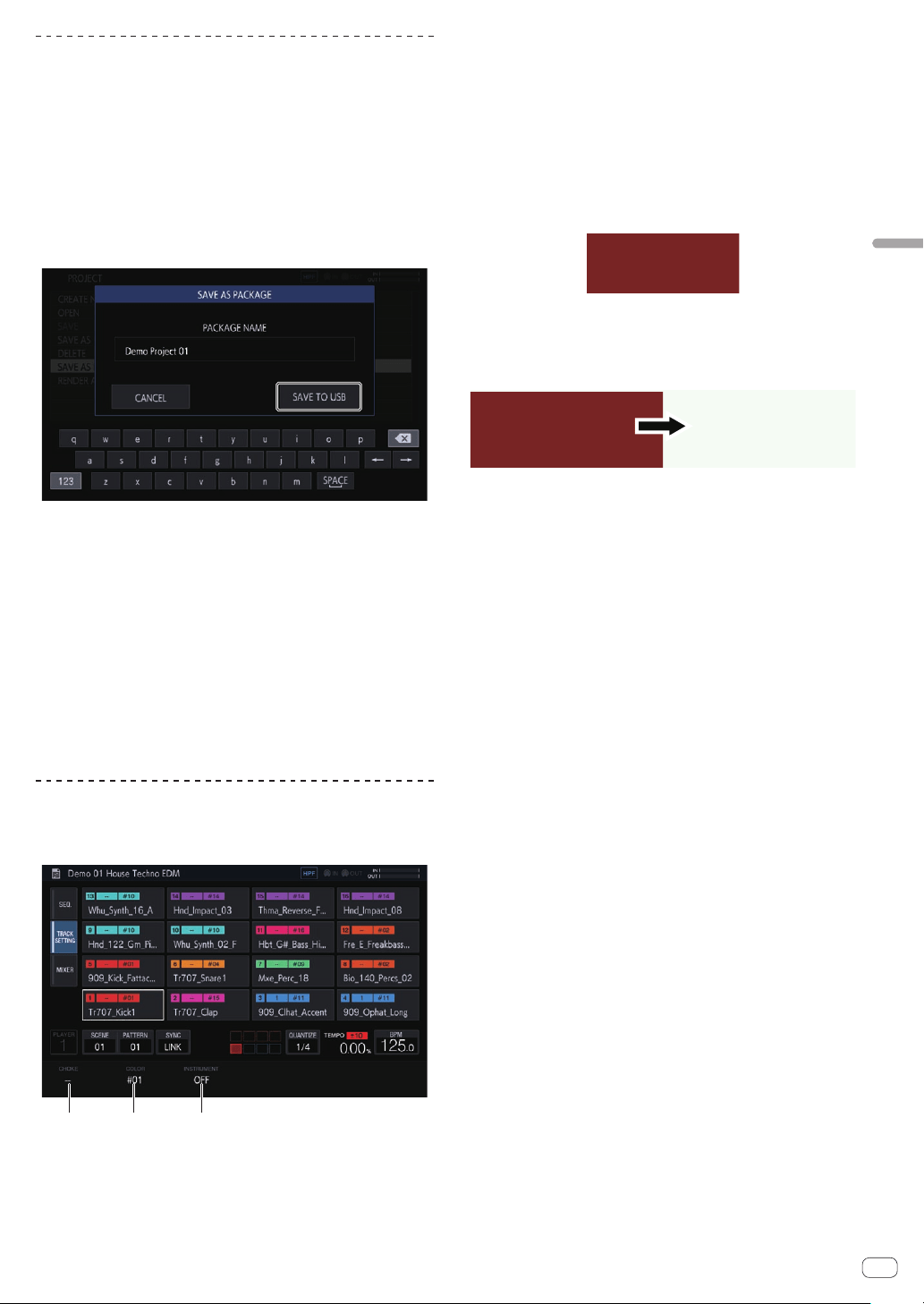
En
17
Advanced operation
Saving a project as a package
A project can be saved as a package. The ability to convert a project file
and the samples used in that project to a single file enables users to
exchange projects among each other.
1 Select [SAVE AS PACKAGE] in the project screen.
A pop-up screen for entering the package name appears.
2 Enter the package name and then tap [SAVE TO USB].
The PACKAGE_NAME.tpkg file is saved to the /PIONEER DJ SAMPLER/
Projects/ folder.
! If a package file with the same name already exists, an overwrite
confirmation pop-up screen appears.
Importing a package
1 Place the package file in the folder.
Copy the package file (extension: .tpkg) to the /PIONEER DJ SAMPLER/
Projects/ folder of the USB device.
2 Tap [OPEN] in the project screen.
The project and package list appears.
3 Open the .tpkg file you placed.
A confirmation pop-up appears. Tap [OK] to import the package.
!
When the loaded package is saved as a project, the samples
included in the package are copied to the /PIONEER DJ SAMPLER/
Samples/[Imported]/Project Name/ folder.
Changing the settings of the entire track
(TRACK SETTING)
The settings of each pad can be configured.
1 2 3
1 CHOKE
Tracks set to the same CHOKE No. can be set to not be played at the
same time.
!
“--” (none), [1], [2], [3], [4], [5], [6], [7], or [8] can be selected.
! The default is “--” (none).
2 PAD COLOR
The track color can be set to any of 16 colors.
3 INSTRUMENT
The instrument icons can be set.
Swapping tracks
1 Turn the rotary selector to select a track you wish to
swap and then press the rotary selector.
[SWAP FROM] appears.
2 Turn the rotary selector to move [SWAP TO] to the
track of the swap destination and then press the rotary
selector.
The tracks are swapped.
Loading ...
Loading ...
Loading ...