Loading ...
Loading ...
Loading ...
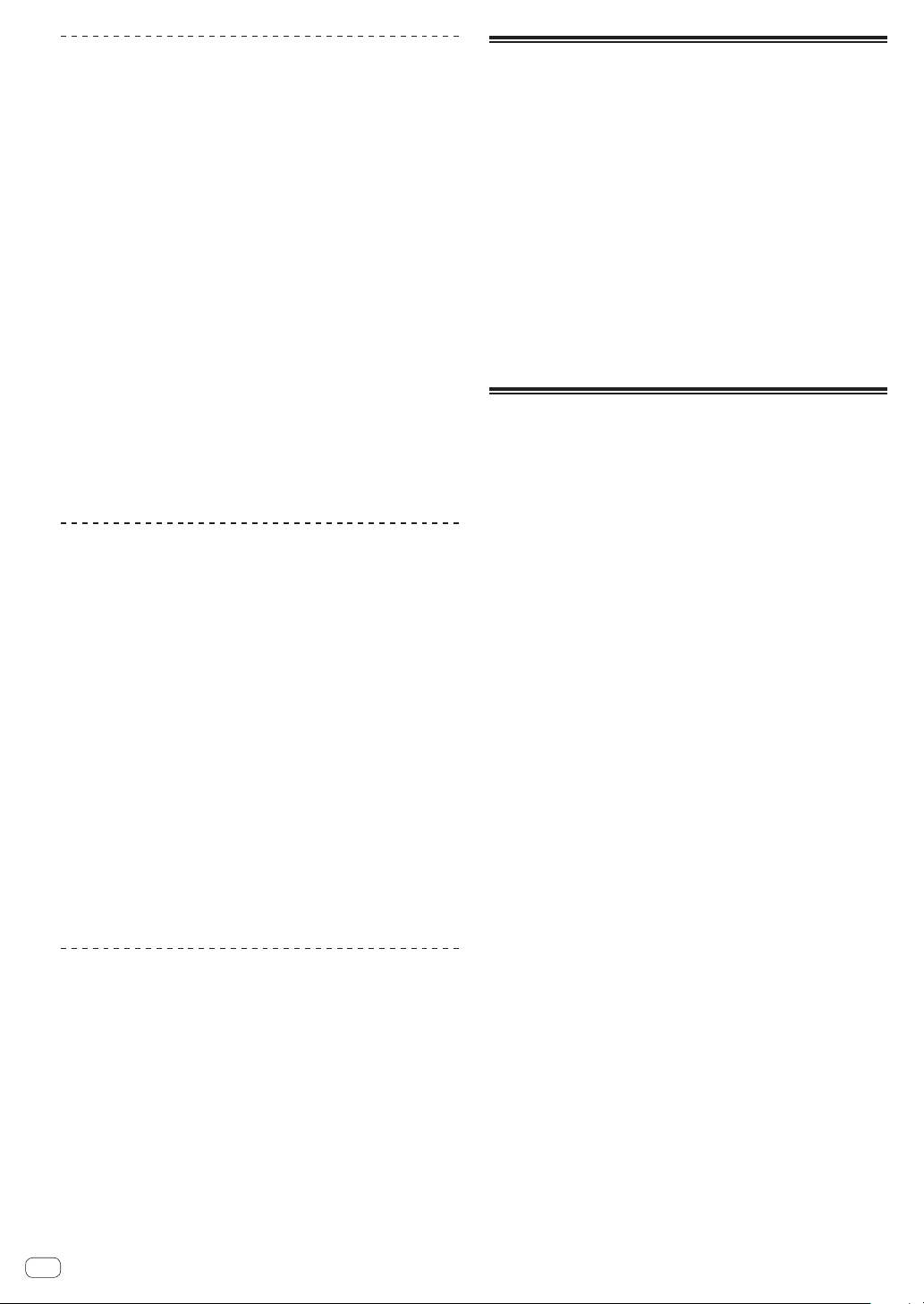
En
14
Using REPEAT
1 Press the [MODE] button to select [REPEAT].
The [REPEAT] indicator to the right of the [MODE] button lights up.
! Each press of the [MODE] button changes the [MODE] indicator in
the order of [PITCH] l [REPEAT] l [USER1] l [USER2] l and so
on.
2 Press and hold the performance pad to repeatedly
play the sample assigned to it.
The sample sound assigned to the performance pad plays.
3 Touch the touch strip to change the parameter.
The sample sound is played repeatedly according to the position
touched on the touch strip. Also, the touch strip indicator of the position
touched on the touch strip lights up.
! The range for the repeat interval using the touch strip is as follows.
1/8 beat l 1/4 beat l 1/2 beat l 1/1 beat
! The sample sound can also be played back repeatedly by pressing
the performance pad while touching the touch strip.
! The effect of the touch strip only continues while a performance pad
is pressed. It cannot be used in a sequence.
4 Change the force applied to the performance pad.
The sample volume changes according to the increase or decrease in
force applied to the performance pad. Pressing down with a stronger
force increases the volume and pressing with a weaker force decreases
the volume.
Using with USER setting
1 Press the [MODE] button to select [USER1] or [USER2].
The [USER1] or [USER2] indicator to the right of the [MODE] button
lights up.
!
Each press of the [MODE] button changes the [MODE] indicator in
the order of [PITCH] l [REPEAT] l [USER1] l [USER2] l and so
on.
2 Set the parameters to be changed with [USER1] or
[USER2].
Configure the settings of the parameters on the TOUCH STRIP SETTING
(USER1) screen or TOUCH STRIP SETTING (USER2) screen.
3 Press and hold the performance pad to change the
parameters of the sample assigned to it.
The sample sound assigned to the performance pad plays.
4 Touch the touch strip to change the parameter.
The sample sound changes according to the position touched on the
touch strip. Also, the touch strip indicator of the position touched on the
touch strip lights up.
! The effect of the touch strip only continues while a performance pad
is pressed. It cannot be used in a sequence.
Using HOLD
1 Press the [HOLD] button.
The [HOLD] button lights up.
2 Touch the touch strip.
The sample sound is put on hold at the last-touched position and the
touch strip indicator lights up.
!
If the mode is switched, the hold function is canceled and the
[HOLD] button turns off.
Saving a project
A project can be saved to a USB device. When saving a project, connect
a USB device to the unit.
1 Press the [PROJECT] button.
The PROJECT screen appears. You can perform operations such as load-
ing and saving projects on the PROJECT screen.
2 Turn the rotary selector to select [SAVE] and then
press the rotary selector.
If the project name has already been entered, a saving pop-up screen
appears. The progress is indicated by a progress bar in the pop-up
screen.
If the project name has not been entered, a pop-up screen and software
keyboard for setting the project name appear.
! The pop-up window disappears and the PROJECT screen appears
when the saving process is completed.
!
To change the project name select [SAVE AS], enter a project name,
and then save the project.
Turning off the system
Press the [u] switch on the rear panel of the unit.
! Do not disconnect the USB device or turn off this unit while the USB
indicator is lit or flashing. Doing so could delete the management
data of this unit and damage the USB device, resulting in unreadable
data.
Loading ...
Loading ...
Loading ...