Loading ...
Loading ...
Loading ...
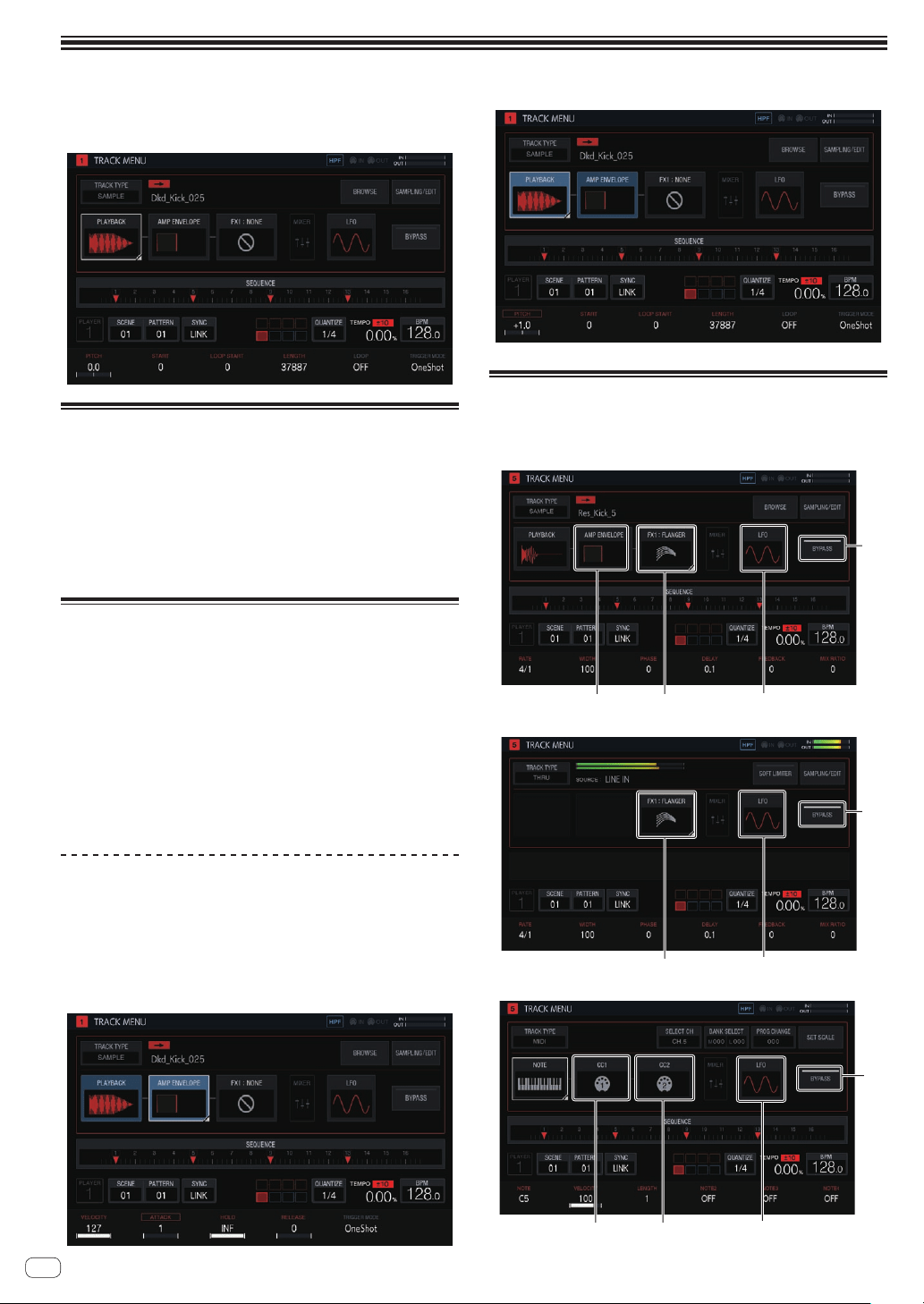
En
28
Adjusting track parameters (TRACK MENU)
You can switch the screen to display the selected track or the details of
each setting from the TRACK MENU screen.
Setting the track attributes
The track attributes can be set.
If you tap [TRACK TYPE], a pop-up screen appears and you can set one
track attribute from four types: [SAMPLE], [THRU], [MIDI], and [TORAIZ
AS-1].
For details on each of them, refer to the following.
! SAMPLE (Sample track on page 29 )
! THRU (Through track on page 43 )
! MIDI (MIDI tracks on page 43 )
! TORAIZ AS-1 (TORAIZ AS-1 tracks on page 46 )
Selecting a module
Any one of the modules can be selected.
The focus is displayed on the selected module. If you tap or turn the
rotary selector, the focus moves.
! The parameters in the module with the focus on it can be oper-
ated with the parameter adjustment knobs. When the focus is on
[BROWSE], [SAMPLING/EDIT], and [SET SCALE], the parameters
and parameter flags disappears.
These touch key groups are arranged to make it easy for the user to
visualize the flow of sound. Furthermore, the number and types of touch
keys displayed here differ depending on the track attribute.
For details on track attributes, refer to Setting the track attributes on
page 28 .
About display of modulated items
Items such as [PLAYBACK] are displayed highlighted while a 16-step key
of a step including modulated parameters is pressed.
1 The following is an example of when step modulation is performed
for [PITCH] (in PLAYBACK) and [ATTACK] (in AMP ENVELOPE).
2 Press and hold a 16-step key of a step with a parameter modulated.
3 [PLAYBACK] and [AMP ENVELOPE] are highlighted and the param-
eter name is enclosed with a frame while the key is held down.
Setting bypass
When you tap [BYPASS], the unit switches to the BYPASS setting mode
and the modules in TRACK MENU can be bypassed individually.
! TRACK MENU screen of SAMPLE track
1
2
34
! TRACK MENU screen of THRU track
1
2
3
! TRACK MENU screen of MIDI track / TORAIZ AS-1 track
1
2
65
Loading ...
Loading ...
Loading ...