Loading ...
Loading ...
Loading ...
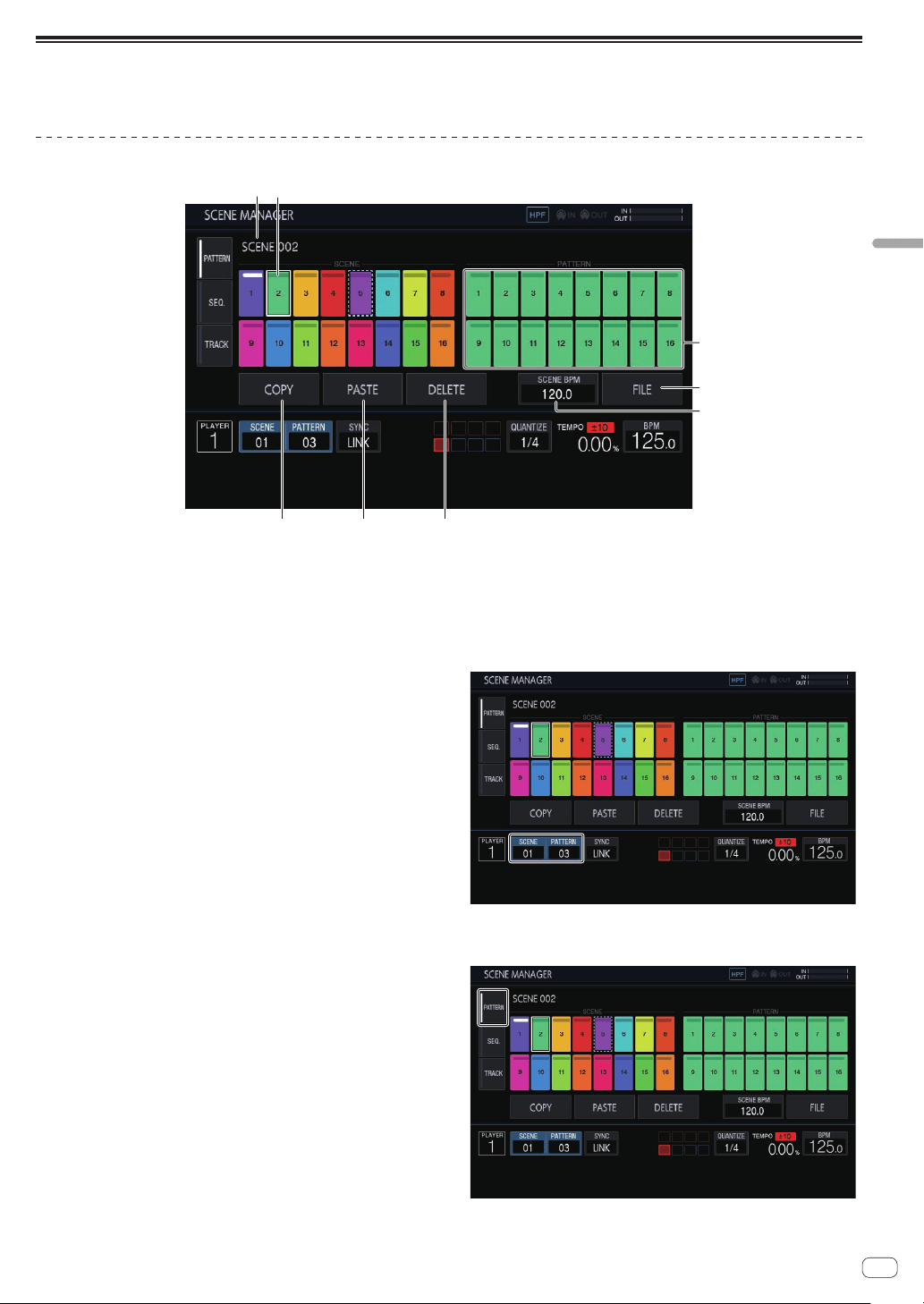
En
21
Advanced operation
Managing scenes and patterns (SCENE MANAGER)
If you tap [SCENE/PATTERN], the SCENE MANAGER screen appears.
Scenes, patterns, sequences, and tracks can be copied or deleted in the SCENE MANAGER screen.
Copying and deleting scenes and patterns
5
6
7
8
1
2
3 4
1 Scene display area
Turn the rotary selector to select a scene, and move the focus to the
pattern display area by pressing the rotary selector.
The operation can also be performed by tapping a touch key on the
touch display.
The indicator at the top of the touch key is lit in white for the currently
set scene.
2 Scene name
Displays the selected scene name.
This is not displayed if a scene name has not been set.
3 COPY
Copies the selected scene or pattern.
The scene or pattern that is copied has an indicator (dotted-line
frame) to indicate that it is copied.
4 PASTE
Pastes the copied scene or pattern to the selected location.
This cannot be pressed if nothing is copied. In that case, [PASTE] is
grayed out. Furthermore, [PASTE] can also not be tapped when the
focus is on a pattern while a scene is in a copied state or vice versa.
In that case too, [PASTE] is grayed out.
5 DELETE
Deletes the selected scene or pattern.
A confirmation pop-up is displayed when deleting a scene or pattern.
6 SCENE BPM
Sets the BPM of the selected scene.
=
Setting the BPM of a scene (p. 22 )
7 FILE
Imports or exports a scene file.
= Importing a scene file (p. 22 )
= Exporting a scene file (p. 22 )
8 Pattern display area
Turn the rotary selector to select a pattern, and enter the pattern by
pressing the rotary selector.
The operation can also be performed by tapping a touch key on the
touch display.
The indicator at the top of the touch key is lit in white for the currently
set pattern.
If the pattern is switched during playback, the switching timing will
be in accordance with the
PATTERN QUANTIZE setting value set in
the QUANTIZE screen. At that time, the indicator flashes in white for
the touch key while waiting for the pattern to change.
1 Tap [SCENE/PATTERN] to display the SCENE
MANAGER screen.
2 Tap the [PATTERN] tab to display the scene/pattern
editing screen.
Loading ...
Loading ...
Loading ...