Loading ...
Loading ...
Loading ...
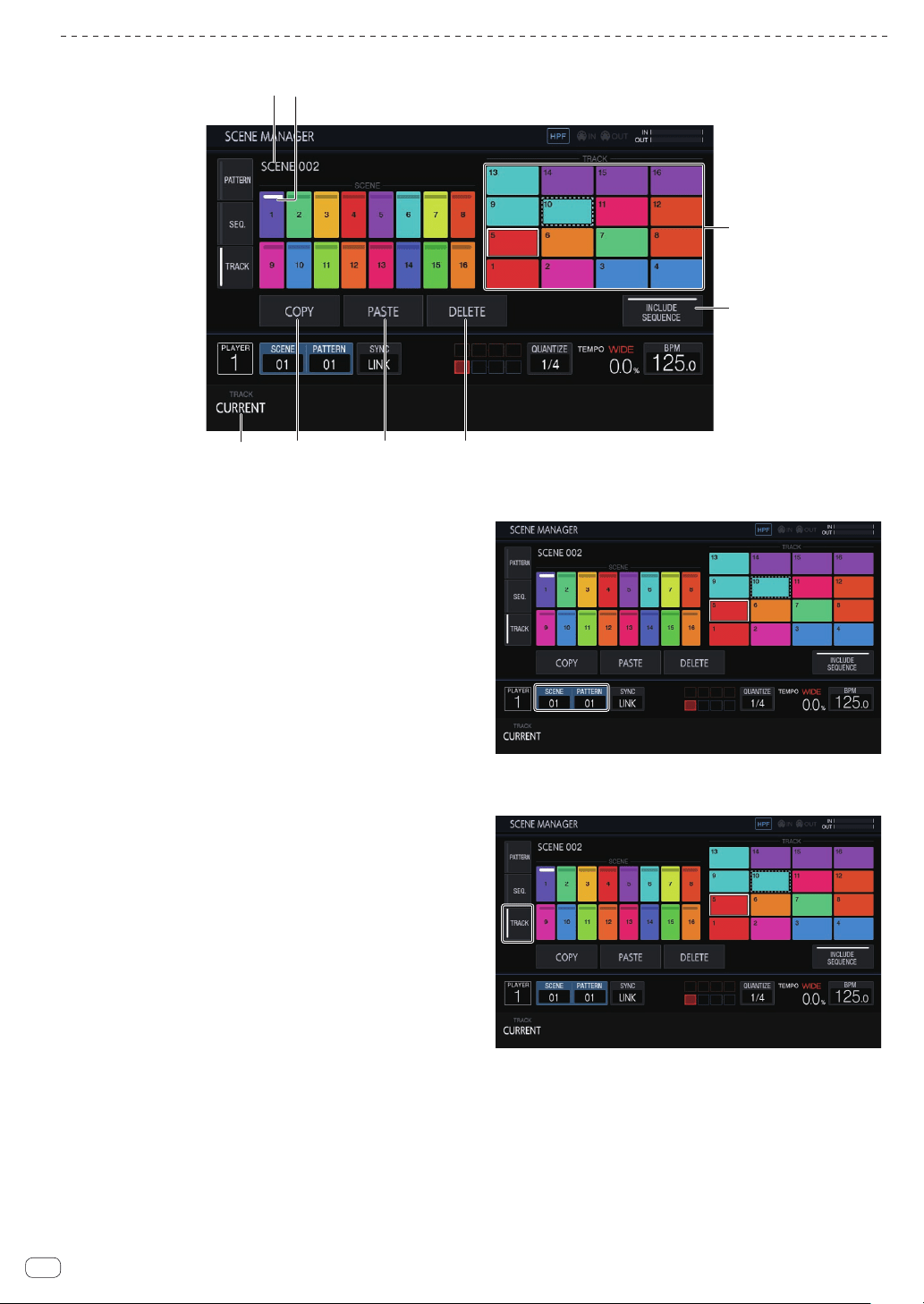
En
24
Copying and deleting tracks
5 6
12
3 4
7
8
1 Scene display area
Turn the rotary selector to select a scene, and move the focus to the
track display area by pressing the rotary selector.
The operation can also be performed by tapping a touch key on the
touch display.
The indicator at the top of the touch key is lit in white for the currently
set scene.
2 Scene name
Displays the selected scene name.
This is not displayed if a scene name has not been set.
3 TRACK
Selects the range of the sequence to copy or delete from 1 track and
all (16 tracks).
4 COPY
Copies the selected track.
The track that is copied has an indicator (dotted-line frame) to indi-
cate that it is copied.
5 PASTE
Pastes the copied track to the selected location.
This cannot be pressed if nothing is copied. In that case, [PASTE] is
grayed out. Furthermore, [PASTE] can also not be tapped when the
focus is on a scene while a track is in a copied state. In that case too,
[PASTE] is grayed out.
6 DELETE
Deletes the selected track.
A confirmation pop-up is displayed when deleting a track.
7 INCLUDE SEQUENCE
If [INCLUDE SEQUENCE] is tapped to switch it on, the sequence will
also be included when copying.
= Checking sequences (SEQ.) (p. 18 )
8 Track display area
Enter a track by turning the rotary selector to select the track and
then pressing the rotary selector.
The operation can also be performed by tapping a touch key on the
touch display.
1 Tap [SCENE/PATTERN] to display the SCENE
MANAGER screen.
2 Tap the [TRACK] tab to display the track editing
screen.
Loading ...
Loading ...
Loading ...