Loading ...
Loading ...
Loading ...
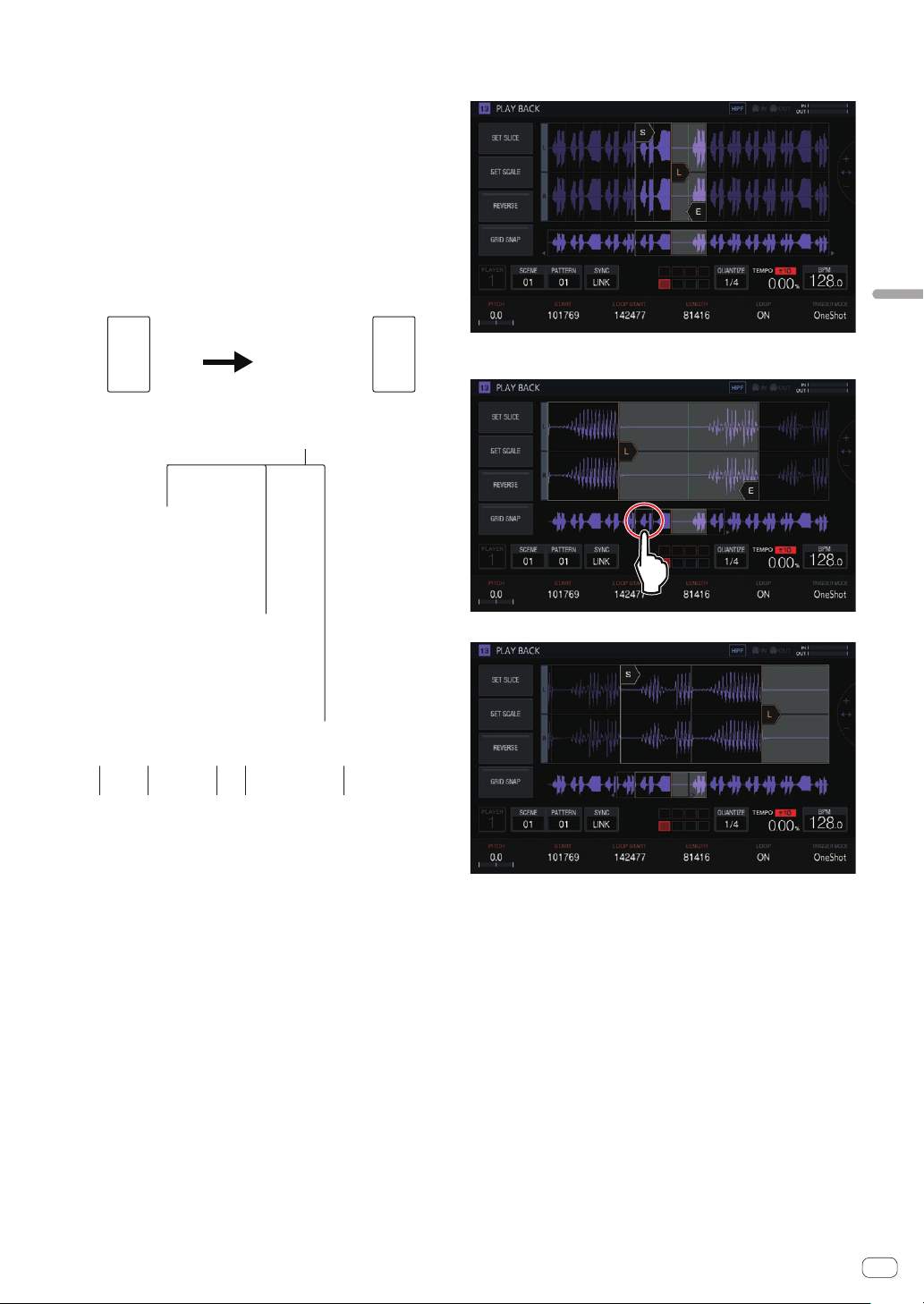
En
33
Adjusting track parameters (TRACK MENU)
Waveform display area
Display range
The waveform can be enlarged or reduced horizontally by turning the
rotary selector.
!
When the START cursor or END cursor is tapped to switch it to the
selected state, enlarge or reduce the waveform using the selected
cursor as the reference.
!
If the selected cursor is tapped again, the selection is canceled.
When one of the cursors is selected, tapping the other cursor moves
the selection state to the tapped cursor.
! When none of the cursors are selected, enlarge or reduce the wave-
form using the center of the waveform display area as the reference.
Furthermore, the waveform can be enlarged or reduced vertically by
pressing [SHIFT] + turning the rotary selector.
Press SHIFT
1 2 3 4 2
5
1 SLICE GRID
Displays the SLICE GRID in the background.
2 START/END POINT
Sets the range played when a performance pad is tapped.
3 Playback position
Displays the current playback position.
4 LOOP START POINT
Sets the range that is played repeatedly when LOOP of the track is
[ON].
The loop range is highlighted.
5 START/LOOP START/END cursors
When [GRID SNAP] is ON, the range snaps to the GRID.
The playback range can be finely set with the parameter adjustment
knobs.
Overall waveform display area
Displays the overall waveform of the assigned sample. The playback
range is enclosed in a frame and the loop range is highlighted.
When the area is zoomed in and tapped, the display position jumps to
the tapped position.
The range displayed changes.
Loading ...
Loading ...
Loading ...