Loading ...
Loading ...
Loading ...
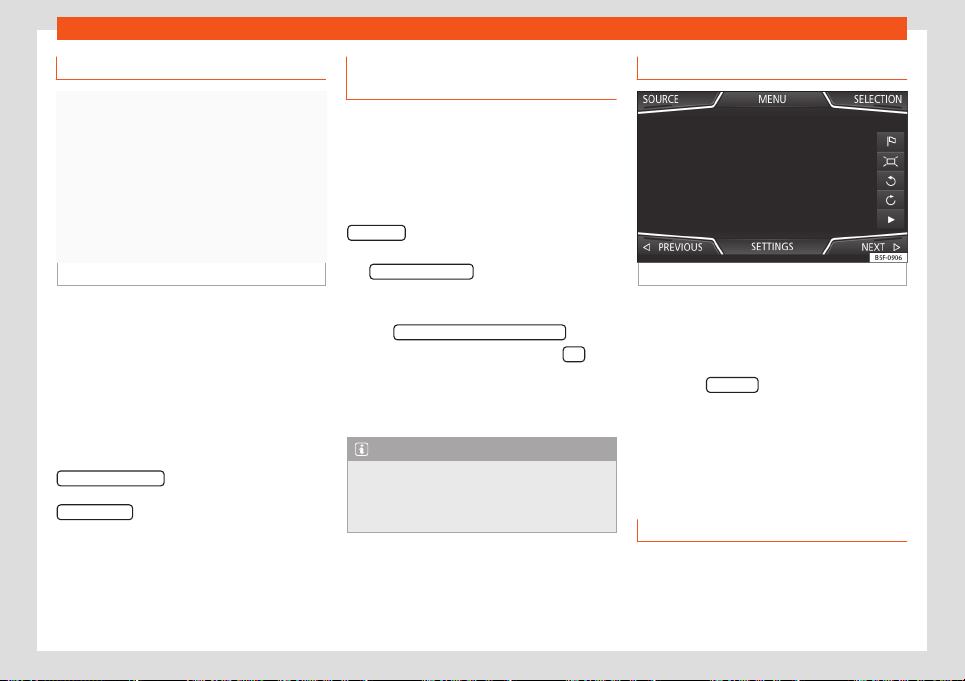
Operating modes
Predictive navigation
Fig. 208
Predictive navigation
When you activate Predictive navigation, the
syst
em det
ects and st
or
es in the back
ground
routes that are frequently followed, without
them being active destination routes.
This function has no navigation announce-
ments unless the user requires them, getting
them by pressing the settings button.
●
On the main screen of the Navigation menu,
in the pop-up window, press the
FREQUENT ROUTES
button. To display fre-
quently f
oll
o
w
ed r
outes press the
Show on map
button
›
›
›
Fig. 208
.
Impor
ting vCards (electronic busi-
ness cards)
Importing vCards to the destination mem-
ory
●
Insert the data storage device with the stor-
ed vCards or connect it to the Infotainment
syst
em
›››
page 195.
●
In the Navigation main menu, press the
SETTINGS
function button.
●
In the Navigation settings menu, press
the Import destinations
function button.
●
Select the data carrier with the vCards
sav
ed in the list.
●
Pr
ess Import all vCar
ds fr
om this f
older
.
●
Confirm the import notice with the OK
function button.
Sav
ed vCar
ds will no
w be in the destinations
memory
›
›
›
page 216.
Note
Only one address per vCard can be impor-
ted. In the event any vCards hav
e multiple
addresses, only the main address will be
imported.
Navigation with images
Fig. 209
Images main menu.
Selecting an image and starting route
guidance
●
Press the Infotainment butt
on and then
sel
ect the
Images cont
e
xt.
●
Press the SOURCE
›
›
›
Fig. 209
function but
-
ton and select the data storage device where
the images are stored.
●
If the image displayed was taken using GPS
localisation, the function button will appear.
Press to start guidance to a destination.
Road signs indication
The road sign indication must be active in the
Navigation settings menu
›
›
›
page 222
.
If ther
e are road signs stored in the navigation
data for the route you are driving on, the
»
221
Loading ...
Loading ...
Loading ...